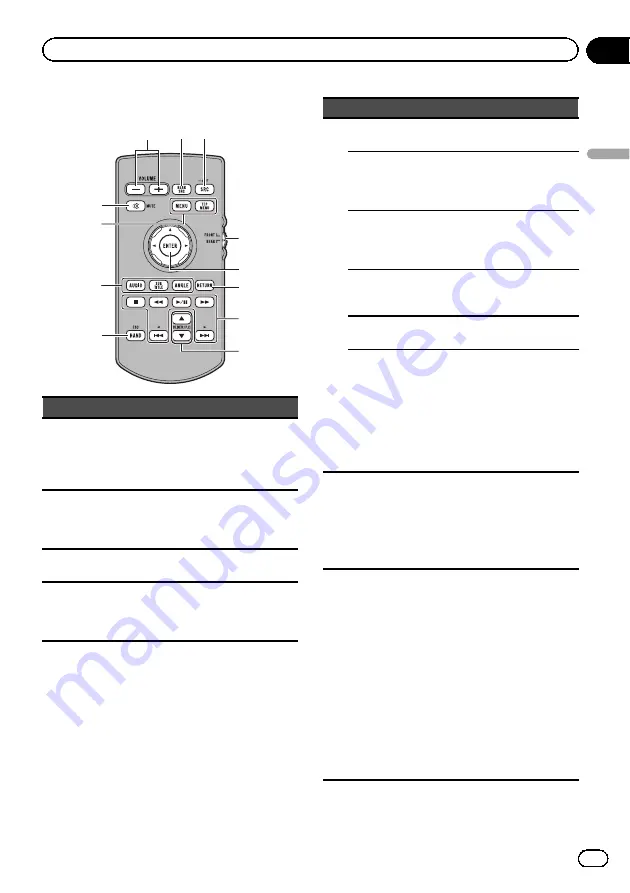
Remote control
3
2
2
4
6
3
7
4
5
9
8
1
Part
Operation
1
REAR SRC
Press to cycle through
all the available rear
sources.
Press and hold to turn
the rear source off.
2
Source mode select
switch
Use to switch the
source mode between
the front source and
the rear source.
3
Thumb pad
Use to select a menu
on the DVD menu.
4
RETURN
Press to display the
PBC (playback con-
trol) menu during PBC
playback.
Part
Operation
5
f
Press to pause or re-
sume playback.
m
Press to perform fast
reverse.
Press to change the
fast reverse speed.
n
Press to perform fast
forward.
Press to change the
fast forward speed.
o
Press to return to the
previous track (chap-
ter).
p
Press to go to the next
track (chapter).
g
Press to stop play-
back.
If you resume play-
back, playback will
start from the point
where you stopped.
Touch the key again to
stop playback comple-
tely.
6
a
/
b
(
FOLDER/P.CH
)
Press to select the
next/previous disc/
folder.
Press to recall radio
station frequencies as-
signed to preset tun-
ing keys.
7
BAND/ESC
Press to select the
tuner band when
tuner is selected as a
source. Also used to
cancel the control
mode of functions.
Press to switch be-
tween modes when
playing from discs or
external storage de-
vices(USB, SD) with
compressed audio
and audio data (CD-
DA) such as with CD-
EXTRA and MIXED-
MODE CDs.
En
9
Section
03
What
’
s
what
What
’
s what
Summary of Contents for AVH-P8450BT
Page 1: ...Owner s Manual DVD RDS AV RECEIVER AVH P8450BT English ...
Page 83: ...En 83 Section 15 Installation Installation ...
Page 121: ...En 121 ...
Page 122: ...En 122 ...
Page 123: ...En 123 ...










































