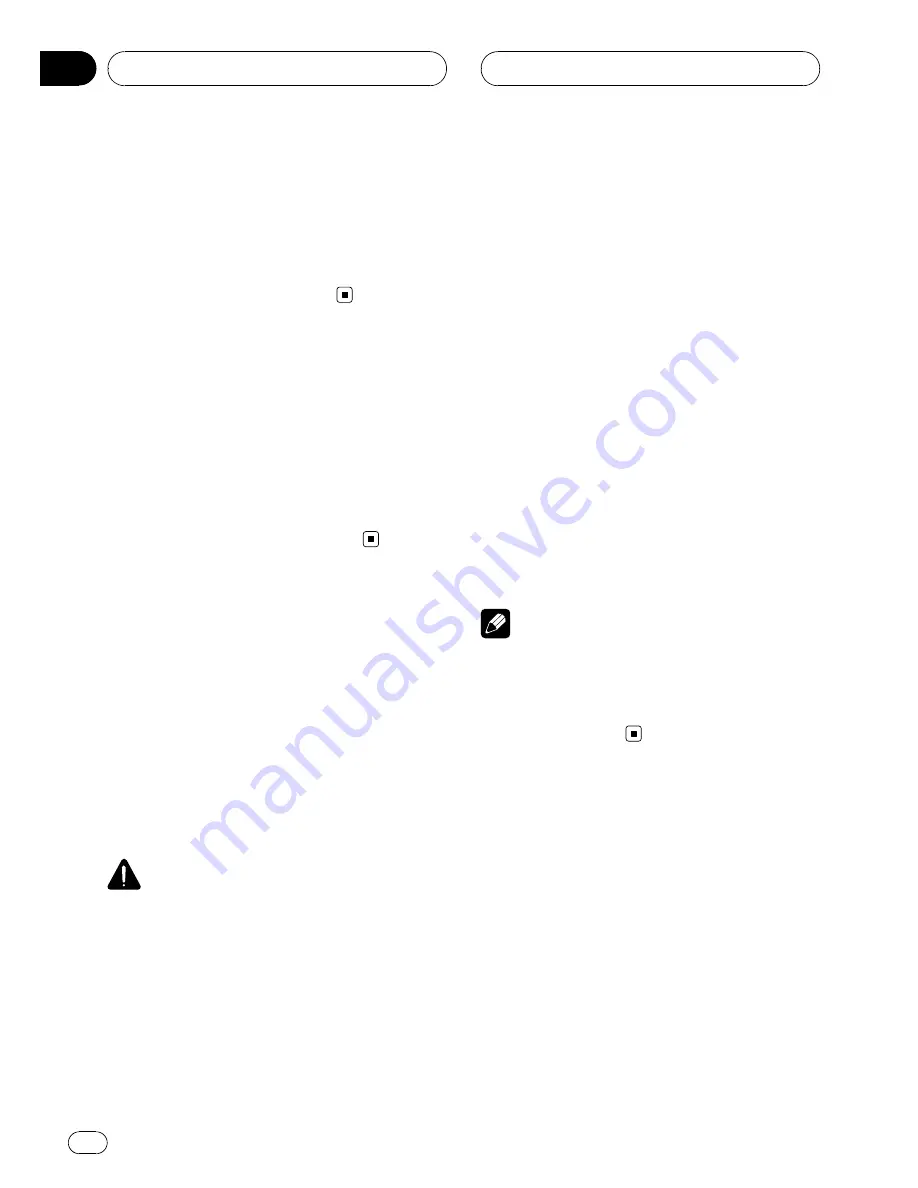
Adjusting the volume
%
Use VOLUME to adjust the sound level.
With the head unit, rotate
VOLUME
to in-
crease or decrease the volume.
With the remote control, press
VOLUME
to in-
crease or decrease the volume.
Turning the unit off
%
When using the touch panel keys,
touch the source icon and then touch OFF.
#
When the source icon is not displayed, you
can display it by touching the screen.
%
When using the button, press SOURCE
and hold until the unit turns off.
Using the rear display
You can watch the video sources (such as
DVD
or
AV
) on rear display independently of
front display.
!
To watch a DVD/Video CD on the rear dis-
play only, switch the operation mode on the
remote control to
DVD
. And you can oper-
ate the DVD/Video CD playback on the rear
display independently by the remote con-
trol. (Refer to page 19.)
CAUTION
When you have turned the rear display output on
by pressing
REAR ON
, you cannot turn it off even
if you press
SOURCE
and hold. In this case, press
REAR ON
and hold to turn the rear display output
off.
%
Press REAR ON to select the video
source on the rear display.
Press
REAR ON
repeatedly to switch between
the following video sources:
F. SOURCE
(same source as the front display)
—
DVD
(built-in DVD player)
—
AV1
(AV 1
input)
—
AV2
(AV 2 input)
Rear display output is turned on and the illu-
mination color of
REAR ON
changes to a dif-
ferent color from the other buttons.
#
You can also perform this operation by press-
ing
REAR SOURCE
on the remote control.
#
To turn the rear display output off, press
REAR ON
and hold.
#
When selecting
F. SOURCE
, when the selected
source is an audio source, nothing is displayed
on rear display.
#
When you watch
DVD
(built-in DVD player) on
both the front and the rear display, audio is not
outputted from
REAR DISPLAY OUT
.
#
When selecting
FRONT
in
REAR MODE
, you
can select
F. SOURCE
only. And audio is not out-
putted from
REAR DISPLAY OUT
. (Refer to
Set-
ting the video of rear display
on page 97.)
Note
In the following cases, the sound source will not
change:
!
When there is no disc in the unit.
!
When the AV (AV input) is not set to
VIDEO
(refer to page 95).
Basic Operations
En
22
Section
04
Summary of Contents for AVH-P7850DVD
Page 130: ...En 130 ...
Page 131: ...En 131 ...






























