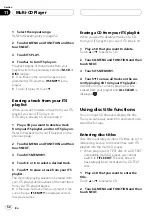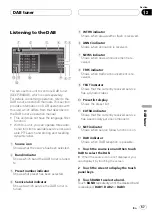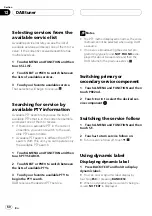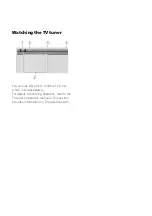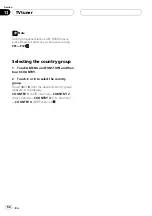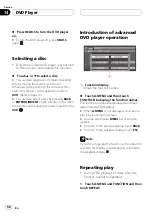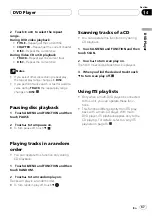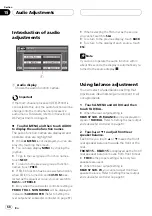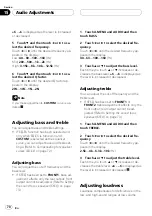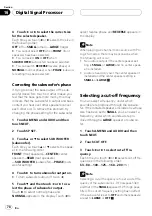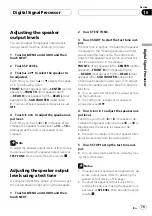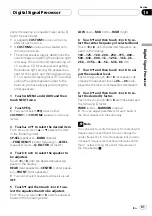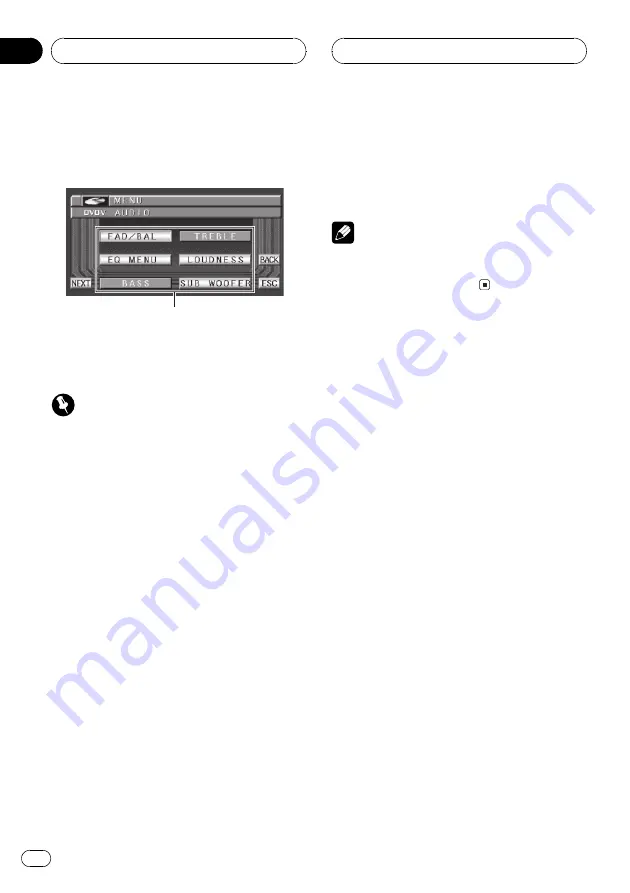
Introduction of audio
adjustments
1
1
Audio display
Shows the audio function names.
Important
If the multi-channel processor (DEQ-P7000) is
connected to this unit, the audio function will be
changed into the multi-channel processor
s
audio menu. For details, refer to
%
Touch A.MENU and then touch AUDIO
to display the audio function names.
The audio function names are displayed and
operable ones are highlighted.
#
When
A.MENU
is not displayed, you can dis-
play it by touching the screen.
#
You can also display
MENU
by clicking the
joystick.
#
To go to the next group of function names,
touch
NEXT
.
#
To return to the previous group of function
names, touch
PREV
.
#
If EQ-EX function has been selected and only
when EQ-EX is turned on and
CUSTOM
is se-
lected as the equalizer curve, you can switch to
BASS
and
TREBLE
.
#
Only when the subwoofer controller setting is
PREOUT FULL
,
NON FADING
will be displayed
instead of
SUB WOOFER
. (Refer to
rear output and subwoofer controller
#
When selecting the FM tuner as the source,
you cannot switch to
SLA
.
#
To return to the previous display, touch
BACK
.
#
To return to the display of each source, touch
ESC
.
Note
If you do not operate the audio function within
about 30 seconds, the display is automatically re-
turned to the source display.
Using balance adjustment
You can select a fader/balance setting that
provides an ideal listening environment in all
occupied seats.
1 Touch A.MENU and AUDIO and then
touch FAD/BAL.
#
When the rear output setting is
REAR SP SUB. W
,
BALANCE
will be displayed in-
stead of
FAD/BAL
. Refer to
2 Touch
a
or
b
to adjust front/rear
speaker balance.
Each time you touch
a
or
b
moves the front/
rear speaker balance towards the front or the
rear.
FRONT:15
REAR:15
is displayed as the front/
rear speaker balance moves from front to rear.
#
FR:00
is the proper setting when only two
speakers are used.
#
When the rear output setting is
REAR SP SUB. W
, you cannot adjust front/rear
speaker balance. Refer to
Audio Adjustments
En
68
Section
15