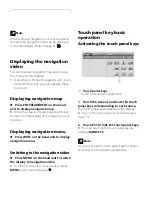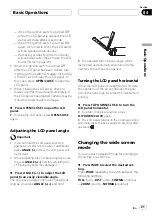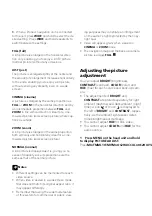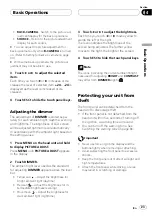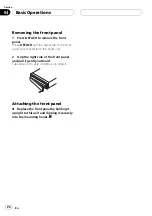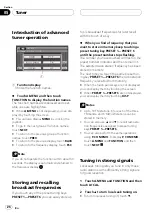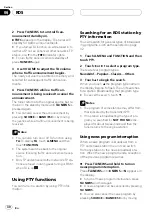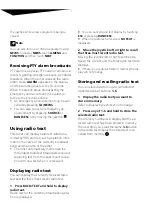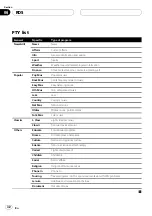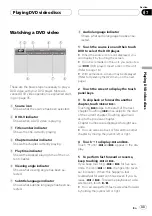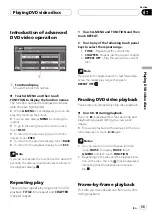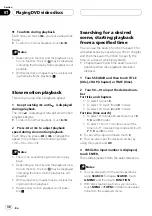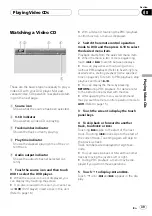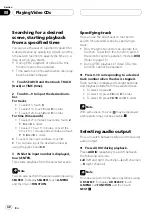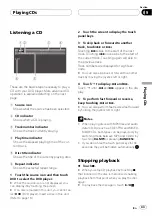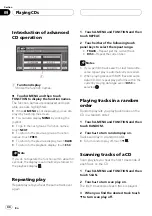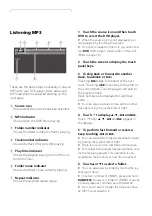Watching a DVD video
1
3
4
5
6
2
7
8
These are the basic steps necessary to play a
DVD video with your DVD player. More ad-
vanced DVD video operation is explained start-
ing on page 35.
1
Source icon
Shows what the source has been selected.
2
DVD-V indicator
Shows when a DVD video is playing.
3
Title number indicator
Shows the title currently playing.
4
Chapter number indicator
Shows the chapter currently playing.
5
Play time indicator
Shows the elapsed playing time of the cur-
rent chapter.
6
Viewing angle indicator
Shows what viewing angle has been se-
lected.
7
Subtitle language indicator
Shows what subtitle language has been se-
lected.
8
Audio language indicator
Shows what audio language has been se-
lected.
1 Touch the source icon and then touch
DVD to select the DVD player.
#
When the source icon is not displayed, you
can display it by touching the screen.
#
If no disc is loaded in this unit, you cannot se-
lect
DVD
(DVD player). Insert a disc in this unit.
(Refer to page 18.)
#
With some discs, a menu may be displayed.
(Refer to
2 Touch the screen to display the touch
panel keys.
3 To skip back or forward to another
chapter, touch
o
or
p
.
Touching
p
skips to the start of the next
chapter. Touching
o
once skips to the start
of the current chapter. Touching again will
skip to the previous chapter.
Chapter numbers are displayed for eight sec-
onds.
#
You can also skip back or forward to another
chapter by moving the joystick left or right.
4 Touch
d
to display
m
and
n
.
Touch
d
until
m
and
n
appear in the dis-
play.
5 To perform fast forward or reverse,
keep touching
m
or
n
.
If you keep touching
m
or
n
for five sec-
onds, the icon
m
or
n
changes into rever-
sal indication. When this happens, fast
reverse/fast forward continues even if you re-
lease
m
or
n
. To resume playback at a de-
sired point, touch
f
.
#
You can also perform fast reverse/fast forward
by holding the joystick left or right.
Playing DVD video discs
En
33
Section
07
Playing
DVD
video
discs