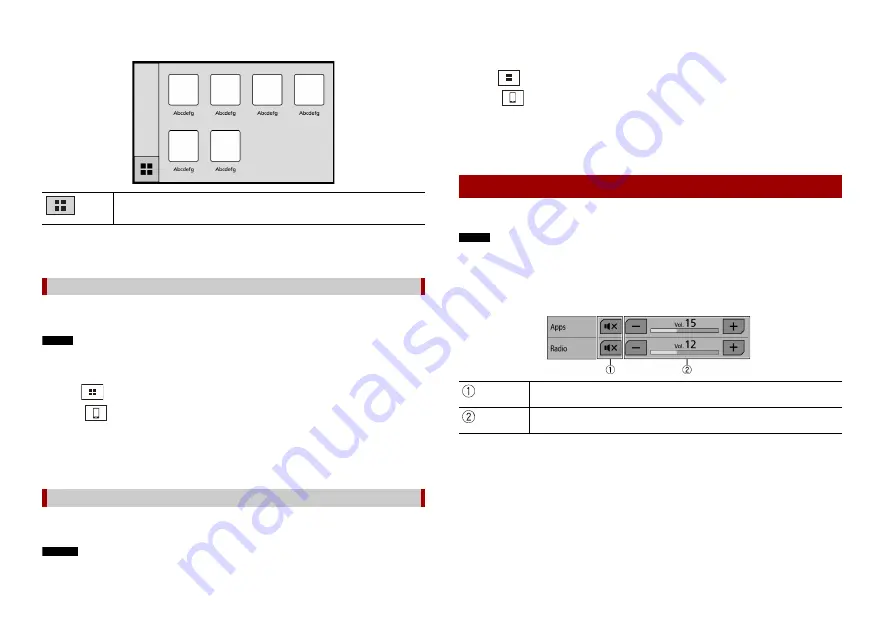
28
En
WebLink
TIP
When the rear display is connected to this unit, video from the WebLink screen can be displayed to the
rear display except while the AV source with video content is active even while driving.
System requirement
iOS 10.0 or higher (up to iOS 11.x)
NOTE
iPhone 4s is not available on the WebLink.
1
Unlock your iPhone and connect it to this product via USB.
Refer to iPod/iPhone with Lightning connector (page 47).
2
Press .
3
Touch .
4
Touch [WebLink].
5
Touch desired icon in the tab.
The WebLink app is launched.
System requirement
Android 5.0 or higher (up to Android 8.x)
NOTES
•
[USB MTP] is set to [Off] to use WebLink (page 33).
Displays the main menu of the WebLink source screen.
For iPhone users
For smartphone (Android™) users
•
The video playback capability depends on the connected Android device.
1
Unlock your smartphone and connect it to this product via USB.
Refer to Smartphone (Android device) (page 47).
2
Press .
3
Touch .
4
Touch [WebLink].
5
Touch desired icon in the tab.
The WebLink app is launched.
You can output the audio mixing AV source and an application for iPhone or
smartphone when WebLink is used.
NOTE
Depending on the application or AV source, this function may not be available.
1
Start up the WebLink.
2
Press VOL (+/-).
The audio mix menu will be displayed on the screen.
Using the audio mix function
Touch to mute. Touch again to cancel mute.
Adjusts the audio volume.






























