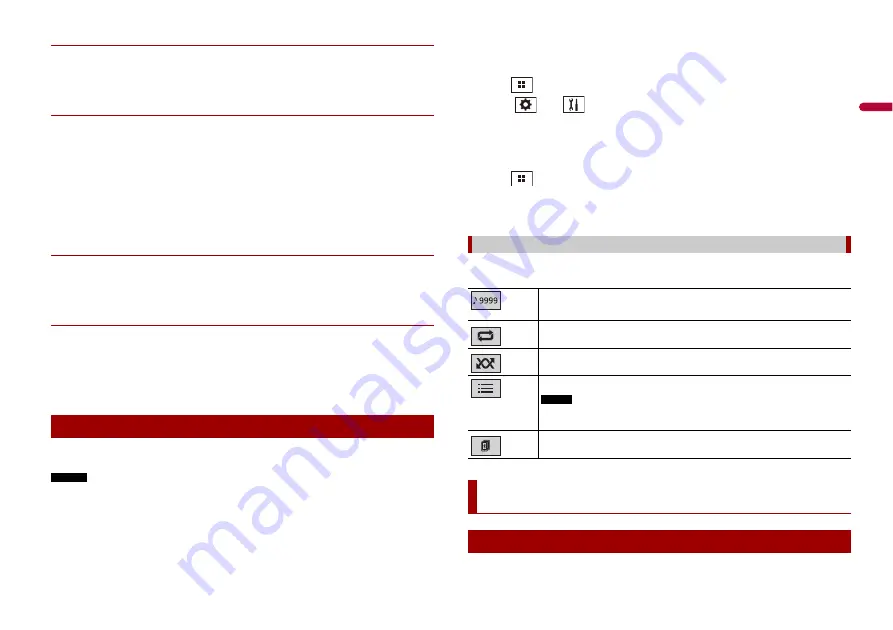
9
En
En
g
lis
h
▶
Registration and connection
•
Mobile phone operations vary depending on the type of mobile phone. Refer to the
instruction manual that came with your mobile phone for detailed instructions.
•
When phone book transfer does not work, disconnect your phone and then perform
pairing again from your phone to this product.
▶
Making and receiving calls
•
You may hear a noise in the following situations:
– When you answer the phone using the button on the phone.
– When the person on the other end of the line hangs up the phone.
•
If the person on the other end of the line cannot hear the conversation due to an echo,
decrease the volume level for hands-free phoning.
•
With some mobile phones, even after you press the accept button on the mobile
phone when a call comes in, hands-free phoning may not be performed.
•
The registered name will appear if the phone number is already registered in the
phone book. When the same phone number is registered under different names, only
the phone number will be displayed.
▶
The received call and dialled number histories
•
You cannot make a call to the entry of an unknown user (no phone number) in the
received call history.
•
If calls are made by operating your mobile phone, no history data will be recorded in
this product.
▶
Phone book transfers
•
If there are more than 1 000 phone book entries on your mobile phone, not all entries
may download completely.
•
Depending on the phone, this product may not display the phone book correctly.
•
If the phone book in the phone contains image data, the phone book may not be
transferred correctly.
•
Depending on the mobile phone, phone book transfer may not be available.
Before using the Bluetooth audio player, register and connect the device to this product
(page 6).
NOTES
•
Depending on the Bluetooth audio player connected to this product, the available operations with
this product may be limited to the following two levels:
– A2DP (Advanced Audio Distribution Profile): Only playing back songs on your audio player is
possible.
– A2DP and AVRCP (Audio/Video Remote Control Profile): Playing back, pausing, selecting songs, etc.,
are possible.
•
Depending on the Bluetooth device connected to this product, the available operations with this
product may be limited or differ from the descriptions in this manual.
Bluetooth audio
•
While you are listening to songs on your Bluetooth device, refrain from operating the phone function
as much as possible. If you try operating, the signal may cause noise for song playback.
•
When you are talking on the Bluetooth device connected to this product via Bluetooth, it may pause
playback.
1
Press .
2
Touch
then .
The system setting screen appears.
3
Touch [AV Source Settings].
4
Confirm that [Bluetooth Audio] is turned on.
5
Press .
6
Touch [Bluetooth Audio].
The Bluetooth audio playback screen appears.
Description of Bluetooth audio playback screen
You can play or use the following sources with this product.
Basic operation
Track number indicator
Sets a repeat play range.
Plays files in random order.
Selects a file or folder from the list to playback.
NOTE
This function is available only when the AVRCP version of the Bluetooth device is
1.4 or higher.
Switches among the Bluetooth devices when the devices are connected to
this product via Bluetooth (page 7).
AV source
Supported AV source










































