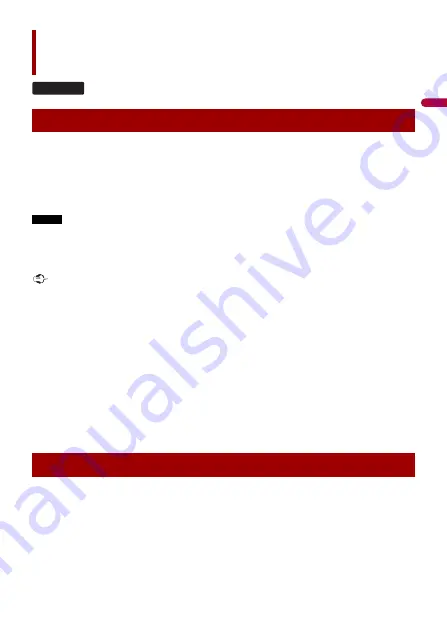
En
g
lis
h
- 81 -
You can access the satellite radio source provided for the vehicle. The vehicle
information and many OEM systems such as steering wheel controls, warning chimes,
driver safety systems, and etc. can be displayed on this product by connecting the
optional iDatalink adapter. It is also possible to add visual screens such as gauges,
vehicle information, climate control, and parking assist. However, an extra interface
module is required to access these features.
NOTE
Since the type of module varies depending on the vehicle model, search for your vehicle at the
following URL to determine what features are available for each module. Remember to select the
correct radio model for accurate results.
http://maestro.idatalink.com/support
Important
•
For details about vehicle models that are compatible with the iDatalink adapter, refer to the
information on our website.
•
After installing the iDatalink adapter, be sure to check the operations.
•
Functions and displays vary depending on the vehicle model. For details of the functions available for
each model, refer to the information on our website.
•
For troubleshooting information about iDatalink functions, visit the following website.
http://maestro.idatalink.com/support
Limitations
•
The data is transmitted to this product from your vehicle system via the connected
iDatalink adapter. Therefore, the actual data contents displayed on your product may
be different from the contents on the screen described in this manual.
•
When information on your vehicle or on the devices of your vehicle is sent from the
iDatalink Maestro module, a screen notifying you of such information may pop up.
Before using and/or connecting the iDatalink Maestro adapter, you will need to first flash
the Maestro RR module with the appropriate vehicle and head unit firmware.
1
Find the device number (12 alphanumeric characters) on the label on the
packaging of this product or on the product itself.
iDatalink
Using iDatalink
Activating iDatalink Maestro
2550NEX
















































