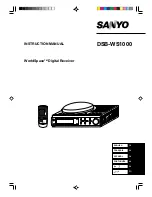Important
!
This unit cannot be installed in a vehicle with-
out ACC (accessory) position on the ignition
switch.
ON
S
T
A
R
T
O
FF
ACC position
No ACC position
!
Use this unit with a 12-volt battery and nega-
tive grounding only. Failure to do so may result
in a fire or malfunction.
!
To prevent a short-circuit, overheating or mal-
function, be sure to follow the directions
below.
—
Disconnect the negative terminal of the
battery before installation.
—
Secure the wiring with cable clamps or ad-
hesive tape. Wrap adhesive tape around
wiring that comes into contact with metal
parts to protect the wiring.
—
Place all cables away from moving parts,
such as the shift lever and seat rails.
—
Place all cables away from hot places,
such as near the heater outlet.
—
Do not connect the yellow cable to the bat-
tery by passing it through the hole to the
engine compartment.
—
Cover any disconnected cable connectors
with insulating tape.
—
Do not shorten any cables.
—
Never cut the insulation of the power cable
of this unit in order to share the power
with other devices. The current capacity of
the cable is limited.
—
Use a fuse of the rating prescribed.
—
Never wire the negative speaker cable di-
rectly to ground.
—
Never band together negative cables of
multiple speakers.
!
When this unit is on, control signals are sent
through the blue/white cable. Connect this
cable to the system remote control of an exter-
nal power amp or the vehicle
’
s auto-antenna
relay control terminal (max. 300 mA 12 V DC).
If the vehicle is equipped with a glass anten-
na, connect it to the antenna booster power
supply terminal.
!
Never connect the blue/white cable to the
power terminal of an external power amp.
Also, never connect it to the power terminal of
the auto antenna. Doing so may result in bat-
tery drain or a malfunction.
!
IP-BUS connectors are color-coded. Be sure
to connect connectors of the same color.
En
78
Section
17
Installation