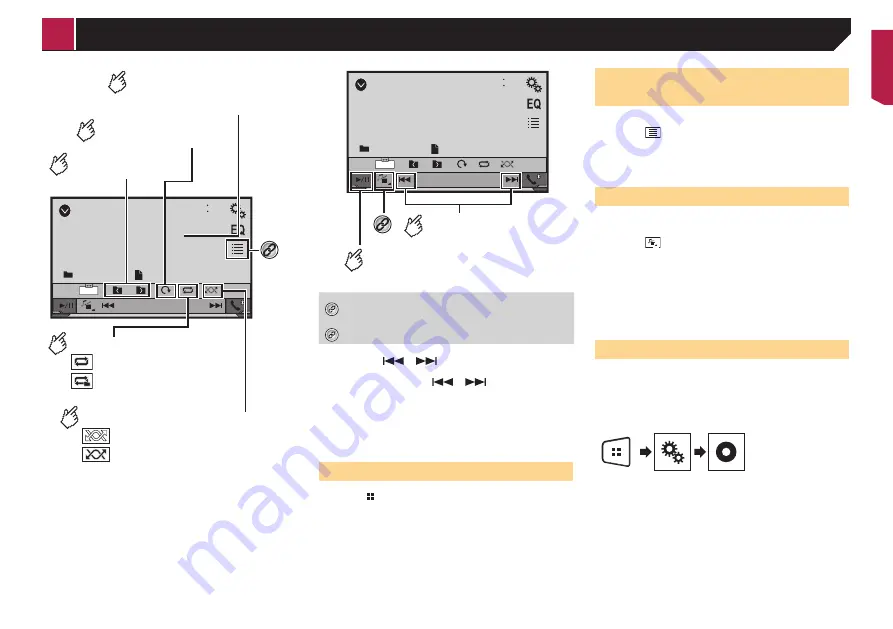
19
USB
48
21
Abcdefghi
Abcdefghi
6/10
Full
*1
Sets a repeat play range.
: Repeats all files.
: Repeats the current folder.
Plays files in random order.
: Does not play files in random order.
: Plays all files in the current repeat
play range in random order.
Selects the previous
or next folder.
Rotates the displayed
picture 90° clockwise.
Hides the touch panel keys.
To display again the keys,
touch anywhere on the screen.
USB
48
21
Abcdefghi
Abcdefghi
6/10
Full
Skips files forward
or backward.
Switches between
playback and pause.
*2
*1
Selects a file from the list.
Selecting files from the file name list
on page 19
*2
Switches the media file type.
Switching the media file type
on page 19
p
By pressing
or
, you can also skip files forwards or
backwards.
p
By pressing and holding
or
, you can search 10
files at a time. If the file currently being played is the first or
last file in the folder, the search is not performed.
p
Changing the wide screen mode.
Common operations
on page 28
You can view still images stored in an USB storage device.
Media compatibility chart
on page 38
Starting procedure
1 Press .
2 Plug the USB storage device.
Plugging and unplugging a USB storage device
on page 7
p
Playback is performed in order of folder numbers. Folders
are skipped if they contain no playable files.
3 Touch [
USB
].
The image is displayed on the screen.
Selecting files from the file
name list
You can select files to view using the file name list.
1 Touch .
2 Touch a file on the list to play back.
p
Touching a folder on the list shows its contents. You can play
a file on the list by touching it.
Switching the media file type
When playing a digital media containing a mixture of various
media file types you can switch between media file types to play.
1 Touch .
2 Touch the item you want to set.
Music
:
Switches the media file type to music (compressed audio).
Video
:
Switches the media file type to video.
Photo
:
Switches the media file type to still image (JPEG data).
Setting the slideshow interval
JPEG or BMP files can be viewed as a slideshow on this product.
In this setting, the interval between each image can be set.
p
This setting is available during playback of the JPEG or BMP
files.
1 Display the “
Video Setup
” screen.
2 Touch [
Time Per Photo Slide
].
3 Touch the item you want to set.
The following items are available:
“
10sec
” (default), “
5sec
”, “
15sec
”, “
Manual
”.
Still image files
< QRB3683-A >
Still image files






























