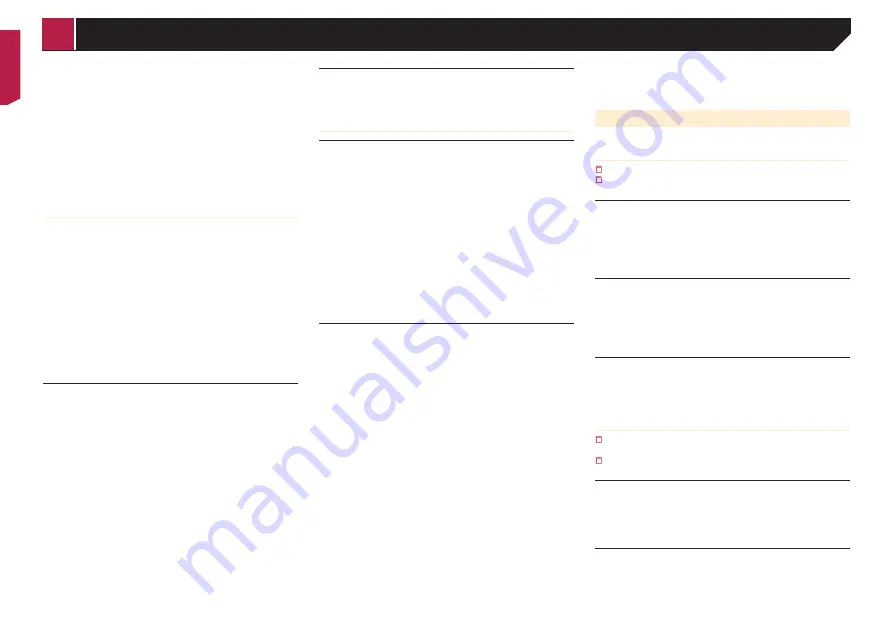
38
Playback of discs recorded on a computer may not be pos-
sible, depending on the recording device, writing software,
their settings, and other environmental factors.
Please record with the correct format. (For details, please
contact manufacturer of media, recorders, or writing
software.)
Titles and other text information recorded on a CD-R/CD-RW
disc may not be displayed by this product (in the case of
audio data (CD-DA)).
Read the precautions with CD-R/CD-RW discs before using
them.
Common notes about the USB storage
device
Do not leave the USB storage device in any location with
high temperatures.
Depending on the kind of the USB storage device you use,
this product may not recognise the storage device or files
may not be played back properly.
The text information of some audio and video files may not
be correctly displayed.
File extensions must be used properly.
There may be a slight delay when starting playback of files
on an USB storage device with complex folder hierarchies.
Operations may vary depending on the kind of an USB
storage device.
It may not be possible to play some music files from USB
because of file characteristics, file format, recorded applica-
tion, playback environment, storage conditions, and so on.
USB storage device compatibility
For details about USB storage device compatibility with this
product, refer to
Specifications
on page 41.
Protocol: bulk
You cannot connect a USB storage device to this product via
a USB hub.
Partitioned USB storage device is not compatible with this
product.
Firmly secure the USB storage device when driving. Do not
let the USB storage device fall onto the floor, where it may
become jammed under the brake or accelerator.
There may be a slight delay when starting playback of audio
files encoded with image data.
Some USB storage devices connected to this product may
generate noise on the radio.
Do not connect anything other than the USB storage device.
The sequence of audio files on USB storage device
For USB storage device, the sequence is different from that of
USB storage device.
Handling guidelines and supplemental information
This product is not compatible with the Multi Media Card
(MMC).
Copyright protected files cannot be played back.
Common notes about DivX files
Notes specific to DivX files
Only DivX files downloaded from DivX partner sites are guar-
anteed for proper operation. Unauthorised DivX files may not
operate properly.
DRM rental files cannot be operated until playing back is
started.
This product corresponds to a DivX file display of up to 1 590
minutes 43 seconds. Search operations beyond this time
limit are prohibited.
DivX VOD file playback requires supplying the ID code of this
product to the DivX VOD provider. Regarding the ID code,
refer to
Displaying your DivX VOD registration code
on page
For details on the Divx video versions that can be played on
this product, refer to
Specifications
on page 41.
For more details about DivX, visit the following site:
http://www.divx.com/
DivX subtitle files
Srt format subtitle files with the extension “.srt” can be used.
Only one subtitle file can be used for each DivX file. Multiple
subtitle files cannot be associated.
Subtitle files that are named with the same character string
as the DivX file before the extension are associated with the
DivX file. The character strings before the extension must be
exactly the same. However, if there is only one DivX file and
one subtitle file in a single folder, the files are associated
even if the file names are not the same.
The subtitle file must be stored in the same folder as the
DivX file.
Up to 255 subtitle files may be used. Any more subtitle files
will not be recognised.
Up to 64 characters can be used for the name of the subtitle
file, including the extension. If more than 64 characters
are used for the file name, the subtitle file may not be
recognised.
The character code for the subtitle file should comply with
ISO-8859-1. Using characters other than ISO-8859-1 may
cause the characters to be displayed incorrectly.
The subtitles may not be displayed correctly if the displayed
characters in the subtitle file include control code.
For materials that use a high transfer rate, the subtitles and
video may not be completely synchronised.
If multiple subtitles are programed to display within a very
short time frame, such as 0.1 seconds, the subtitles may not
be displayed at the correct time.
Media compatibility chart
General
Maximum playback time of audio file stored in the disc: 60 h
Maximum playback time of audio file stored on an USB
storage device: 7.5 h (450 minutes)
CD-R/-RW
File system: ISO9660 level 1.ISO9660 level 2.Romeo, Joliet.UDF
1.02/1.50/2.00/2.01/2.50
Maximum number of folders: 300
Maximum number of files: 999
Playable file types: MP3, WMA, AAC, WAV, DivX, MPEG1,
MPEG2, MPEG4
DVD-R/-R SL/-R DL/ DVD-RW
File system: ISO9660 level 1.ISO9660 level 2.Romeo, Joliet.UDF
1.02/1.50/2.00/2.01/2.50
Maximum number of folders: 300
Maximum number of files: 3 500
Playable file types: MP3, WMA, AAC, WAV, DivX, MPEG1,
MPEG2, MPEG4
USB storage device
File system: FAT16/FAT32
Maximum number of folders: 300
Maximum number of files: 15 000
Playable file types: MP3, WMA, AAC, WAV, MPEG4, JPEG, BMP
MP3 compatibility
Ver. 2.x of ID3 tag is prioritised when both Ver. 1.x and Ver. 2.x
exist.
This product is not compatible with the following: MP3i (MP3
interactive), mp3 PRO, m3u playlist
CD-R/-RW
File extension: .mp3
Bit rate: 8 kbps to 320 kbps (CBR), VBR
Sampling frequency: 16 kHz to 48 kHz (32 kHz, 44.1 kHz,48 kHz
for emphasis)
ID3 tag: ID3 tag Ver. 1.0, 1.1, 2.2, 2.3
DVD-R/-R SL/-R DL/ DVD-RW
File extension: .mp3
Bit rate: 8 kbps to 320 kbps (CBR), VBR
Sampling frequency: 16 kHz to 48 kHz (32 kHz, 44.1 kHz,48 kHz
for emphasis)
< QRB3683-A >
Appendix





















