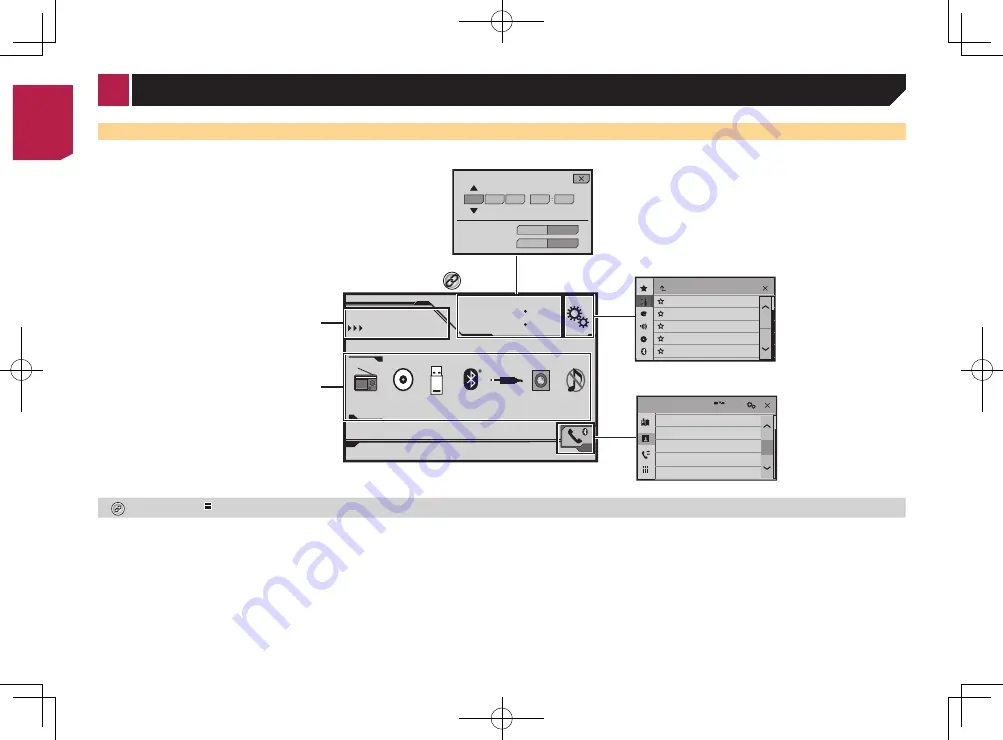
8
How to use the screens
Phone Book
abcdefghi
abcdefghi
abcdefghi
abcdefghi
abcdefghi
3
ABC
A
System
Month/Date
12hour
24hour
10
6
2014
12
22
Time Format
d/m/y
m/d/y
48
21
6/10
Radio
Disc
Radio
Bluetooth
Audio
Rear View
ON
AUX
OFF
USB
Top menu screen
Time and date setting screen
Setting menu screen
Phone menu screen
AV source icons
Current source
By pressing the button on any screen you can display the Top menu screen.
Supported AV source
You can play or use the following sources with this product.
●
Radio
●
CD
●
ROM (compressed audio files)
●
DVD-Video
The following sources can be played back or used by connecting
an auxiliary device.
●
USB
●
Bluetooth audio (AVH-279BT)
●
AUX
Selecting a source
Source on the Top menu screen
1 Press .
2 Touch the source icon you want to select.
p
When you select “
OFF
”, the AV source is turned off.
Source on the source list
1 Display the source list.
CD
48
21
Ẃ
Track 99
9999’99”
-9999’99”
Pause
6/10
1
Displays the source list.
2 Touch the source key you want to select.
Using the touch panel
You can operate this product by touching the keys on the screen
directly with your fingers.
p
To protect the LCD screen from damage, be sure to touch the
screen only with your finger gently.
< CRB4485-A >
Basic operation
< CRB4485-A >
8









































