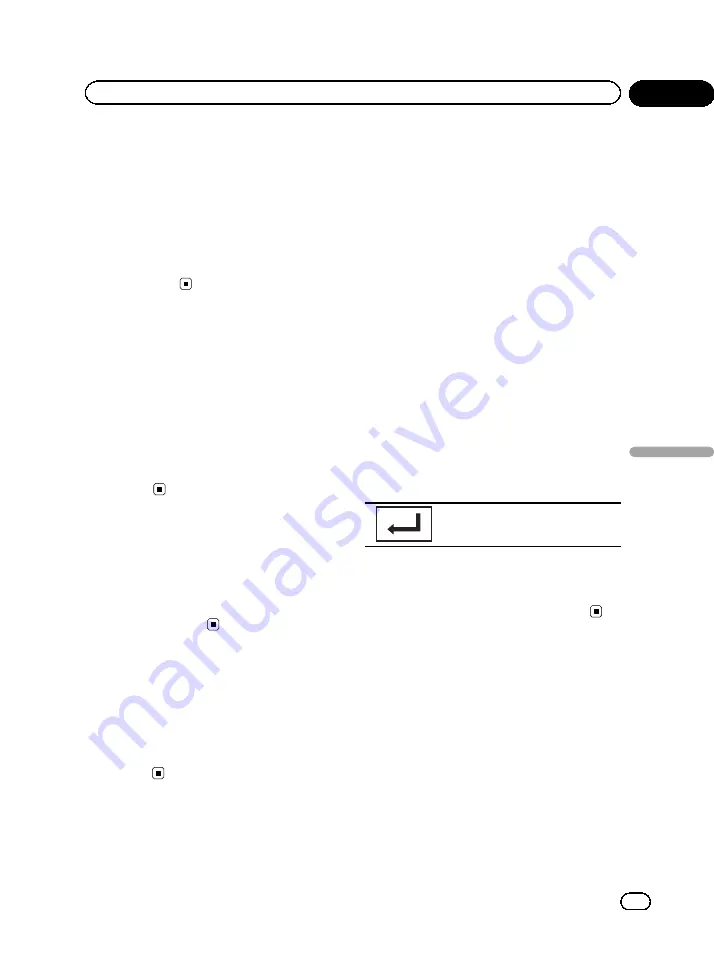
3
Touch the first letter of the title of the
video/song you are looking for.
While searching, touch panel key operation is
not available.
#
To refine the search with a different letter,
touch
Cancel
.
4
Touch the title of the list that you want
to play.
Repeat this operation until you find the de-
sired song/video.
Resume playback (Bookmark)
(Function for DVD video)
By using the Bookmark function, you can re-
sume playback from a selected scene the next
time the disc is loaded.
The selected scene will be bookmarked so that
playback resumes from that point next time.
!
To clear the bookmark on a disc, touch and
hold the key during playback.
!
The oldest bookmark is replaced by the
new one.
Frame-by-frame playback
(Function for DVD video/video CD/DivX file/
MPEG-1/MPEG-2/MPEG-4)
Note
Images during frame-by-frame playback may be
unclear for some discs.
Slow motion playback
Notes
!
There is no sound during slow motion play-
back.
!
Images during slow motion playback may be
unclear for some discs.
!
Reverse slow motion playback is not
available.
Searching for the part you
want to play
You can use the search function to find the
part you want to play.
For DVD videos, you can select
Title
(title),
Chapter
(chapter) or
10key
(numeric keypad).
For video CDs, you can select
Track
(track) or
10key
(numeric keypad).
!
Chapter search is not available when disc
playback is stopped.
!
This function cannot be operated during
some DVD videos or Video CD playback
featuring PBC (playback control).
1
Start the search function.
Refer to
2
Touch the desired search option (e.g.,
Chapter).
3
Touch 0 to 9 to input the desired num-
ber.
#
To cancel the entered numbers, touch
C
.
4
Start playback from the selected part.
Registering the numbers and start-
ing playback.
Note
With discs featuring a menu, you can also use
the DVD menu to make your selection.
Refer to
Changing audio language
during playback (Multi-audio)
With DVDs/DivX files that provides audio play-
back in different languages and different
audio systems (Dolby Digital, DTS, etc.), you
can switch between languages/audio systems
during playback.
Notes
!
With some DVDs, switching between lan-
guages/audio systems may only be possible
using a menu display.
<CRB3743-A/N>35
En
35
Section
11
Detailed
instructions
Detailed instructions
















































