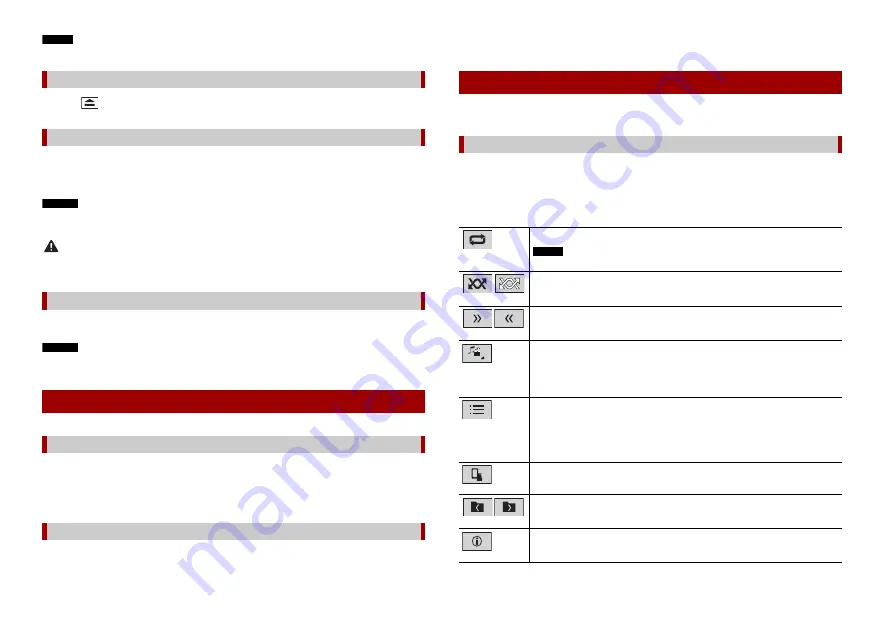
14
En
NOTE
If the disc is already set, select [Disc] as the playing source.
1
Press .
1
Open the USB port cover.
2
Plug in the USB device/smartphone (Android device) using an appropriate cable.
NOTES
•
This product may not achieve optimum performance with some USB storage devices.
•
Connection via a USB hub is not possible.
CAUTION
Use a USB cable (sold separately) to connect the USB device as any device connected directly to the
unit will protrude out from the unit, which could be dangerous.
1
Pull out the USB storage device from the USB cable.
NOTES
•
Check that no data is being accessed before pulling out the USB storage device.
•
Turn off (ACC OFF) the ignition switch before unplugging the USB storage device.
1
Insert the disc (page 13).
TIP
If the disc is already set, select [Disc] as the playing source.
1
Plug in the USB device/smartphone (Android device) using an appropriate cable.
Ejecting a disc
Plugging a USB storage device
Unplugging a USB storage device
Starting procedure
For Disc
For USB
TIP
If the USB is already set, select [USB] as the playing source.
TIP
You can set the screen size for the video and image files (page 21).
Description of Audio source screen (Example: USB)
TIP
When you touch text information, all information is displayed by scrolling only when the parking brake
is applied.
Basic operation
Audio source
Sets a repeat play range for all files/the current folder/the current file.
NOTE
The types of repeat play range depend on the source.
Plays files or does not play in random order.
Displays the hidden function bar.
Switches the following media file types.
[Music]:
Compressed audio files
[Video]:
Compressed video files
[CD-DA]:
Audio data (CD-DA)
[Photo]:
Image files
Selects a file from the list.
Touch a file on the list to playback.
TIP
Touching a folder on the list shows its contents. You can play a file on the list by
touching it.
When you touch the memory select icon while connecting an Android device,
it switches between internal memory and external memory.
Selects the previous folder or the next folder.
Switches the current music information display.















































