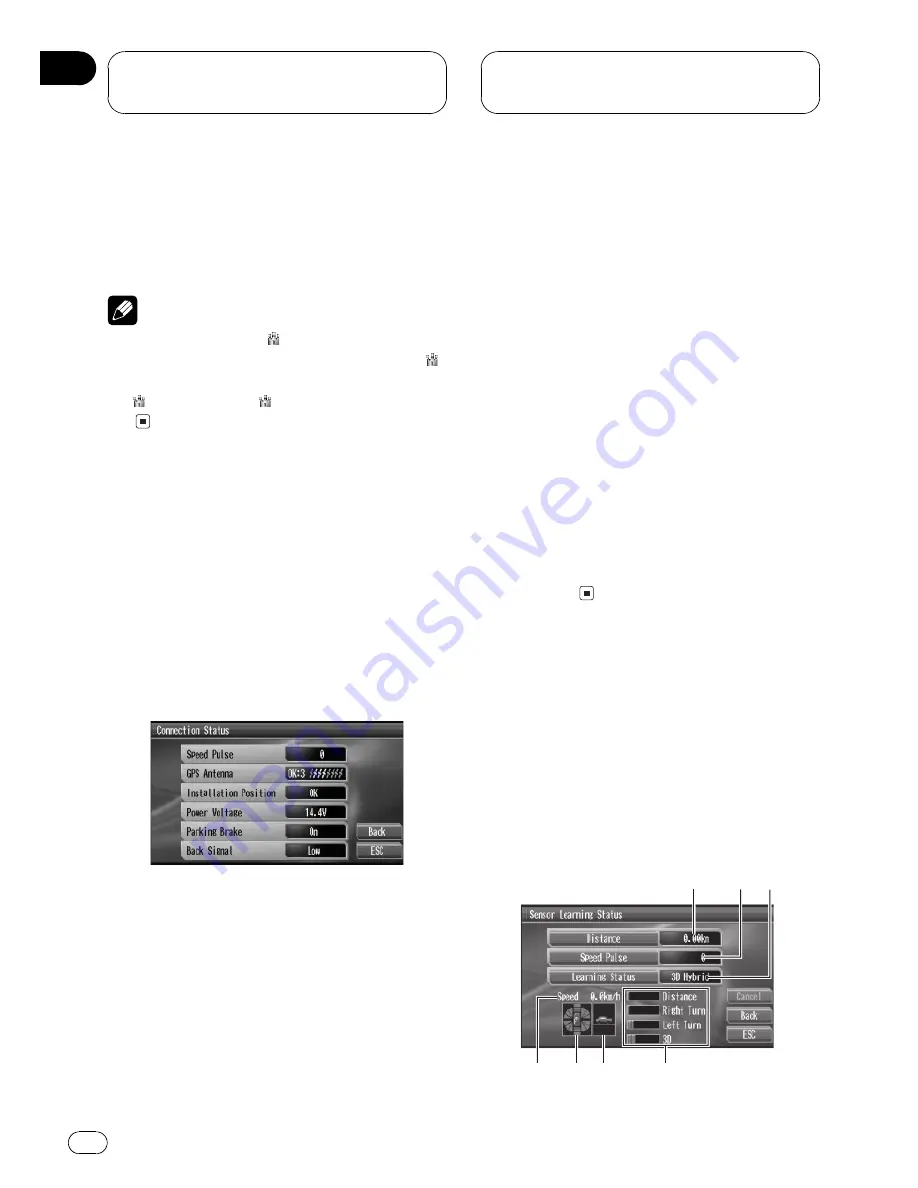
!
Slope (D)
Slope (Downhill)
!
ANG. V (L)
Angular velocity (left)
!
ANG. V (R)
Angular velocity (right)
!
Odometer
Odometer (trip meter)
#
To reset the session records, touch
Reset
.
Note
You can set up that the icon appears as soon
as breaking your best running records. To turn
icon display on or off, touch
On/Off
. When turn-
ing icon display on, is highlighted on
On/Off
key.
Checking the connections
of cables and the
installation positions
You can check that cables are properly con-
nected between this unit and the vehicle.
%
Touch Menu and then touch
Connection Status to display the connec-
tion status.
!
Speed Pulse
Shows the speed pulse value detected by
this unit.
0
is displayed while the vehicle is
stationary.
!
GPS Antenna
Shows the status of the GPS antenna; con-
nection status, the reception sensitivity and
the number of satellites the signal is re-
ceived.
Reception sensitivity is shown in the
range from
0
to
3
. Install the GPS anten-
na on the place with the reception sensi-
tivity
2
or
3
.
!
Installation Position
Shows the installation status of this unit.
!
Power Voltage
Shows the power supply (reference value)
provided from the vehicle battery to this
unit. If the voltage does not fall within the
range of 11 to 15 V, check whether power
cable connection is correct.
!
Parking Brake
Shows the connection status of the parking
brake. When the parking brake is applied,
On
is displayed. When the parking brake is
released,
Off
is displayed.
!
Back Signal
Shows the status of the back signal. When
the gear shift is in
REVERSE (R)
position,
the signal switches to
High
or
Low
. (Which
of these is displayed depends on the
vehicle.)
Checking the sensor learning
status and the driving status
You can check the learning status of the 3D
sensor and the driving status of a vehicle.
%
Touch Menu and then touch
Sensor Learning Status to display the sen-
sor learning status.
1
3
5
2
7
6
4
Checking the Vehicle
Dynamics Processor Status
En
26
Section
07
















































