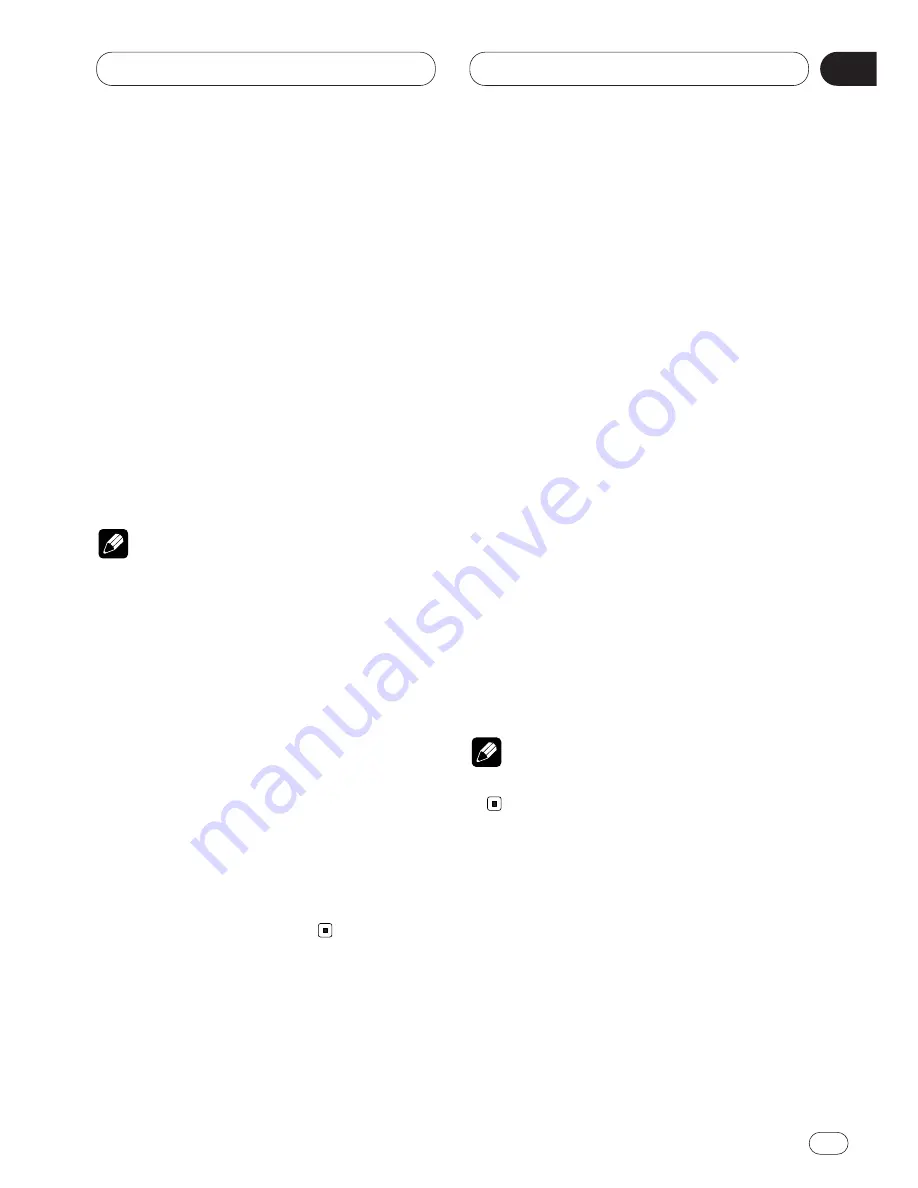
05
Section
RDS
En
49
English
Espa
ñ
ol
Deutsch
F
ran
ç
ais
Italiano
Nederlands
Using alternative frequency (AF)
If you are listening to a broadcast and the recep-
tion becomes weak or there are other problems,
this product will automatically search for a dif-
ferent station in the same network which is
broadcasting a stronger signal.
1 Press
FUNC
and then press
AF
to select the
AF mode.
2 Press
AF
to turn the
AF
function on.
The light illuminates.
• Press
AF
again to turn the AF function off.
• When the AF mode is exited while AF is on,
“AF” appears on the basic display.
Notes
• AF tunes the receiver only to RDS stations
when you use seek tuning or BSM auto mem-
ory with the AF function on.
• When you recall a preset station, the tuner
may update the preset station with a new
frequency from the station’s AF list. (This is
only available when using presets on the FM-1
and FM-2 bands.) No preset number appears
on the display if the RDS data for the station
received differs from the data for the originally
stored station.
• Sound may be temporarily interrupted by
another program during an AF frequency
search.
• When the tuner is tuned to a non-RDS station,
the “AF” indicator flashes.
• The AF function can be turned on or off inde-
pendently for each FM band.
Using the PI seek function
The tuner searches for another frequency
broadcasting the same program. “PI Seek”
appears on the display and the radio volume is
muted during a PI seek. The muting is discon-
tinued after completion of the PI seek, whether
or not the PI seek has succeeded. If the PI seek
is unsuccessful, the tuner returns to the previ-
ous frequency.
PI seek
If you are listening to a broadcast and the recep-
tion becomes weak or if this product fails to find
a suitable alternative frequency, this product
will automatically search for a different station
with the same program.
Auto PI seek (for preset station)
When preset stations cannot be recalled, as
when traveling long distances, this product can
be set to perform PI seek during preset recall.
The default setting for auto PI seek is off.
Note
• Refer to
Switching the auto PI seek
on page 84.






























