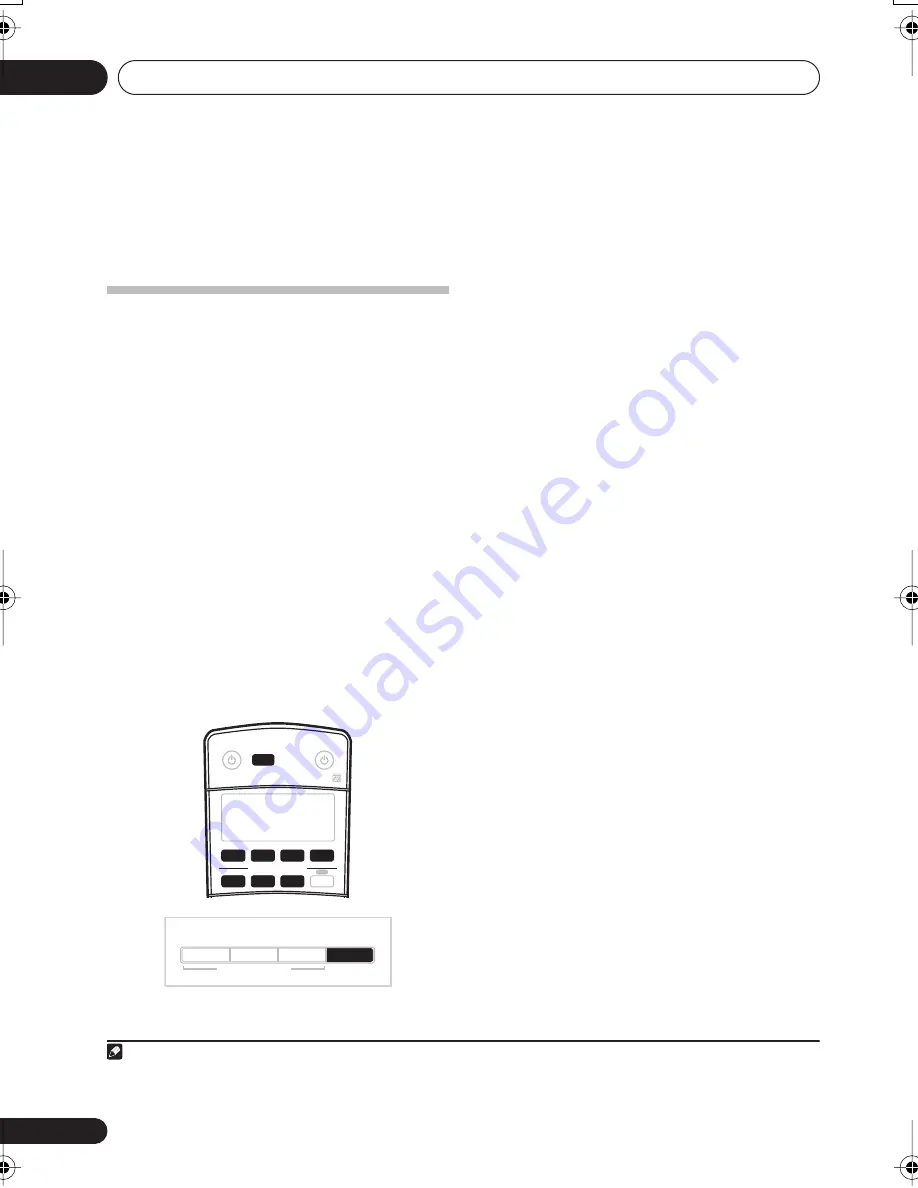
Making recordings
09
54
En
Chapter 9:
Making recordings
Making an audio or a video
recording
You can make an audio or a video recording
from the built-in tuner, or from an audio or
video source connected to the receiver (such
as a CD player or TV).
Keep in mind you can’t make a digital
recording from an analog source or vice-versa,
so make sure the components you are
recording to/from are hooked up in the same
way (see
Connecting up
on page 15 for more on
connections).
If you want to record a video source, you also
need to use the same type of connection for the
source as for the recorder. For example, you
can’t record a component hooked up to S-video
jacks with a recorder hooked up to the
composite video outputs (see page 20 for more
on video connections).
1
Select the source you want to record.
Use the
MULTI CONTROL
buttons (or
INPUT
SELECT
).
2
Select the input signal (if necessary).
Press
SIGNAL SELECT
to select the input
signal corresponding to the source component
(see page 38 for more on this).
3
Prepare the source you want to record.
Tune to the radio station, load the CD, video,
DVD etc.
4
Prepare the recorder.
Insert a blank tape, MD, video etc. into the
recording device and set the recording levels.
Refer to the instructions that came with the
recorder if you are unsure how to do this. Most
video recorders set the audio recording level
automatically—check the component’s
instruction manual if you’re unsure.
5
Start recording, then start playback of the
source component.
1
RECEIVER
MULTI CONTROL
SOURCE
INPUT
SELECT
DVD/LD
TV/SAT
DVR/VCR
TV CONT
CD
CD-R/TAPE
TUNER
RECEIVER
STANDARD
ADVANCED
SURR
ST/DIRECT
/AUTO SURR
SIGNAL
SELECT
LISTENING MODE
Note
1 • The receiver's volume, balance, tone (bass, treble, loudness), and surround effects have no effect on the recorded signal.
• Some digital sources are copy-protected, and can only be recorded in analog.
• Some video sources are copy-protected. These cannot be recorded.
VSX_815-915.book.fm 54 ページ 2004年12月8日 水曜日 午後4時3分
















































