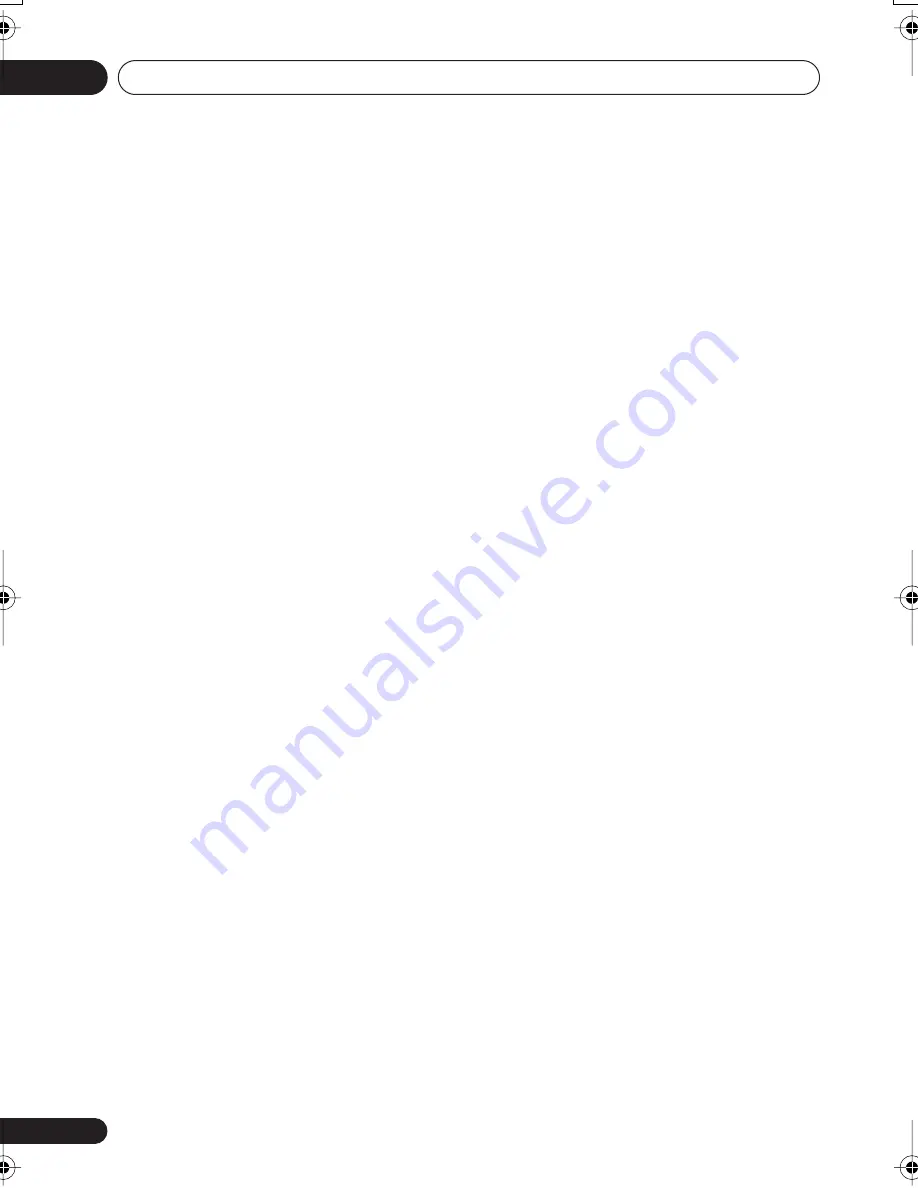
The System Setup menu
07
46
En
Acoustic Calibration EQ
Acoustic Calibration Equalization is a kind of
room equalizer for your speakers (excluding
the subwoofer). It works by measuring the
acoustic characteristics of your room and
neutralizing the ambient characteristics that
can color the original source material. This
provides a ‘flat’ equalization setting. If you’re
not satisfied with the automatic adjustment,
you can also adjust these settings manually to
get a frequency balance that suits your tastes.
Setting the Acoustic Calibration EQ
automatically
If you have already completed
Automatically
setting up for surround sound (MCACC)
on
page 12,
A. CH ADJ
and
F.ALG ADJ
(below)
should already be set. Therefore, if you want to
adjust your settings manually, you can skip to
Setting the Acoustic Calibration EQ manually
below.
1
Select ‘
EQ A. SET
’ from the Manual
MCACC setup menu.
• Make sure the microphone is connected.
• If you’re using a subwoofer, it is
automatically detected every time you
switch on the system. Make sure it is on
and the volume is at the middle position.
• See
Other problems when using the Auto
MCACC Setup
on page 14 for notes
regarding high background noise levels
and other possible interference.
2
Wait for the Auto MCACC Setup to finish.
As the receiver outputs test tones, the
frequency balance is adjusted automatically
for the following settings:
•
A. CH
–
All Channel Adjust
is a ‘flat’ setting
where all the speakers are set individually
so no special weighting is given to any one
channel.
•
F.ALG
–
Front Align Adjust
balances the
overall sound so that all speakers are set in
accordance with the front speaker settings
(no equalization is applied to the front left
and right channels).
You will return to the Acoustic Cal EQ setup
menu after the Acoustic Calibration
Equalization is set.
Copying your Acoustic Calibration EQ
settings
If you want to manually adjust the Acoustic
Calibration EQ (see
Setting the Acoustic
Calibration EQ manually
below), we
recommend copying the
A. CH
or the
F.ALG
settings from the
EQ A. SET
setup above (or
from
Automatically setting up for surround
sound (MCACC)
on page 12) to one of the
custom (
C1
or
C2
) settings. Instead of just a flat
EQ curve, this will give you a reference point
from which to start.
1
Select ‘EQ COPY’ from the Manual MCACC
setup menu.
2
Use
/
(cursor left/right) to select C1
or C2 then use the
/
(cursor up/down)
buttons to select the setting you want to
copy.
• You can also copy from one custom setting
to another. For more on the
A. CH
and
F.ALG
settings, see
Setting the Acoustic
Calibration EQ automatically
above.
3
Use
/
(cursor left/right) to select
‘COPY? YES’ to copy and confirm.
You can also use
/
(cursor up/down) to
select
COPY? NO
to cancel.
Setting the Acoustic Calibration EQ
manually
Before manually adjusting the Acoustic
Calibration EQ, we recommend copying the
A.
CH
or the
F.ALG
settings from the auto setup
above (or from
Automatically setting up for
surround sound (MCACC)
on page 12) to one of
the custom settings. Instead of just a flat EQ
VSX_815-915.book.fm 46 ページ 2004年12月8日 水曜日 午後4時3分






























