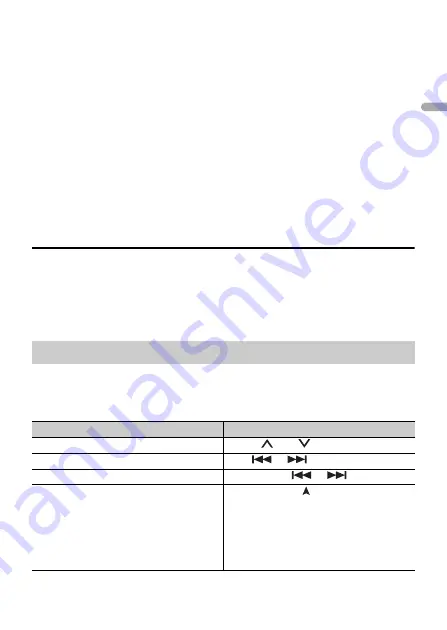
- 9 -
- 9 -
En
g
lis
h
AOA connections
A device running Android OS 4.1 or higher (before OS 8.0) installed and also supports
AOA (Android Open Accessory) 2.0 can be connected to the unit via AOA using the cable
supplied with the device. Most devices running Android OS 8.0 or later do not support
AOA 2.0.
NOTE
If you use an AOA connection, [APP CONTROL] needs to be set to [WIRED] (page 32) and [USB MTP]
needs to be set to [OFF] (page 32) in the SYSTEM settings.
MTP connection
A device installed with Android OS 4.0 or most of later versions can be connected to the unit via MTP,
using the cable supplied with the device. However, depending on the connected device, OS version or
the numbers of the files in the device, audio files/songs may not be able to be played back via MTP.
Note that MTP connection is not compatible with WAV file formats and FLAC file formats, and cannot be
used with the MIXTRAX function.
NOTE
If you use an MTP connection, [USB MTP] needs to be set to [ON] in the SYSTEM settings (page 32).
AUX
1
Insert the stereo mini plug into the AUX input jack.
2
Press
SRC
/
OFF
to select [AUX IN] as the source.
NOTE
If [AUX] is set to [OFF] in the SYSTEM settings, [AUX IN] cannot be selected as a source (page 32).
You can make various adjustments in the FUNCTION settings (page 26) (except for AUX
IN/USB source).
Note that the following operations do not work for an AUX device. To operate an AUX
device, use the device itself.
Operations
Purpose
Operation
Select a folder*1
Press
1
/
or
2
/
.
Select a track/song (chapter)
Press
or
.
Fast forward or reverse*2
Press and hold
or
.
Search for a file from a list (USB only)
1
Press and hold
to display the list.
2
Turn the
M.C.
dial to select the desired
file (folder) name or category, then press
to confirm.
3
Turn the
M.C.
dial to select the desired
file, then press to confirm.
Playback starts.










































