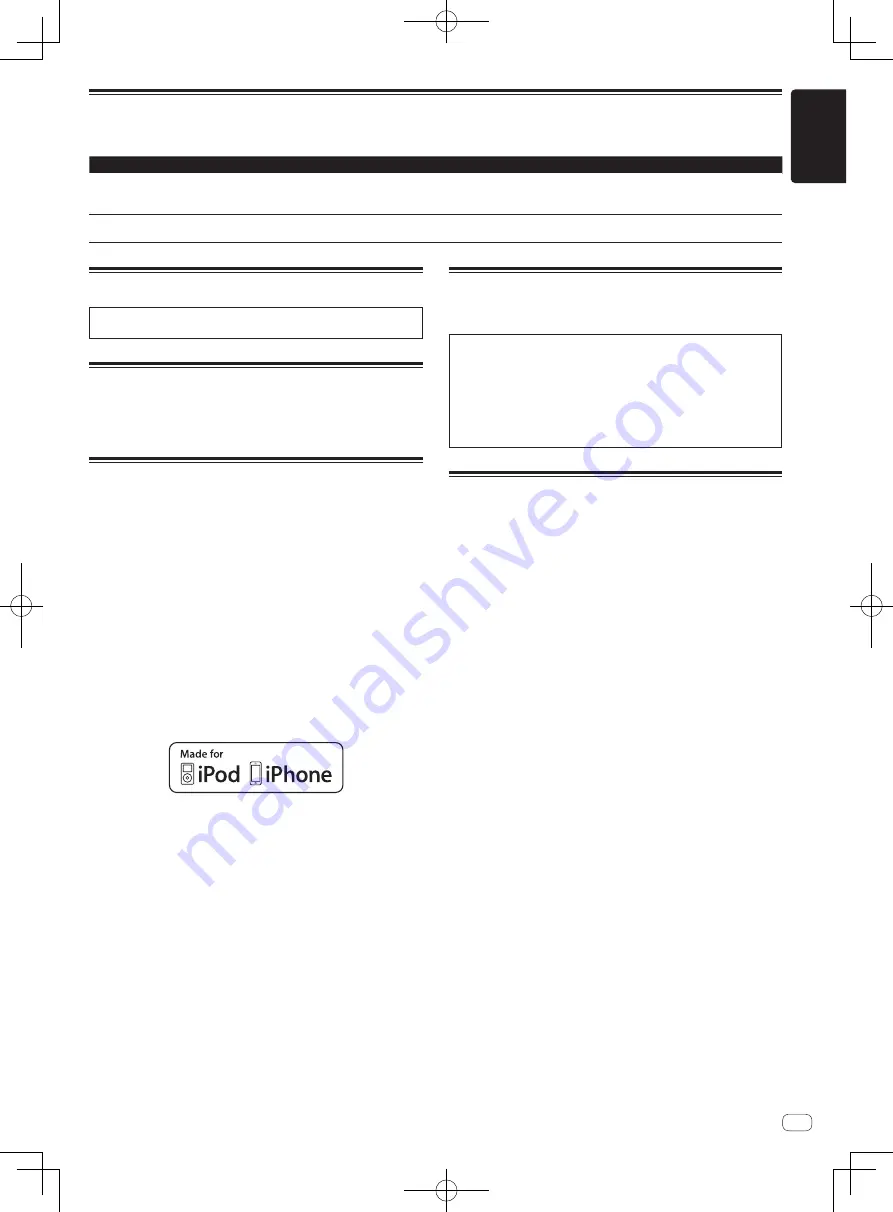
En
17
English
Error messages
When this unit cannot operate normally, an error code appears on the display. Check the table below and take the measures indicated. If an error code
not shown on the table below is displayed, or if the same error code is displayed again after taking the indicated action, contact your store of purchase.
Error code
Error type
Description of error
Cause and action
E-8302
CANNOT PLAY TRACK
Track data (files) on the storage device cannot
be read correctly.
The track data (file) may be corrupted.
d
Check if the track can be
played with another player that supports the same formats as this
unit.
E-8304
E-8305
UNSUPPORTED FILE FORMAT
Music files that cannot be played with this unit
are loaded.
The format is not supported by this unit.
d
Load music files in the
supported formats.
Changing the settings
For more information, refer to the Operating Instructions that is avail-
able on the Pioneer DJ support site.
Cleaning the touch display
Do not use organic solvents, acids or alkalis for cleaning the surface
of the touch display. Wipe with a dry soft cloth or a cloth immersed in
neutral detergent and squeezed properly.
Trademarks and registered
trademarks
!
Pioneer DJ is a trademark of Pioneer DJ Corporation and is used
under license. rekordbox is a registered trademark or trademark of
Pioneer DJ Corporation.
!
Windows is a registered trademark of Microsoft Corporation in the
United States and other countries.
!
Adobe and Reader are either registered trademarks or trademarks
of Adobe Systems Incorporated in the United States and/or other
countries.
!
“Made for iPod” and “Made for iPhone” mean that an electronic
accessory has been designed to connect specifically to iPod or
iPhone, respectively, and has been certified by the developer to meet
Apple performance standards. Apple is not responsible for the opera-
tion of this device or its compliance with safety and regulatory stan-
dards. Please note that the use of this accessory with iPod or iPhone
may affect wireless performance.
!
iPhone, iPod, iPod touch, and Mac are trademarks of Apple Inc.,
registered in the U.S. and other countries.
!
Android
™
is a trademark of Google Inc.
!
iOS is a trademark on which Cisco holds the trademark right in the
US and certain other countries.
!
The names of companies and products mentioned herein are trade-
marks or registered trademarks of their respective owners.
Software license notice
!
This software is based in part on the work of the Independent JPEG
Group.
About using MP3 files
This product has been licensed for nonprofit use. This product has not
been licensed for commercial purposes (for profit-making use), such
as broadcasting (terrestrial, satellite, cable or other types of broadcast-
ing), streaming on the Internet, Intranet (a corporate network) or other
types of networks or distributing of electronic information (online digi-
tal music distribution service). You need to acquire the corresponding
licenses for such uses. For details, see http://www.mp3licensing.com.
Cautions on copyrights
rekordbox restricts playback and duplication of copyright-protected
music contents.
!
When coded data, etc., for protecting the copyright is embedded in
the music contents, it may not be possible to operate the program
normally.
!
When rekordbox detects that coded data, etc., for protecting the
copyright is embedded in the music contents, processing (playback,
reading, etc.) may stop.
Recordings you have made are for your personal enjoyment and accord-
ing to copyright laws may not be used without the consent of the copy-
right holder.
!
Music recorded from CDs, etc., is protected by the copyright laws of
individual countries and by international treaties. It is the full respon-
sibility of the person who has recorded the music to ensure that it is
used legally.
!
When handling music downloaded from the Internet, etc., it is the
full responsibility of the person who has downloaded the music to
ensure that it is used in accordance with the contract concluded
with the download site.
Summary of Contents for XDJ-RX2
Page 19: ...En 19 English ...
















































