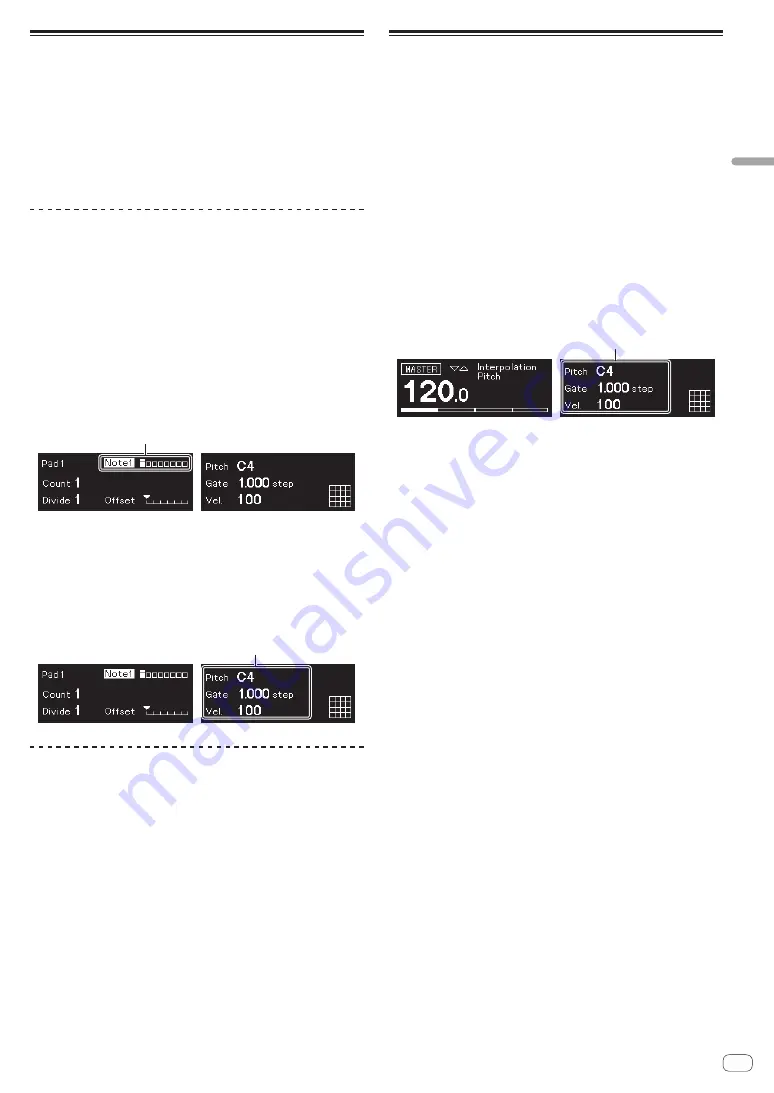
En
13
Recording notes in a pattern
There are two basic ways to record notes in a pattern.
!
Step recording method
You can record note information (muting status and parameters
such as Pitch, Gate, and Velocity) for each step regardless if the
pattern is being played or stopped.
!
Real-time recording method
When using the pads to perform while a pattern is being played in
recording mode, this method will record the note information of your
performance.
Step recording
1 Press the
[TRIGGER]
button.
The
[TRIGGER]
button lights up and the 16 pads light dim orange.
2 Press the desired pad for the step to unmute the
notes.
The pad for the step lights up bright orange when the notes are
unmuted.
!
To mute the notes, press the same pad.
3 Press and hold the desired pad for the step to edit the
saved parameters, and turn the rotary selector.
The display shows a note in sequence to select such as
[Note1]
,
[Note2]
, and
[Note3]
.
Selected note
4 Turn the
[PITCH/CC1]
,
[GATE/CC2]
, and/or
[VELOCITY/CC3]
controls while pressing down the pad.
You can change the parameters for the note selected in step 3.
The display shows the value of each parameter.
!
Turn the
[PITCH/CC1]
control to change the Pitch value.
!
Turn the
[GATE/CC2]
control to change the Gate value.
!
Turn the
[VELOCITY/CC3]
control to change the Velocity value.
Parameters of the selected note
Real-time recording
1 Press the
[SCALE]
button.
The
[SCALE]
button lights up and the 16 pads light up or dim red.
2 Press the
[
k
]
(record) button.
The
[
k
]
(record) button lights up red and the unit enters recording
mode.
3 Press the
[
d
]
(play) button.
The
[
d
]
(play) button lights up green and a pattern is played in
recording mode.
4 Play the 16 pads.
The notes will be recorded in the pattern when the pads are tapped.
5 Press the
[
k
]
(record) button again.
The light of the
[
k
]
(record) button turns off and the unit exits recording
mode.
!
You can change the parameters of the recorded notes in the same
way as in the step recording.
Using INTERPOLATION
By setting each parameter for the beginning step, the middle step(s),
and the end step, the unit automatically interpolates (supplements)
parameters for the steps in-between them.
You can use this function for the Pitch, Gate, Velocity, and CC1 to CC3
parameters.
1 Press
[PITCH]
,
[GATE]
, or
[VELOCITY]
button.
The pressed button lights up.
2 Press and hold the pad to save the beginning, middle,
or end step, and turn the control to the right of the button
pressed in step 1.
The display shows the value of the parameter. The pads where the
beginning, middle, and end steps were saved light up white.
!
In addition to the beginning step and the end step, up to 3 middle
steps can also be inserted.
!
To delete the beginning step, the middle step(s), or the end step,
press the pad where the step is saved.
The light of the pad dims.
Parameters of the beginning/middle/end step
3 Press the same button pressed in step 1.
The unit exits Interpolation mode.
O
perati
on
Summary of Contents for Toraiz Squid
Page 16: ...16 En...
Page 17: ...En 17...
Page 18: ...18 En...
Page 19: ...En 19 PIONEER ELECTRONICS USA INC UCP0516...
Page 20: ......




















