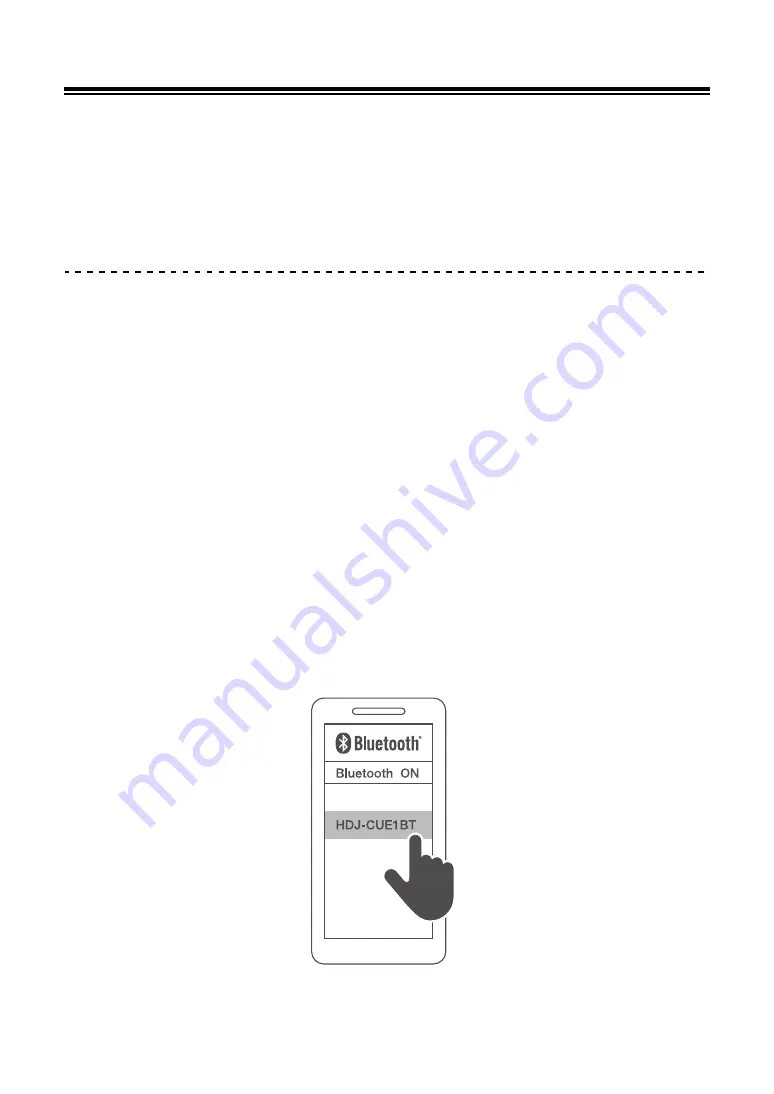
5
Operating methods
Connecting via
Bluetooth
Preparations
•
Bring the
Bluetooth
device within approximately 1 m of the headphones
•
If necessary, read the user's manual of the device that you are trying to connect in order to
confirm how to use it
Pair (register) the headphones with the
Bluetooth
device
and connect them
1 With the power turned off, press and hold the multifunction
button on the headphones until the LED blinks.
When connecting a device for the first time: Approx. 3 seconds
When connecting the second or subsequent device: Approx. 5 seconds
•
The headphones begin searching for the
Bluetooth
device to connect to, and the LED
blinks red and white alternately.
2 Turn on the
Bluetooth
device and activate it.
3 From the
Bluetooth
menu on the
Bluetooth
device, select the
device name “HDJ-CUE1BT”.






































