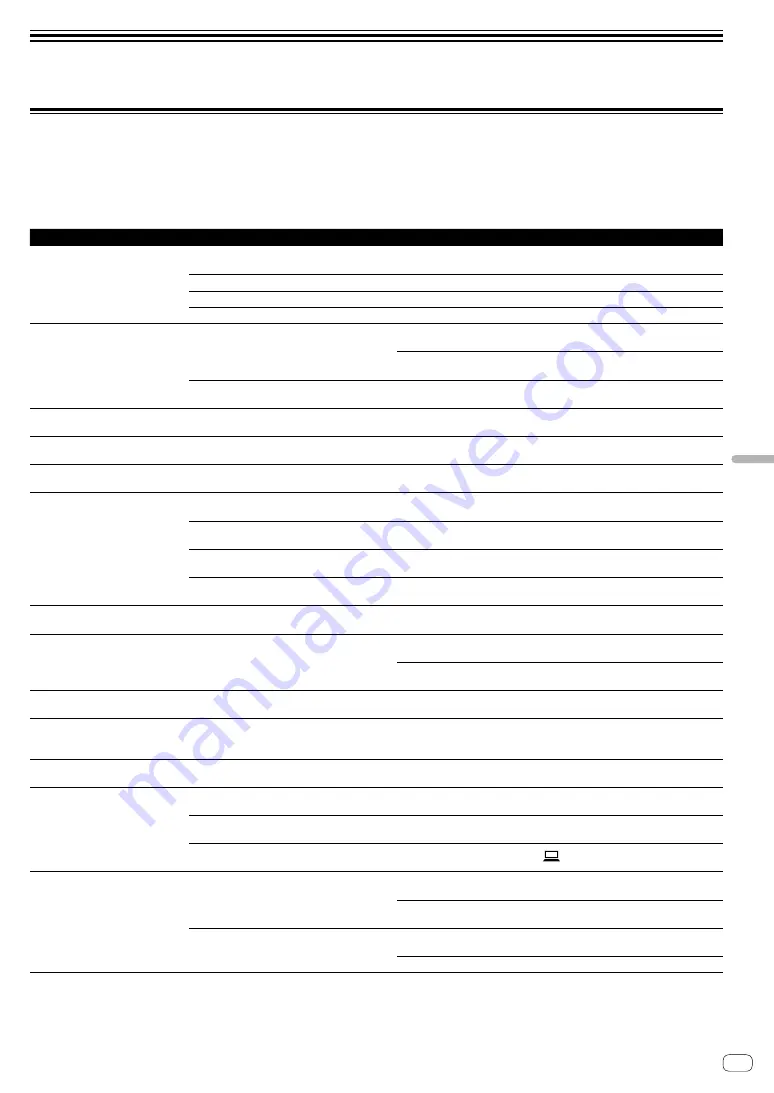
En
25
Additional
information
Additional information
Troubleshooting
!
If you think that there is something wrong with this unit, check the items below, and check [
FAQ
] for [
DJM-450
] on the Pioneer DJ site.
Also, check the connected devices. If the problem cannot be resolved, ask your nearest Pioneer authorized service center or your dealer to carry out
repair work.
!
This unit may not operate properly due to static electricity or other external influences. In such cases, normal operation may be restored by
unplugging the power cord then plugging it back in.
Problem
Check
Remedy
There is no sound or the volume is
too low.
Is the input selector switch set to the proper
position?
Set the input selector switch to the input source for the channel. (page 9 )
Are the connection cables properly connected?
Connect the connection cables properly. (page 7 )
Are the terminals and plugs dirty?
Clean the terminals and plugs before making connections.
Is [
ATT.
] of [
MASTER OUT
] set to [
-6 dB
], etc.?
Set [
ATT.
] of [
MASTER OUT
] on the [
UTILITY
] screen. (page 22 )
Sound is distorted.
Is the sound level output from the [
MASTER
]
channel appropriately set?
Adjust the [
MASTER LEVEL
] control so that the master channel level indicator
lights at around [
0 dB
] at the peak level. (page 9 )
Set [
ATT.
] of [
MASTER OUT
] on the [
UTILITY
] screen to [
-6 dB
] or [
-12 dB
].
(page 22 )
Is the level of audio input to each channel properly
set?
Adjust the [
TRIM
] control so that the channel level indicator lights at about [
0
dB
] at the peak level.
Cross fade does not work.
Is the [
CROSS F. CURVE
] selector switch set
properly?
If [
THRU
] is selected, cross fader does not work. Set the [
CROSS F. CURVE
]
selector switch properly. (page 9 )
BEAT FX does not work.
Is the effect channel selector switch set to the
proper position?
Turn the effect channel selector switch to select the channel to which you want
to apply the effect.
SOUND COLOR FX does not work.
Is the [
COLOR
] control set to an appropriate
position?
Turn the [
COLOR
] control clockwise or counterclockwise. (page 10 )
SEND/RETURN on the mobile device
does not work.
Is the effect channel selector switch set to the
proper position?
Turn the effect channel selector switch to select the channel to which you want
to apply the effect.
Is the [
SEND/RETURN
ON/OFF
] button set to
[
ON
]?
Press the [
SEND/RETURN ON/OFF
] button to turn on the SEND/RETURN
function. (page 10 )
Is the mobile device connected to the mobile
device connection terminal correctly?
Connect the mobile device to the mobile device connection terminal and launch
a compatible application.
Is the [
RETURN TYPE
(
AUX
,
INSERT
)] selector
switch set correctly?
Set the [
RETURN TYPE
(
AUX
,
INSERT
)] switch to the correct position.
Sound on SEND/RETURN is distorted. Is the external effector’s audio output level set to
an appropriate level?
Adjust the external effector’s audio output level.
Tempo (
BPM
) cannot be measured or
measurement value of tempo (
BPM
) is
implausible.
Is the audio input level too high or too low?
Adjust the [
TRIM
] control so that the channel level indicator lights at about [
0
dB
] at the peak level. (page 9 )
For some tracks, it may not be possible to measure the tempo (
BPM
). Use the
[
TAP
] button to input the tempo manually.
Measured tempo (
BPM
) differs from
tempo indicated on CD.
—
The values may differ slightly due to the different ways in which the
BPM
is
measured.
MIDI control does not work.
Are the MIDI settings properly set?
To operate software with this unit, this unit’s MIDI messages must be assigned
to the software you are using. For the assignment method, see your software’s
operating instructions.
This unit is not recognized after it has
been connected to a computer.
Is the driver software properly installed on your
computer?
Install the driver software. If it is already installed, reinstall it. (page 19)
Sound of a computer cannot be
output from this unit.
Are this unit and computer properly connected?
Connect this unit and the computer directly using the included USB cable. (page
7 )
Are the audio output device settings properly set?
Select this unit with the audio output device settings. For instructions on making
settings for your application, see your application’s operating instructions.
Is the input selector switch set to the proper
position?
Set the input selector switch to the [
] position. (page 9 )
Sound is distorted when an analog
player is connected to this unit’s
[
PHONO
] terminals.
Or, lighting of the channel level
indicator does not change even when
the [
TRIM
] control is turned.
Have you connected an analog player with a
built-in phono equalizer?
Connect the analog player with built-in phono equalizer to the [
LINE
] input
terminals. (page 7 )
If the analog player with built-in phono equalizer has a PHONO/LINE selector
switch, set it to PHONO.
Is an audio interface for computers connected
between the analog player and this unit?
If the output of the audio interface for computers is line level, connect it to the
[
LINE
] input terminals. (page 7 )
If the analog player has a PHONO/LINE selector switch, set it to PHONO.
Summary of Contents for DJM-450K
Page 26: ...En 26 Block Diagram...



































