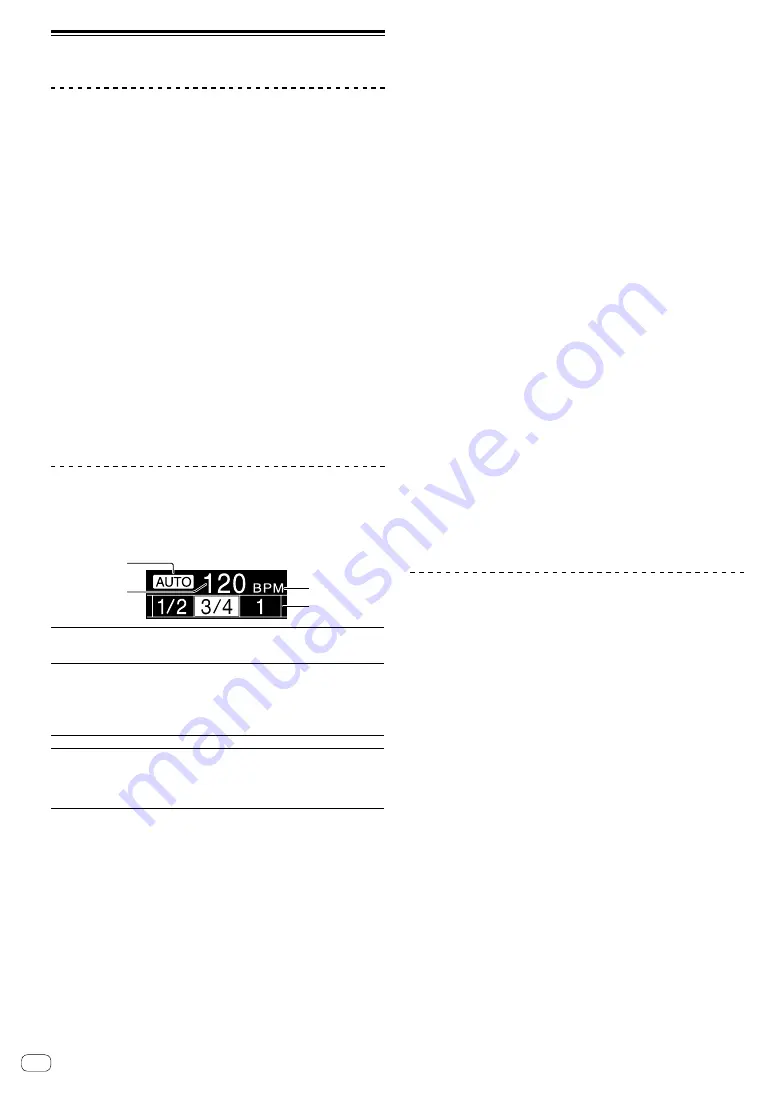
En
10
Advanced Operations
Using the SOUND COLOR FX function
These are effects that change in association with the [
COLOR
] control.
1 Press one of the [SOUND COLOR FX] selection
buttons.
Select the type of effect.
The pressed button flashes.
!
Even if one of [
SOUND COLOR FX
] selection buttons is already
selected, you can press the other button to select it.
!
For the types of effects, see
Types of SOUND COLOR FX effects
page 12 .
!
The same effect is set for [
CH1
] or [
CH2
].
2 Turn the [COLOR] control.
The effect is applied to the channel(s) for which the control(s) was (were)
turned.
The effect’s quantitative parameter can be adjusted by turning the
[
PARAMETER
] control.
Canceling the SOUND COLOR FX effect
Press the [SOUND COLOR FX] selection button that is
flashing.
The effect is canceled.
Using the BEAT FX function
This function lets you instantaneously set various effects according to
the tempo (BPM = Beats Per Minute) of the currently playing track.
Display
4
3
2
1
1
AUTO
(
TAP
)
[
AUTO
] lights when the BPM measurement mode is set
to the auto mode.
[
TAP
] lights when in the manual input mode.
2
BPM value
display
(3 digits)
When in the auto mode, this displays the automatically
detected BPM value.
When the BPM cannot be detected, the previously
detected BPM value is displayed and flashes.
When in the manual input mode, this displays the BPM
value that was input manually.
3
BPM
This is always lit.
4
Beat/parameter
display section
This lights according to the selected beat number
position.
Depending on the effect, parameters are displayed when
the [
BEAT
c
,
d
] buttons are pressed. Blinks when outside
the parameter limits.
1 Press the [TAP] button.
Select the BPM measurement mode.
— [
AUTO
]: The BPM is measured automatically from the audio
signal that is being input. The [
AUTO
] mode is set when this
unit’s power is turned on.
— [
TAP
]: Enter the BPM manually. For instructions on input
methods, see
To change to the [
AUTO
] mode, press and hold the [
TAP
] button.
!
The BPM measurement range of [
AUTO
] is 70 to 180. Depending
on a track, it may not measure the BPM correctly. If the BPM is not
measured, the BPM value on the display flashes. In this case, press
the [
TAP
] button to enter the BPM manually.
2 Turn the beat effect selector switch.
Select the type of effect.
!
For the types of effects, see
on page 12 .
3 Turn the effect channel selector switch.
Select the channel to which the effect is applied.
— [
1
], [
2
], [
AUX
]: The effect is applied to the sound of the respective
channel.
— [
MIC
]: The effect is applied to the sound of [
MIC
] channel.
— [
CROSS FADER A
], [
CROSS FADER B
]: The effect is applied to
sound of the cross fader [
A
] (left) side or [
B
] (right) side.
— [
MASTER
]: The effect is applied to the sound of the [
MASTER
]
channel.
4 Press the [BEAT
c
,
d
] buttons.
Set the beat fraction for synchronizing the effect sound.
The effect time corresponding to the beat fraction is set automatically.
5 Press the [BEAT FX ON/OFF] button.
The effect is applied to the sound.
The effect’s time parameter can be adjusted by turning the [
TIME
]
control.
The effect’s quantitative parameter can be adjusted by turning the
[
LEVEL
/
DEPTH
] control.
The [
BEAT FX ON/OFF
] button flashes when the effect is on.
!
To cancel the effect, press the [
BEAT FX ON/OFF
] button again.
Inputting the BPM manually
Tap the [TAP] button at least 2 times in rhythm with
the beat (in quarter notes) of the sound being played.
The average value of the interval at which the [
TAP
] button was tapped is
set as the BPM.
!
When the BPM is set using the [
TAP
] button, the beat fraction is set
to [
1/1
] and the time of one beat (quarter note) is set as the effect
time.
!
The BPM can be set manually by turning the [
TIME
] control while
pressing the [
TAP
] button.
Using the SEND/RETURN function
Mobile devices can be used.
1 Connect a mobile device.
For information on connecting, see
2 Select the [RETURN TYPE (AUX, INSERT)] selector
switch.
Select the SEND/RETURN method.
— [
AUX
]: The audio of the channel selected in the effects channel
is input to the mobile device, and the output from the mobile
device is input into the channel selected with [
RETURN AUX
]
using the input selector switch. Original sounds and effect
sounds can be mixed together as desired.
To control SEND LEVEL (volume to output to the mobile device),
turn the [
SEND/RETURN LEVEL
] control.
Effect channel selector switch (SEND CH)
[
SEND/RETURN
LEVEL
] control (SEND LEVEL)
(SEND)
Mobile device
(RETURN)
[
SEND/RETURN ON/OFF
] button
(Return to
[
RETURN AUX
])
[
AUX LEVEL
] control
Summary of Contents for DJM-450K
Page 26: ...En 26 Block Diagram...

























