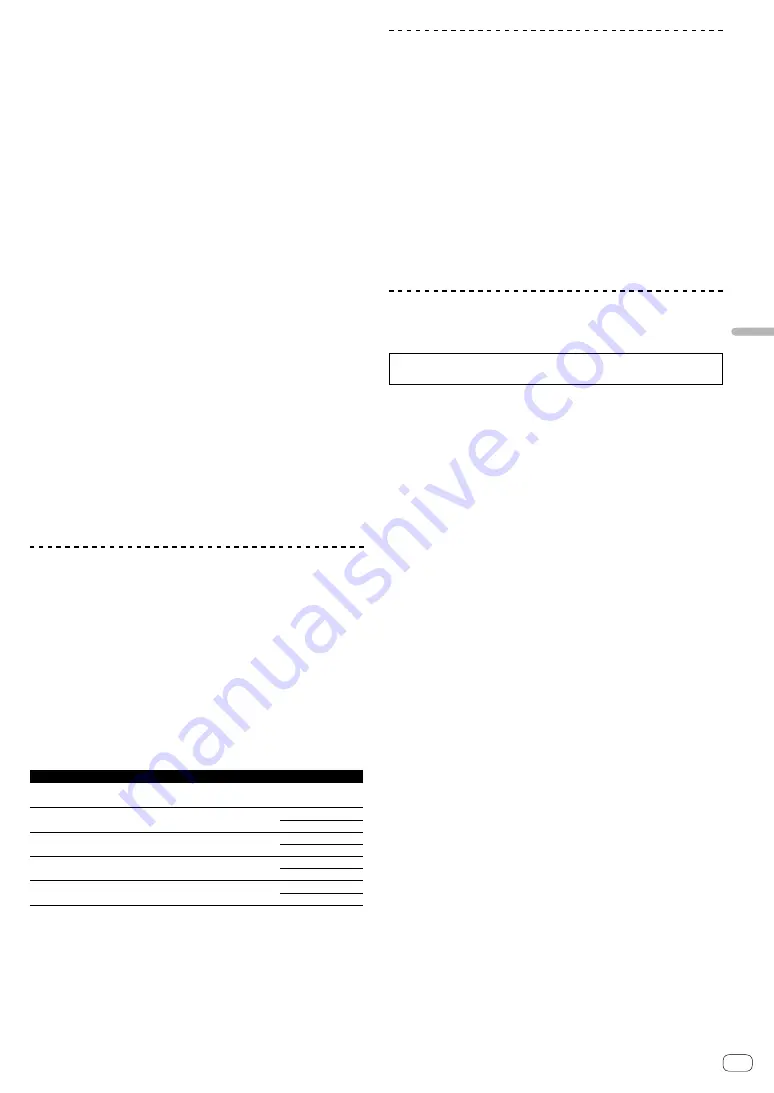
17
En
Using
an
application
other
than
rekordb
ox
dj
will Pioneer DJ’s liability for all damages exceed the amounts
actually paid by You to Pioneer DJ or its subsidiaries for the
Program. The parties acknowledge that the liability limits and risk
allocation in this Agreement are reflected in the Program price
and are essential elements of the bargain between the parties,
without which Pioneer DJ would not have provided the Program
or entered into this Agreement.
2
The limitations or exclusions of warranties and liability contained
in this Agreement do not affect or prejudice Your statutory rights
as consumer and shall apply to You only to the extent such
limitations or exclusions are permitted under the laws of the
jurisdiction where You are located.
3
Severability and Waiver. If any provision of this Agreement
is held to be illegal, invalid or otherwise unenforceable, that
provision will be enforced to the extent possible or, if incapable
of enforcement, deemed to be severed and deleted from this
Agreement, and the remainder will continue in full force and
effect. The waiver by either party of any default or breach of this
Agreement will not waive any other or subsequent default or
breach.
4
No Assignment. You may not assign, sell, transfer, delegate or
otherwise dispose of this Agreement or any rights or obligations
under it, whether voluntarily or involuntarily, by operation of
law or otherwise, without Pioneer DJ’s prior written consent.
Any purported assignment, transfer or delegation by You will be
null and void. Subject to the foregoing, this Agreement will be
binding upon and will inure to the benefit of the parties and their
respective successors and assigns.
5
Entire Agreement. This Agreement constitutes the entire
agreement between the parties and supersedes all prior or
contemporaneous agreements or representations, whether
written or oral, concerning its subject matter. This Agreement
may not be modified or amended without Pioneer DJ’s prior and
express written consent, and no other act, document, usage or
custom will be deemed to amend or modify this Agreement.
6
You agree that this Agreement shall be governed and construed
by and under the laws of Japan.
Cautions on Installation
!
Before installing the driver software, be sure to turn off the power of
this unit and disconnect the USB cable from both this unit and your
computer.
!
If you connect this unit to your computer without installing the driver
software first, an error may occur on your computer depending on
the system environment.
!
If you have discontinued the installation process in progress, step
through the installation process again from the beginning according
to the following procedure.
!
Software end user license agreement
this unit’s proprietary driver software.
!
Before installing the driver software, terminate all other programs
running on your computer.
!
The driver software is compatible with the following OSs.
Supported operating systems
macOS Sierra 10.12 (latest updated)
Mac OS X: 10.11, 10.10, 10.9 (latest update)
1
Windows
®
10 (latest service pack)
32-bit version
1
64-bit version
1
Windows
®
8/8.1 (latest service pack)
32-bit version
1
64-bit version
1
Windows Pro
®
8/8.1 (latest service pack)
32-bit version
1
64-bit version
1
Windows
®
7 Home Premium/Professional/Ultimate (latest
service pack)
32-bit version
1
64-bit version
1
Checking the latest information on the driver software
For the latest information on this unit’s dedicated driver software, see
the Pioneer DJ site below.
http://pioneerdj.com/support/
Obtaining the driver software
1 Launch a web browser on the computer and access
the Pioneer DJ site below.
http://pioneerdj.com/support/
2 Click the [FIND SOFTWARE & FIRMWARE UPDATES]
icon.
3 Click the [DJM-250MK2] icon in the [DJ MIXER]
category.
4 After clicking [Drivers], download the latest driver
software from the download page.
!
Download the driver for either Windows or Mac from the download
page.
Installing the driver software
Depending on the Operating System (OS) of your computer, procedures
differ.
Do not connect the unit to your computer until the installation has
completed.
!
If a program is opened on your computer, close it.
Installation procedure (Mac)
carefully before installing the driver
software.
!
To install or uninstall the driver software, you need to be authorized
by the administrator of your computer. Have the name and password
of the administrator of your computer ready in advance.
1 Double-click the file for Mac (DJM-
250MK2_M_X.X.X.dmg) downloaded in
.
2 Double-click [DJM-250MK2_AudioDriver.pkg].
The driver software installation screen appears.
3 Check the details on the screen and click
[Continue].
4 When the end user license agreement appears,
read
Software end user license agreement
carefully,
then click [Continue].
5 If you consent to the provisions of the
, click [Agree].
If you do not consent to the provisions of the
, click [
Disagree
] and stop installation.
6 Proceed with installation according to the
instructions on the screen.
!
Click [
Cancel
] to cancel installation after it has started.
Installation Procedure (Windows)
carefully before installing the driver
software.
!
To install or uninstall the driver software, you need to be authorized
by the administrator of your computer. Log on as the administrator of
your computer before proceeding with the installation.
1 Double-click the file for Windows (DJM-250MK2_X.
XXX.exe) downloaded in
The driver software installation screen appears.






















