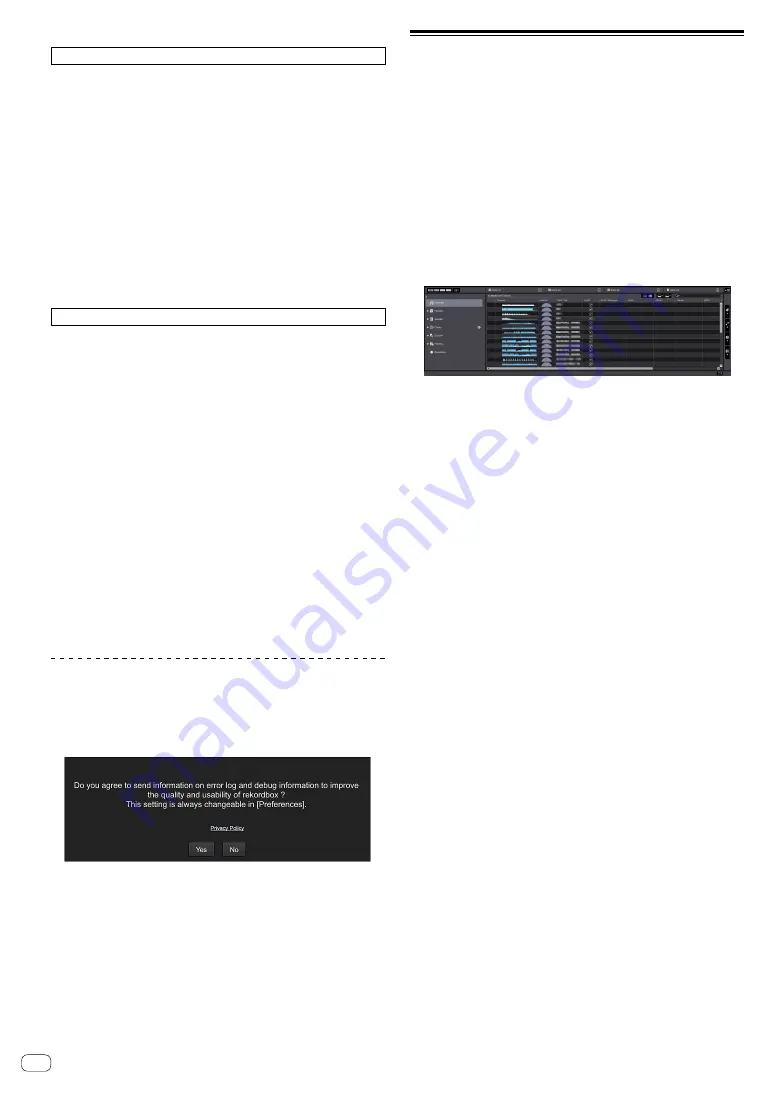
14
En
Installing (Mac)
Do not connect the unit and computer until the installing is completed.
!
If a program is opened on your computer, close it.
1 Read the instruction screen, and then click
[Continue].
2 Read the terms of the software license agreement
carefully, and then click [Continue].
If you do not agree to the contents of the license agreement, click
[
Disagree
] to cancel the installation.
3 Follow the instruction screens to install the
software.
4 Connect the unit and your computer with using
the USB cable.
Installing (Windows)
Do not connect the unit and computer until the installing is completed.
!
Logon into your computer as administrator before starting the
installation.
!
If a program is opened on your computer, close it.
1 Read the instruction screen, and then click
[Continue].
2 Read the terms of the software license agreement
carefully, mark the [I agree] checkbox, and then click
[OK].
If you do not agree to the contents of the license agreement, click
[
Cancel
] to cancel the installation.
3 Follow the instruction screens to install the
software.
If the [
Windows Security
] screen is displayed during the installation,
click [
Install this driver software anyway
] to continue.
When the installation is finished, a completion message will be
displayed.
4 Connect the unit and your computer with using
the USB cable.
Reporting your rekordbox usage
statistics
If you agree to your rekordbox usage statistics being sent to the
manufactures, to improve rekordbox quality and specifications, click
[
Yes
] on the following screen. If you do not agree, click [
No
].
Adding audio tracks into
[Collection]
The [
Collection
] screen contains a list of audio track files managed by
rekordbox.
Register audio tracks on your computer to rekordbox, and analyze them
so they can be used on rekordbox.
1 Click [Collection] on the tree view.
A audio track list registered on [
Collection
] is displayed.
2 Open Finder or Windows Explorer, and then drag
& drop audio track files or folders with audio track
files into the audio track list.
Audio track files are added into [
Collection
], and then analyzing of
waveform information for audio track files starts.
Wait until analyzing of all audio track files is completed.
























