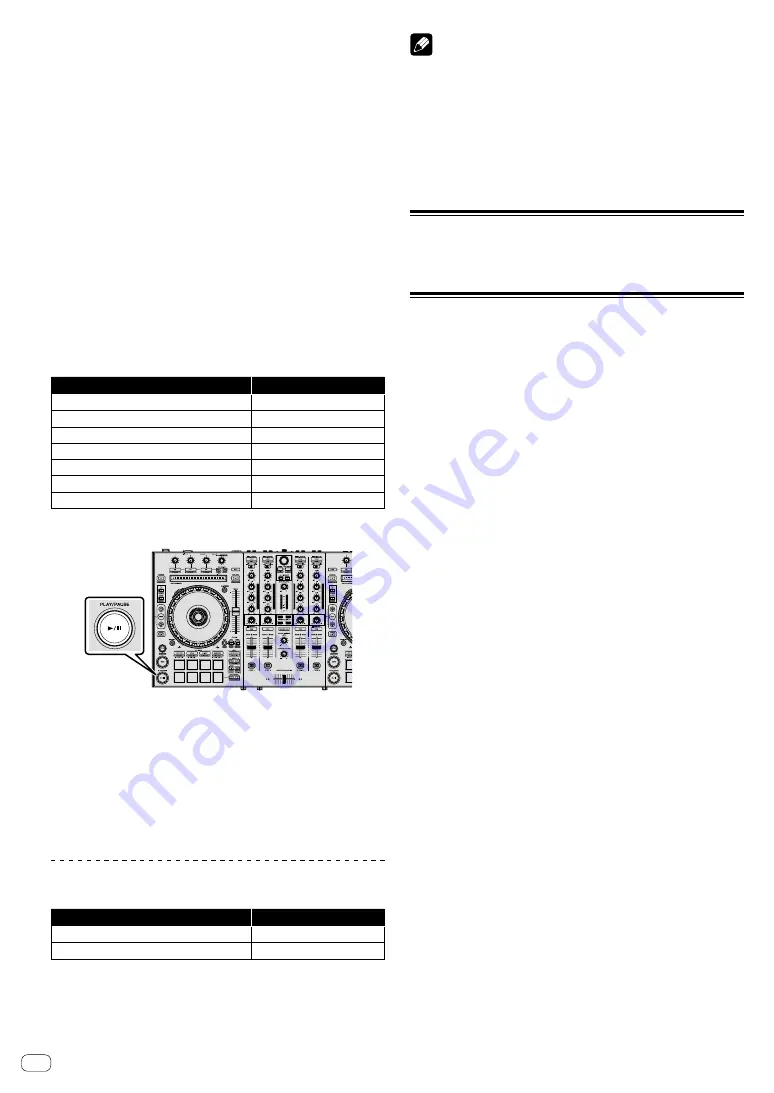
14
En
7
EQ (HI, MID, LOW) controls
8
COLOR control
9
Headphones CUE button
a
Channel fader
b
CROSS FADER ASSIGN switch
c
MASTER LEVEL control
d
SOUND COLOR FX buttons
e
MASTER CUE button
f
BOOTH MONITOR LEVEL control
g
Crossfader
h
HEADPHONES LEVEL control
i
HEADPHONES MIXING control
j
CROSS FADER CURVE control
1 Set the positions of the controls, etc., as shown
below.
Names of controls, etc.
Position
MASTER LEVEL
control
Turned fully counterclockwise
TRIM
control
Turned fully counterclockwise
EQ
(
HI
,
MID
,
LOW
) controls
Center
COLOR
control
Center
Channel fader
Moved forward
CROSS FADER ASSIGN
switch
[
THRU
] position
Input select switch
[
USB A
] or [
USB B
] position
2 Press the [
f
] button to play the track.
3 Move the channel fader away from you.
4 Turn the [TRIM] control.
Adjust [
TRIM
] so that the orange indicator on the channel level indicator
lights at the peak level.
5 Turn the [MASTER LEVEL] control to adjust the audio
level of the speakers.
Adjust the sound level output from the [
MASTER OUT 1
] and [
MASTER
OUT 2
] terminals to an appropriate level.
Monitoring sound with headphones
Set the positions of the controls, etc., as shown below.
Names of controls, etc.
Position
HEADPHONES MIXING
control
Center
HEADPHONES LEVEL
control
Turned fully counterclockwise
1 Press the headphones [CUE] button for the channel 1.
2 Turn the [HEADPHONES LEVEL] control.
Adjust the sound level output from the headphones to an appropriate
level.
Note
This unit and the Serato DJ Pro software include a variety of functions
enabling individualistic DJ performances. For details on the respective
functions, see the operating instructions and the Serato DJ Pro software
manual.
!
This unit’s operating instructions can be downloaded from the
Pioneer DJ support site. For details, see
!
The Serato DJ Pro software manual can be downloaded from “Serato.
com”. For details, see
Downloading the Serato DJ Pro software manual
(p. 4 ).
Changing the settings
For details to change settings on this unit, see the “Changing the
settings” section in the Operating Instructions.
Quitting the system
1 Quit Serato DJ Pro.
When the software is closed, a message for confirming that you want to
close it appears on the PC/Mac screen. Click [
Yes
] to close.
2 Press the [
STANDBY/ON] switch on this unit’s rear
panel to set this unit to standby.
3 Disconnect the USB cable from your PC/Mac.
Summary of Contents for DDJ-SX3
Page 115: ......















































