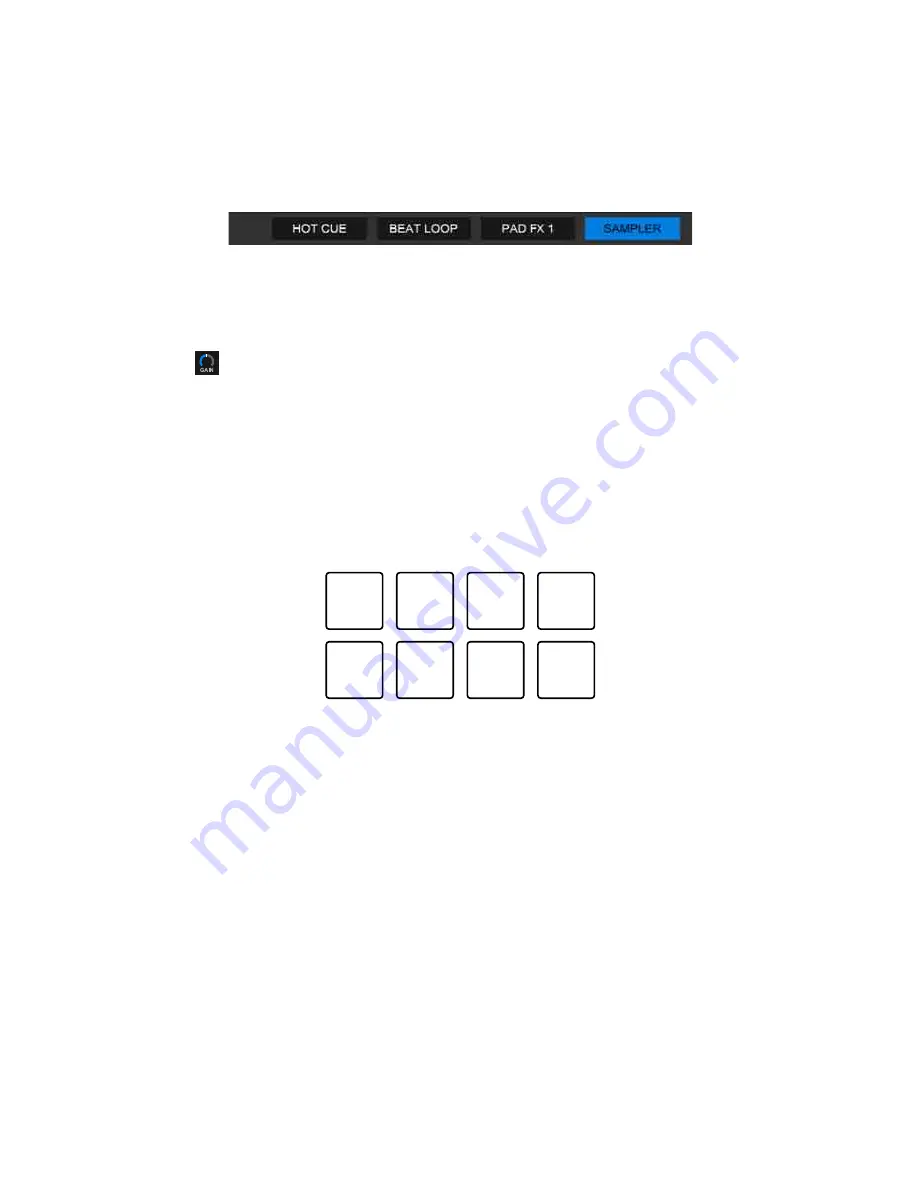
rekordbox
66
En
Playing Sampler tracks with Performance Pads
1 Click
[SAMPLER]
at the bottom of the rekordbox dj screen to enter
[SAMPLER]
mode.
2 Click the button at the right of
[BANK]
on the
[SAMPLER]
panel to
change the Sampler bank.
3 Turn
[GAIN]
on the
[SAMPLER]
panel to adjust the Sampler
volume.
4 Press a Performance Pad.
The track or sound assigned to the relevant slot is played.
•
Sampler slots are set to Performance Pads as follows. (The slots in brackets
are for when Pad mode of deck 2 is set to Sampler mode.)
1: Slot 1 (slot 9), 2: Slot 2 (slot 10), 3: Slot 3 (slot 11), 4: Slot 4 (slot 12),
5: Slot 5 (slot 13), 6: Slot 6 (slot 14), 7: Slot 7 (slot 15), 8: Slot 8 (slot 16)
5 During Sampler playback, press the Performance Pad again.
The sound plays from the beginning again.
6 Press a Performance Pad while holding the
[SHIFT]
button during
Sampler playback.
The sound of the slot that is currently playing stops.
1
2
3
4
5
6
7
8
















































