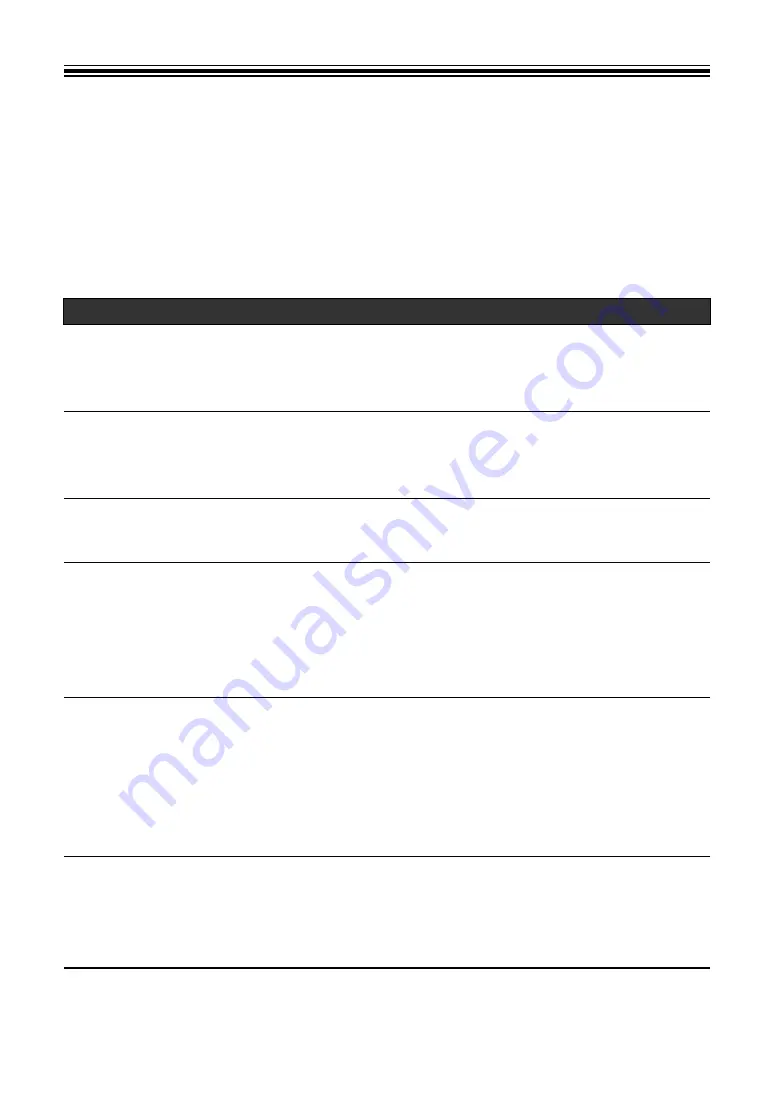
64
Slip
If you turn on Slip mode, normal playback continues in the background (but you cannot hear
it) when you perform the following operations.
When you end the operation, Slip is canceled and normal playback starts from the exact point
the track would have reached. This means the original rhythm remains constant and your
performance stays perfectly in time.
Functions
Descriptions
Slip Pause
If you press the [
PLAY/PAUSE
"
] button during playback
in Vinyl mode (page 49), playback continues in the
background during the pause.
Slip Scratch
If you scratch a track using the jog wheel while in Vinyl mode
(page 49), normal playback continues in the background
while you are scratching.
Slip Loop
If you start loop playback (page 54), normal playback
continues in the background while the loop is playing.
Slip Beat Loop
If you touch [
BEAT LOOP
] on the Waveform screen and
touch a number of beats during playback, a loop is played
with the relevant number of beats (page 55) until you release
the number of beats. Normal playback continues in the
background during loop playback.
Slip Reverse
If you flip the [
DIRECTION FWD, REV, SLIP REV
] lever to
the [
REV
] side during playback, playback is reversed.
Normal playback continues in the background during reverse
playback. You can use Slip Reverse by flipping the
[
DIRECTION FWD, REV, SLIP REV
] lever to the [
SLIP REV
]
side even when Slip mode is not turned on.
Slip Hot Cue
If you press the [
HOT CUE
] (
A
to
H
) buttons during playback,
the playback point jumps to the Hot Cue point and continues
until you release the button. Normal playback continues in
the background during Hot Cue playback.















































