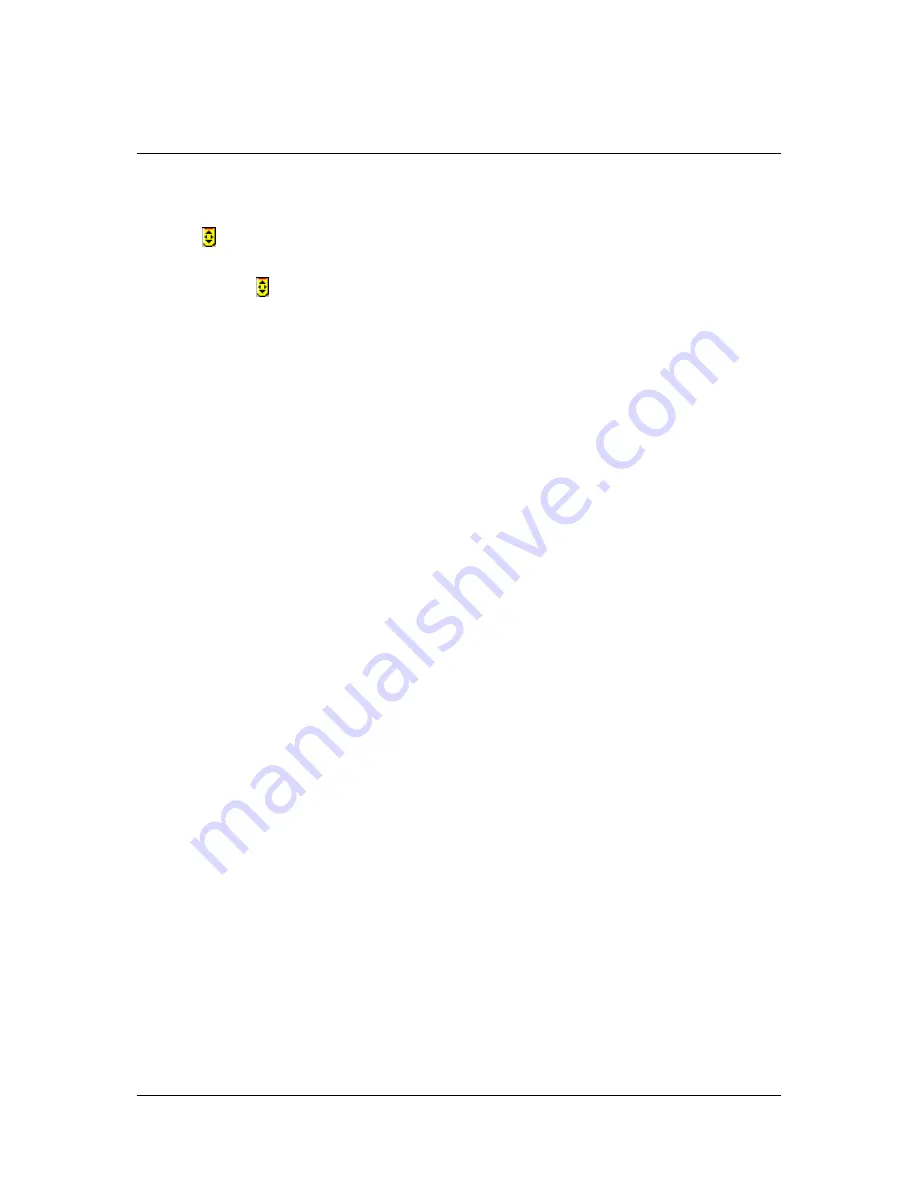
Settings
After the device has been installed, the remote control program is automatically
activated each time Windows is started. The active program is indicated by the
symbol in the task bar.
To make more exact settings for your PCTV MediaCenter remote control, click
on the symbol . In the context menu that now appears, there are several options
available:
Select Remote Control
If you have more than one remote control installed, a list of all the remote
controls available will be displayed.
In order for your system to detect which remote control your would like to
control your software with, you need to define the existing remote controls in
your system.
To do this, click on the option
Test
and choose field 1. Now press the button
on the remote control, which you would like to be associated with "Remote
control 1".
Now select field 2 and press the button on the remote control, which you
would like to be associated with "Remote control 2".
After you have set the names of your remote controls, select the remote
control in the context menu, which you would like to control your application
with.
Select Hardware
If you have installed more than one device, all the devices available are
displayed.
In this case, select the hardware, which you would like to control with your
remote control.
Automatic Program Start
In this menu, you can keep your PCTV MediaCenter remote control from
starting automatically:
To do this, deactivate the command
Automatically start with Windows
.
6
























