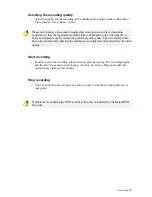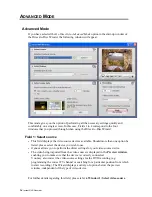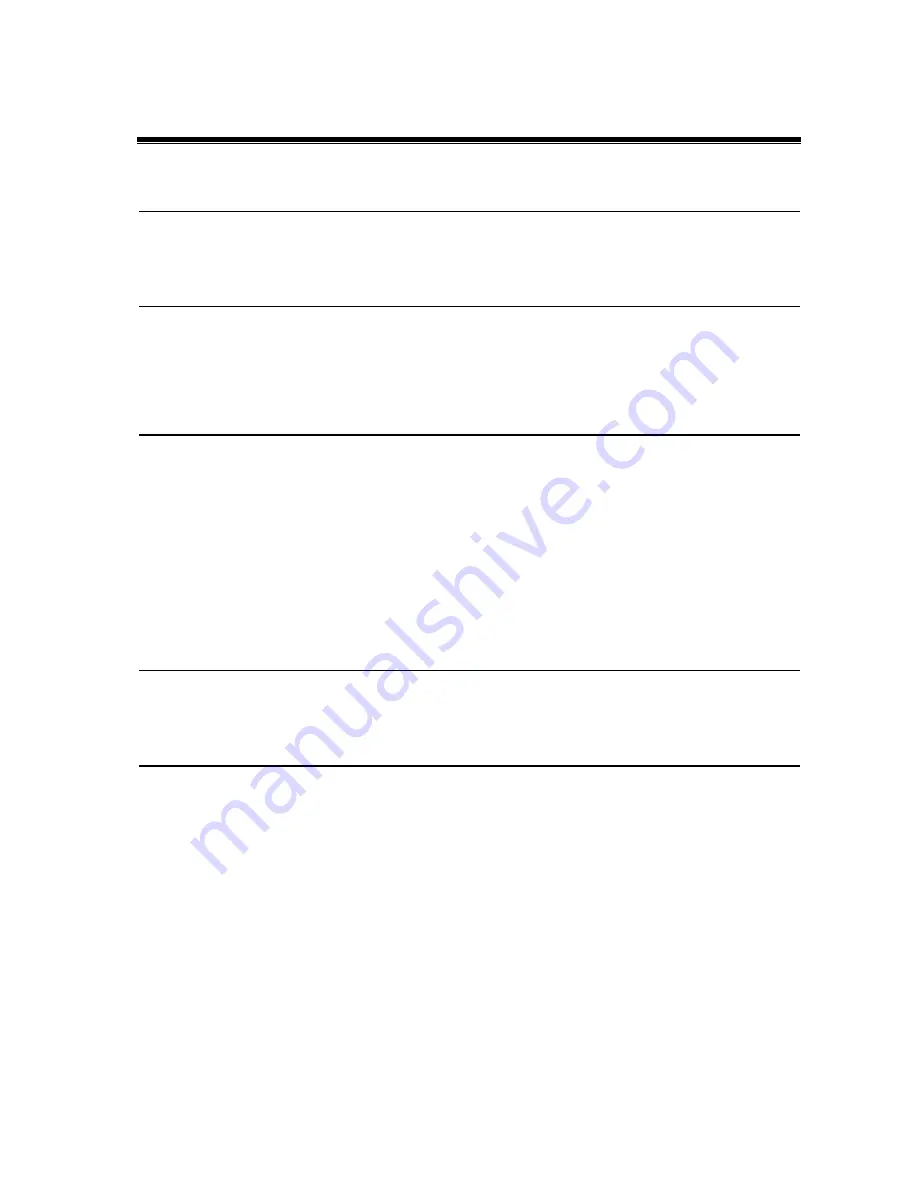
Contents
OVERVIEW
1
W
ELCOME
1
INSTALLING AND STARTING DVD RECORDER
2
I
NSTALLING THE
I
NSTANT
DVD
R
ECORDER
2
S
TARTING THE
I
NSTANT
DVD
R
ECORDER
2
CREATING A DVD
3
T
HE
D
IRECT
-
TO
-D
ISC
W
IZARD
3
The Start Window
3
Window 1: Select video source
4
Window 2: Select a burner and insert the DVD
7
Window 3: Select menu style
9
Window 4: Start recording 12
A
DVANCED
M
ODE
14
Advanced Mode
14
FINISH RECORDING 16
F
INISH
R
ECORDING
16
LICENSE AGREEMENT 17
Pinnacle End User License Agreement 17
User’s Guide
i