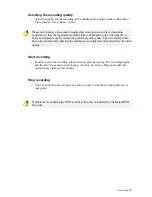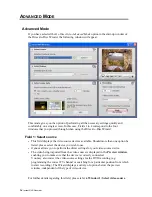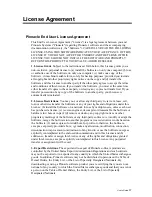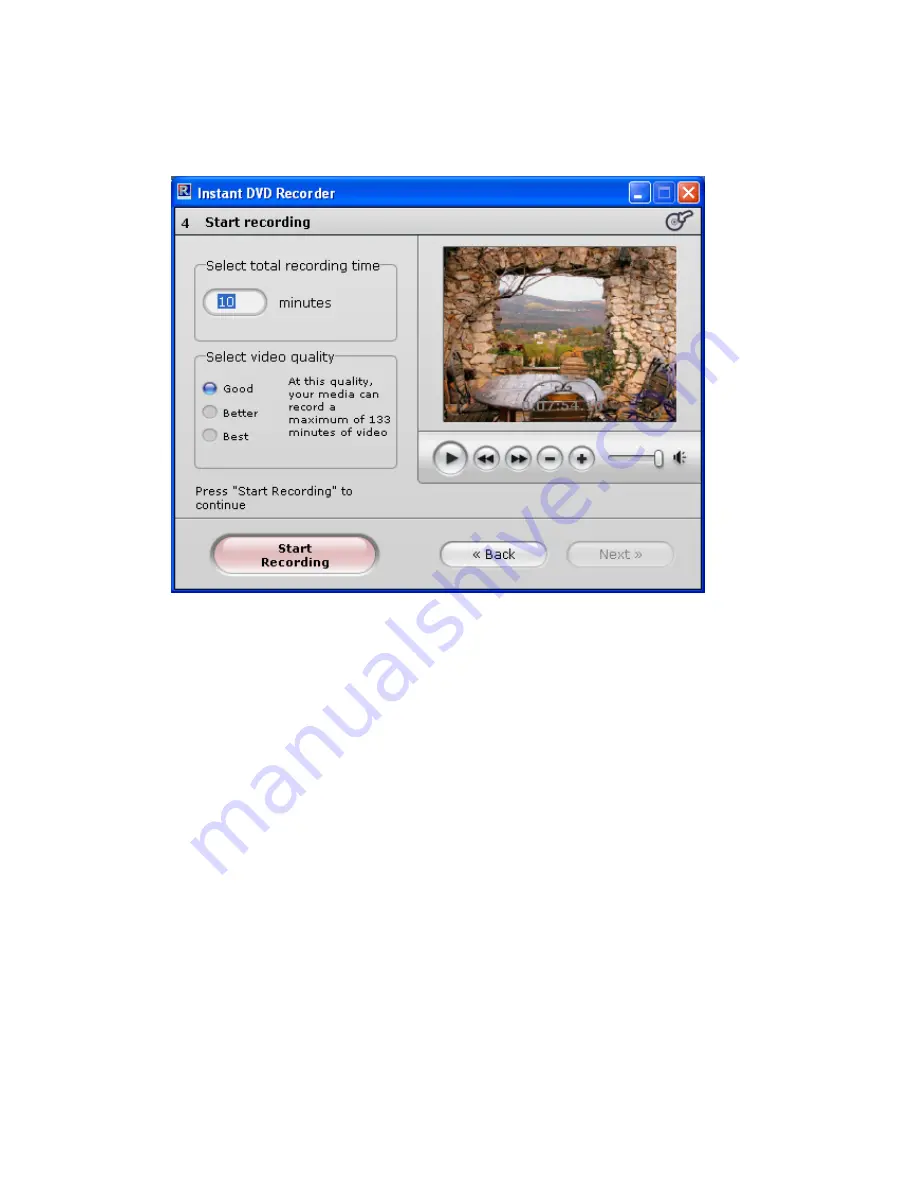
Window 4: Start recording
In this window you can adjust the recording length and quality as well as start the actual
burning operation.
In the right section of the window you will see the video imported from the video source
in the preview window. This allow you to correct the settings of the video source for the
DVD recording and to follow the video during the recording. The available functions
change depending on the video source (please refer to
Window 1:
Select video source
).
Entering the recording time
Please enter the recording time in minutes in the upper section of the window under
Select Total Recording Time
. Video recording is stopped once this time elapses.
12
Instant DVD Recorder