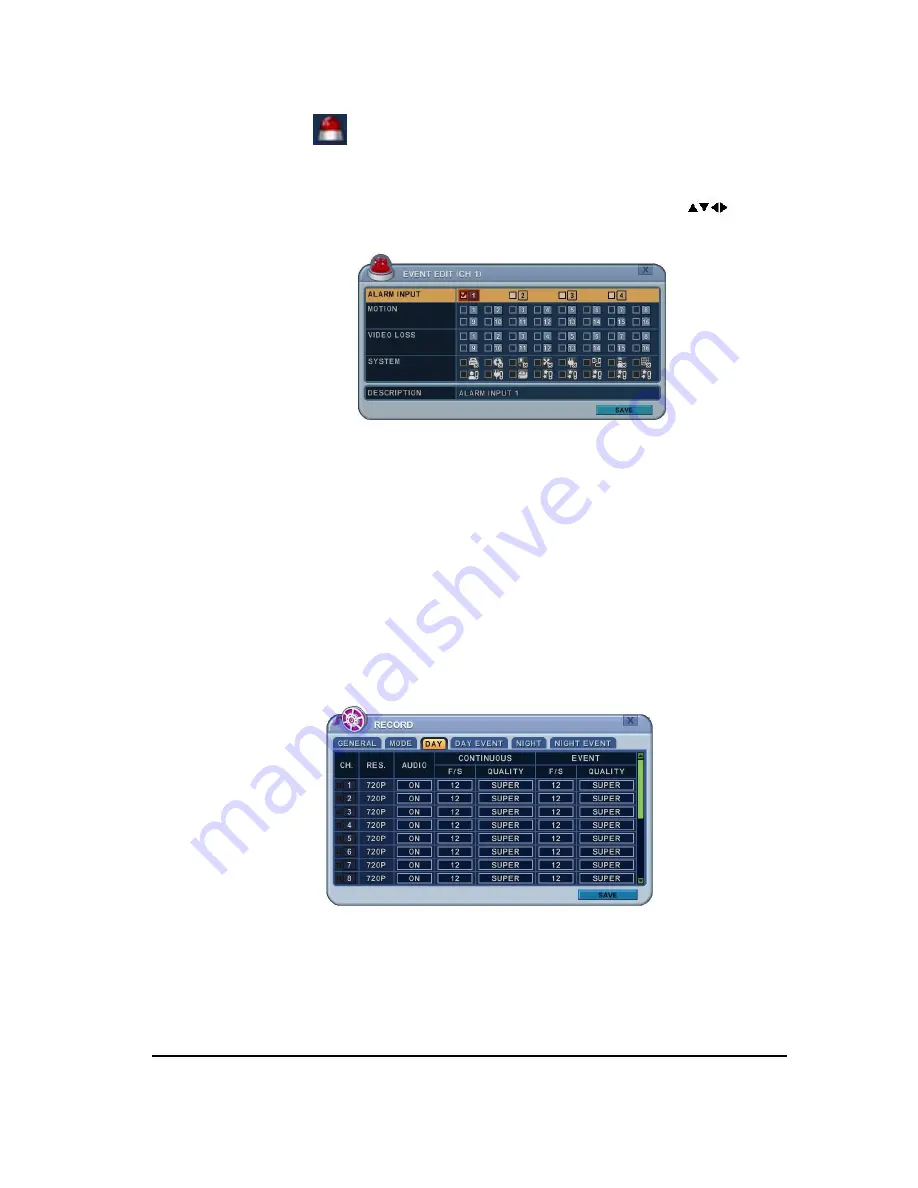
38
DIGITAL VIDEO RECORDER
b. Event Edit
-
Press [ENTER] to edit multiple event. The menus are displayed with options
on the left-hand column and settings in the right hand column. A cursor
(highlighted menu) can be moved using the Direction buttons [
] on IR
remote or front panel.
-
Change below options using [DEC/INC] buttons on IR remote or Clicking by
mouse.
-
System menu will not activated in this section
3.5. Con Event (Motion/Alarm) Recording
Both Continuous and Event recording can be set simultaneously. The DVR record
video data continuously over 24 hours period but when Event occurs recording
speed and picture quality can be adjusted different from continues recording.
<Example>
By pressing the
REC
button,
Normal
recording starts with High picture quality at
30F/S. When
Event
is triggered on this channel, it changed to record with Super
picture quality at 30 F/S. It will be back to
Normal
Recording after Event duration
ends.
<Note>
Please determine Event source such as Motion, Alarm, Video Loss on DAY
EVENT tap.






























