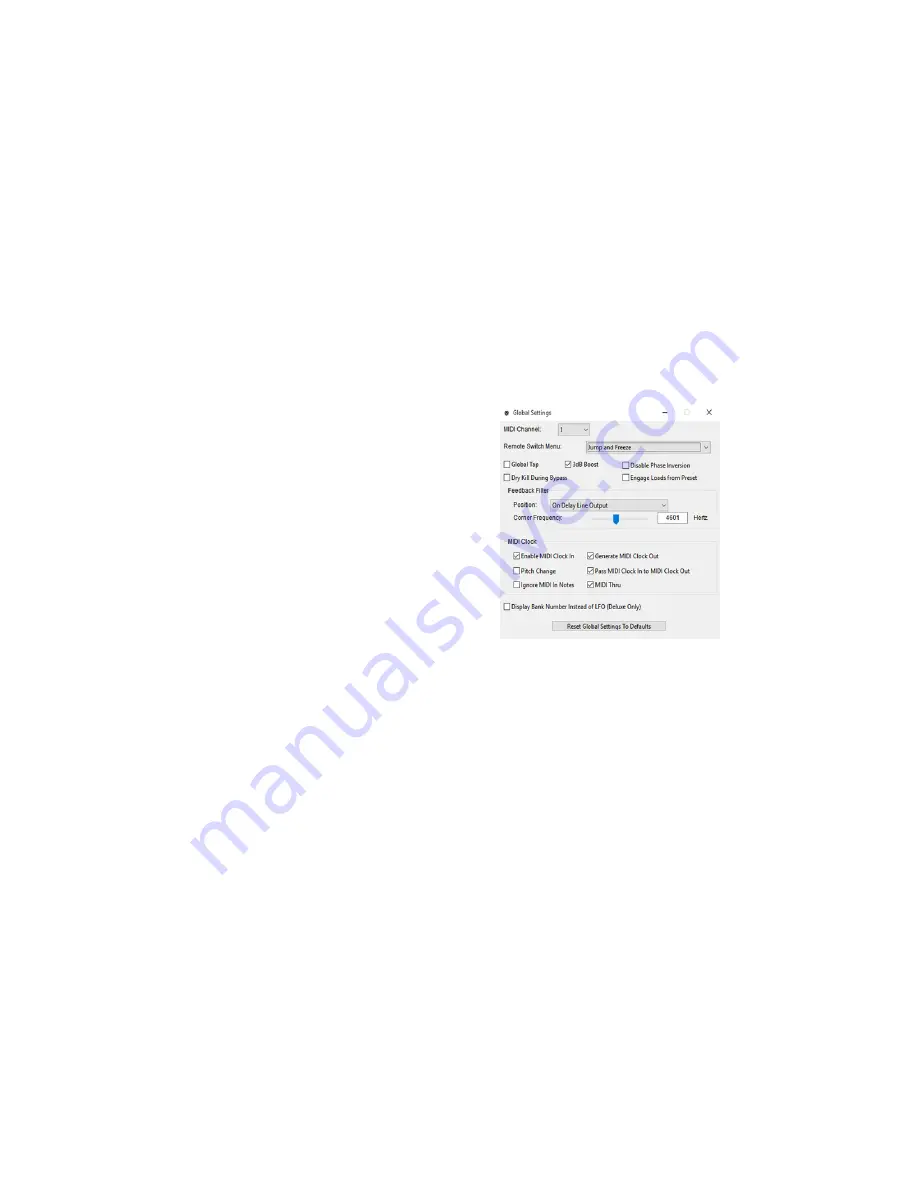
p i g t r o n i x . c o m
|
35
34 |
p i g t r o n i x . c o m
E c h o l u t i o n 2 | E c h o l u t i o n 2 D e l u x e
E c h o l u t i o n 2 | E c h o l u t i o n 2 D e l u x e
APPLICATION
The
ENV RELEASE
slider lists increases the release time of the envelope in seconds when moved right.
DUCKING SENSITIVITY
and
DUCKING RELEASE TIME
are controls for the
DUCK
option (see the ‘Delay Line i/o’ section for more details). The
DUCKING SENSITIVITY
slider adjusts the sensitivity of ducking, left being the least sensitive, and right being the most. The
DUCKING RELEASE
TIME slider lists increases the release time of the envelope in seconds
when moved right.
The
FILTER CUTOFFS
adjust the cutoff frequency of each filter. See more in the
TOUCH
SWITCHES
:
FILTERS
section.
MAX PITCH
adjusts the pitches of the
JUMP
function. Select an interval from the drop menu
in order to change the setting. See
E2 REMOTE SWITCH
section.
PRESET BLENDING
: By utilizing the above mentioned features, the application can automatically
set the advanced settings to blend between 2 two presets. This can be accessed by clicking Edit->Blend
Presets or by clicking command-B on Mac or Ctrl-B on PC.
Note : When using
PRESET BLENDING
, the
TOUCH SWITCH
settings are inherited
from the HEEL setting and do not change when in the TOE setting
DEVICE SETS
:
A DEVICE SET
is a file which holds all of the presets. This file can be uploaded
to the E2 using
LOAD DEVICE SET
and saved to the computer using
SAVE DEVICE
SET
. This allows device sets to be shareable and for more than 60 presets to be created. This can be
accessed through the FILE tab in the application. This is also available through right-clicking any of the
presets on the left of the screen and selecting the desired action.
MIDI CHANNEL
: This can be set by pressing
EDIT
->
MIDI CHANNEL
, and selecting
a channel in the drop menu from 0-16.
REMOTE SWITCH
: The
REMOTE SWITCH
mode can be toggled by pressing
EDIT
-
>
REMOTE SWITCH MENU
, and selecting a setting from the drop menu.
GLOBAL SETTINGS
i
s a set of options that accommodates a variety of musical requirements
.
To read more about these settings and how to turn them on and off manually, see the
BOOT
OPTIONS
section on page 8.
The only setting that cannot be toggled manually is the position and cutoff frequency of the
FEEDBACK
FILTER
. This is a specially designed saturation stage that is largely responsible for the nuance and
texture of the echo as it regenerates. The position of the Feedback Filter can be toggled between “On
Delay Line Output” and “In Feedback Path Only.” Additionally, the Corner Frequency can be adjusted by
the slider or by manually entering a frequency from 43 Hz to 11008 Hz.
Note for E2 Deluxe ONLY
– The Display Bank Number Instead of LFO option allows the 5 LFO Waveform LEDs
in the upper right hand corner to display the Preset Bank by default. In order to toggle the LFO Waveform,
press the FLO Waveform button once to display the current Waveform. Then press to cycle through the LFO
Waveform options. After 3 seconds of inactivity the LEDs will display the
current preset
bank.
Reset Global Settings to Defaults allows the user to override any local changes to
GLOBAL SETTINGS
by replacing them with the
FACTORY DEFAULT
settings without performing a full
FACTORY
RESET
.
APPLICATION
Note: These are the factory default Global Boot Options.



































