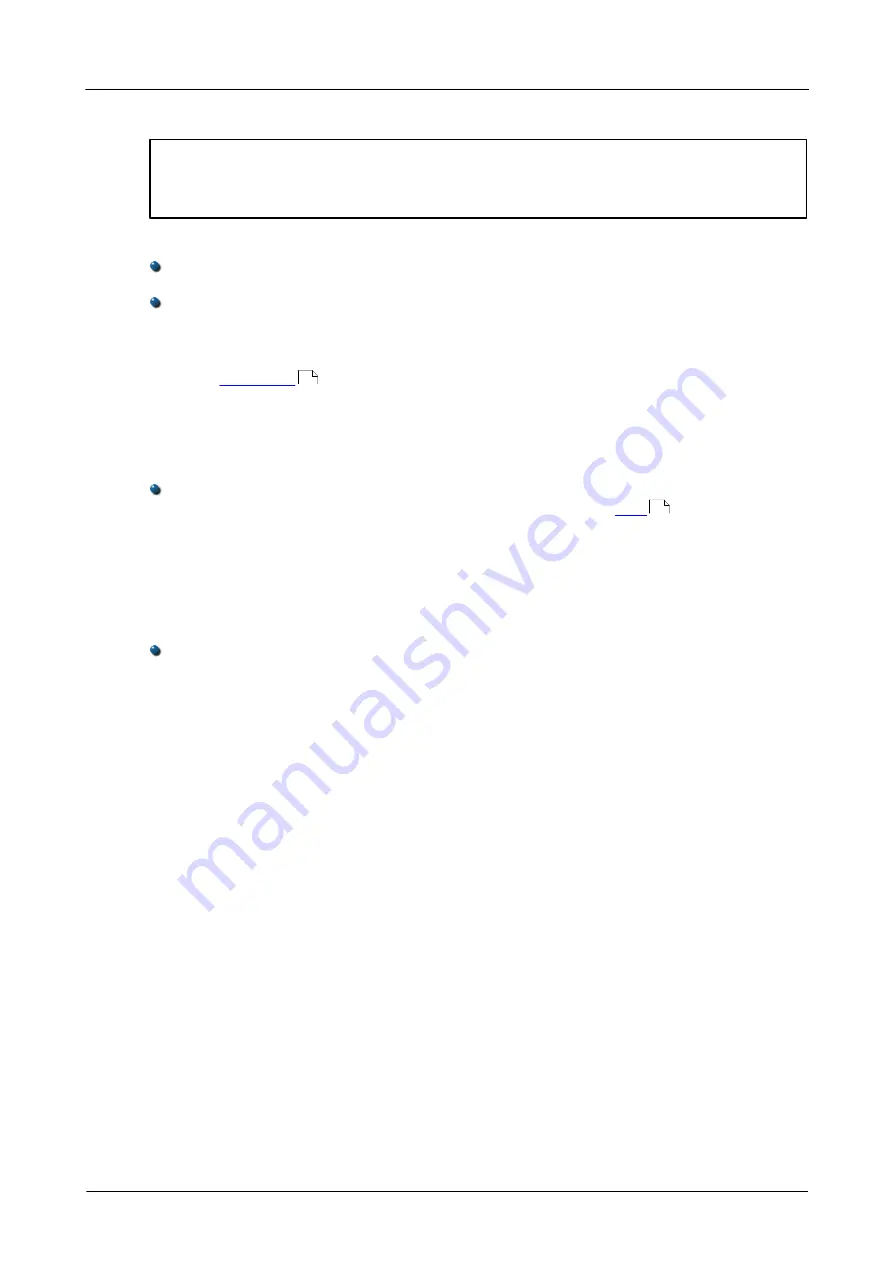
PicoScope 2200 Series User's Guide
7
Copyright © 2008-2011 Pico Technology Limited. All rights reserved.
ps2200.en
3.4
Installation instructions
IMPORTANT
Do not connect your oscilloscope to the PC before you have installed the Pico
software.
If you do, Windows might not recognise the scope device correctly.
Procedure
Follow the instructions in the Installation Guide included with your product
package.
Connect your PC Oscilloscope to the PC using the USB cable supplied.
Checking the installation
Once you have installed the software and connected the PC Oscilloscope to the PC,
start the
software. PicoScope should now display any signal connected to
the scope inputs. If a probe is connected to your oscilloscope, you should see a small
50 or 60 hertz noise signal in the oscilloscope window when you touch the probe tip
with your finger.
Moving your PicoScope PC Oscilloscope to another USB port
Windows XP SP2
When you first installed the oscilloscope by plugging it into a
port, Windows
associated the Pico driver with that port. If you later move the oscilloscope to a
different USB port, Windows will display the "New Hardware Found Wizard" again.
When this occurs, just click "Next" in the wizard to repeat the installation. If Windows
gives a warning about Windows Logo Testing, click "Continue Anyway". As all the
software you need is already installed on your computer, there is no need to insert the
Pico Software CD again.
Windows Vista and Windows 7
The process is automatic. When you move the device from one port to another,
Windows displays an "Installing device driver software" message and then a
"PicoScope 2000 series PC Oscilloscope" message. The PC Oscilloscope is then ready
for use.
11
12






















