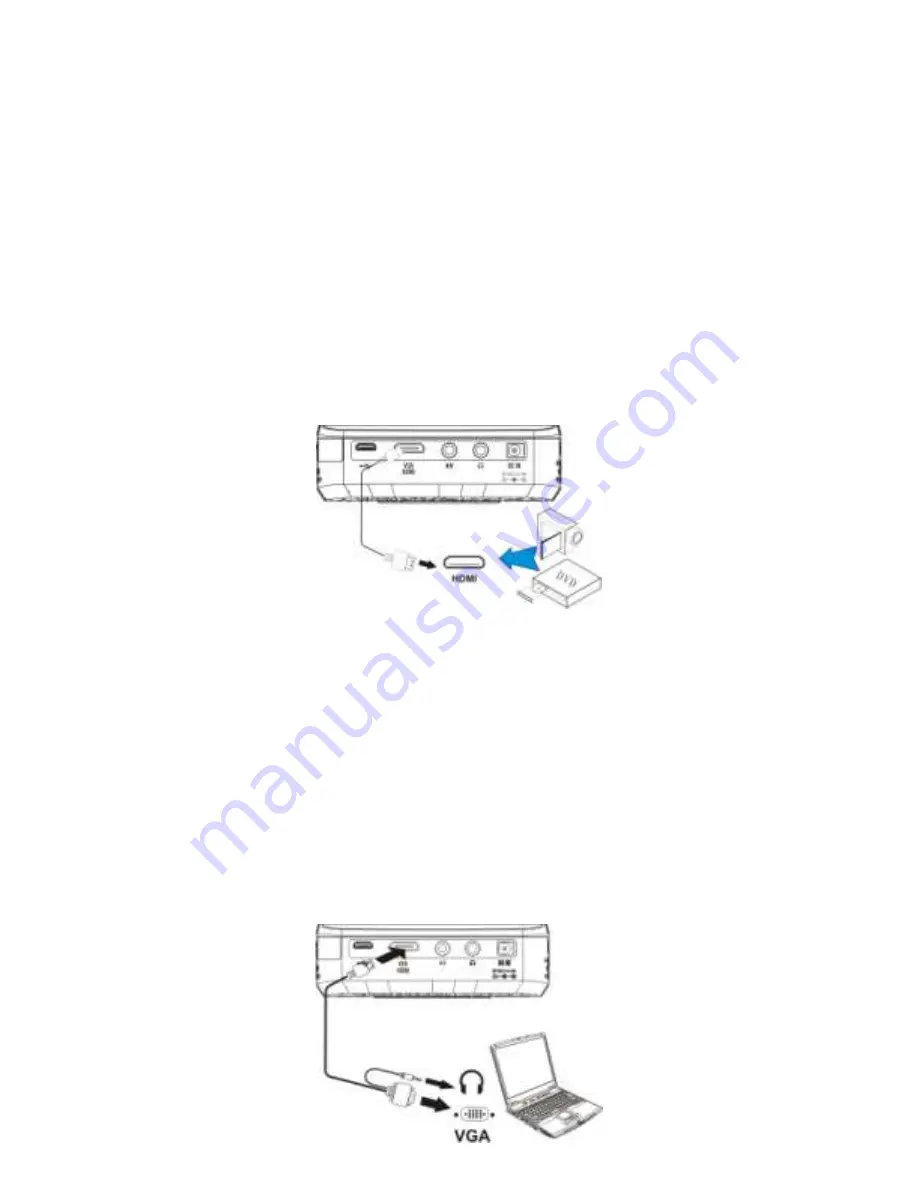
8
HDMI
1.
Use HDMI cable to connect the mini HDMI port on rear the panel of
the projector to the external HDMI signal source. Ensure that the
HDMI input signal is enabled.
2.
Enter “Source” on main menu and select “HDMI ”mode.
VGA
Use Mini HDMI to VGA cable (optional) to connect the HDMI port on the
rear panel of the projector to PC or other external source.
1.
Plug one end of Mini HDMI to VGA Cable into the mini HDMI port
on the projector.
2.
Plug the other end of the cable into the VGA connector on PC or
other external source.
3.
Enter “Source” on main menu and select “VGA” mode.






















