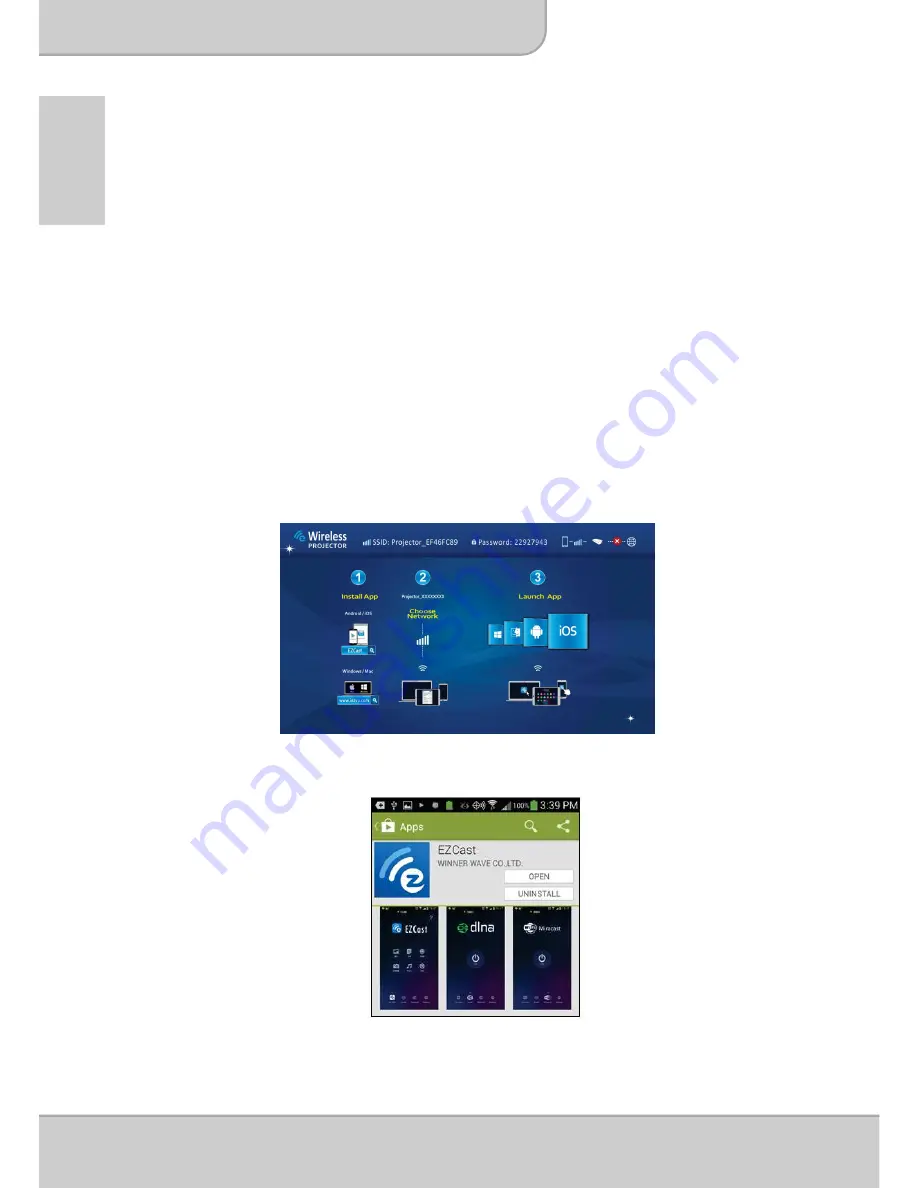
User’s Manual
Page 18
E
N
Install the wireless application software on Apple
or Android devices
EZCast for Android smartphone and Apple iDevice
EZCast is an application that runs on your Android smartphone or Apple devices
and transmits still images or presentations to the projector. The EZCast is only
used for a wireless connection. If you are connecting your phone to the projector
using a cable, you can use the built-in video App of your phone.
Installing EZCast from Google Play™ (For Android
device)
1. Connect to the Internet and open the Google Play™ or Google Play™ web
page. ( Google Play™ is a trademark of Google Inc.)
2. In the search bar, type
EZCast
. (Or scan the QR code directly from the Main
Screen.)
3. Click the <INSTALL> button to download and install the free
EZCast
app.
4. Follow the instructions to finish the installation.






























