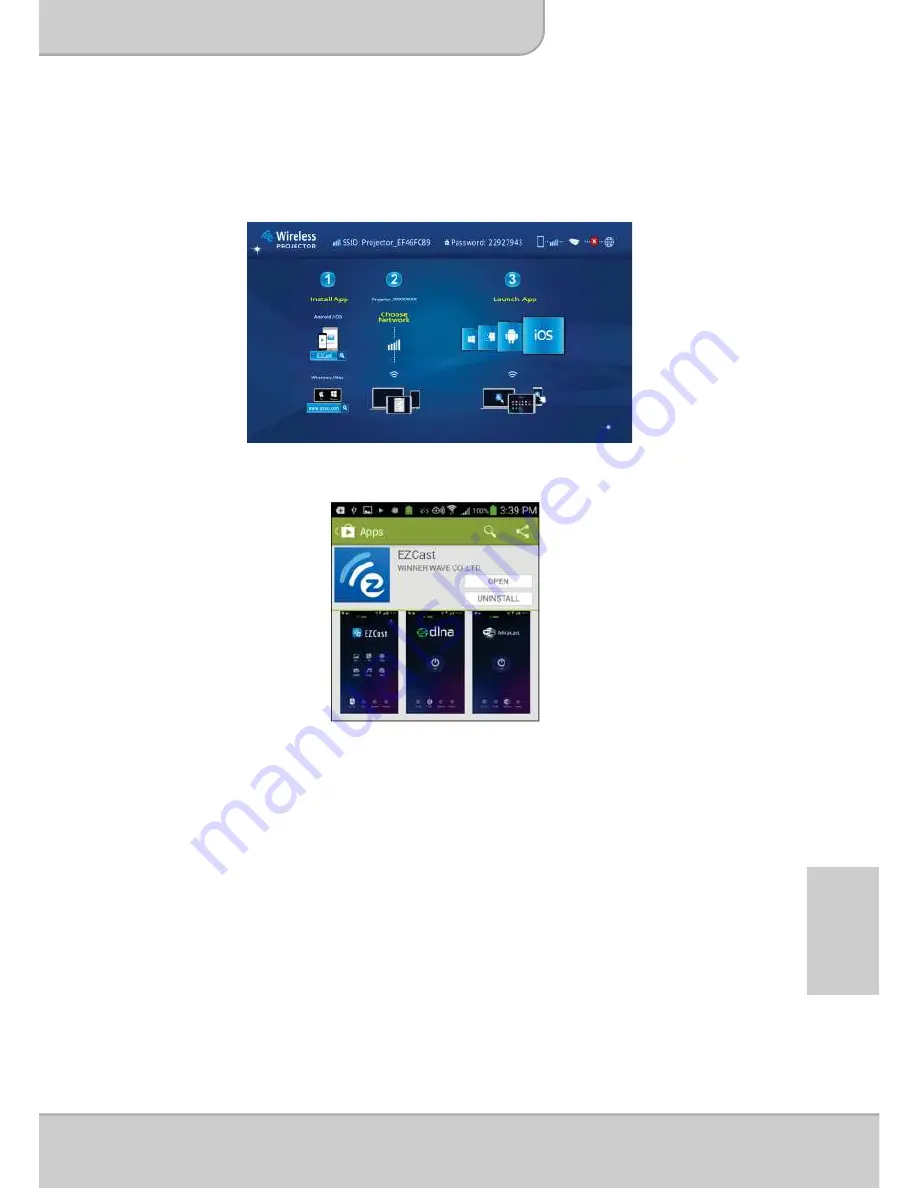
ϡΪΨΘδϤϟϞϴϟΩ
ϡΪΨΘδϤϟϞϴϟΩ
ΔΤϔλ
19
A
R
ϖϴΒτΗΖϴΒΜΗ
EZCast
ΕΎϘϴΒτΗήΠΘϣϦϣ
Apple
)
ΓΰϬΟϷ
Apple
(
1
-
ϞϴλϮΘΑϢϗ
iPhone
ΕΎϘϴΒτΘϟήΠΘϣϞϴϐθΘΑϢϗϭΖϧήΘϧϹΎΑϚΘλΎΧ
.
2
-
ΐΘϛ
EZCast
ˬΚΤΒϟςϳήηϲϓ
)
ΩϮϛδϣϭ
QR
ΔϴδϴήϟΔηΎθϟϦϣΓήηΎΒϣ
(.
3
-
έΰϟϕϮϓήϘϧ
>
INSTALL
<
)
>
ΖϴΒΜΗ
<
(
ϖϴΒτΗϞϳΰϨΘϟ
EZCast
ϪΘϴΒΜΗϭΎ˱ϧΎΠϣ
.
4
-
ΖϴΒΜΘϟ˯ΎϬϧϹΔηΎθϟϰϠϋήϬψΗϲΘϟΕΎϤϴϠόΘϟϊΒΗ
.











































