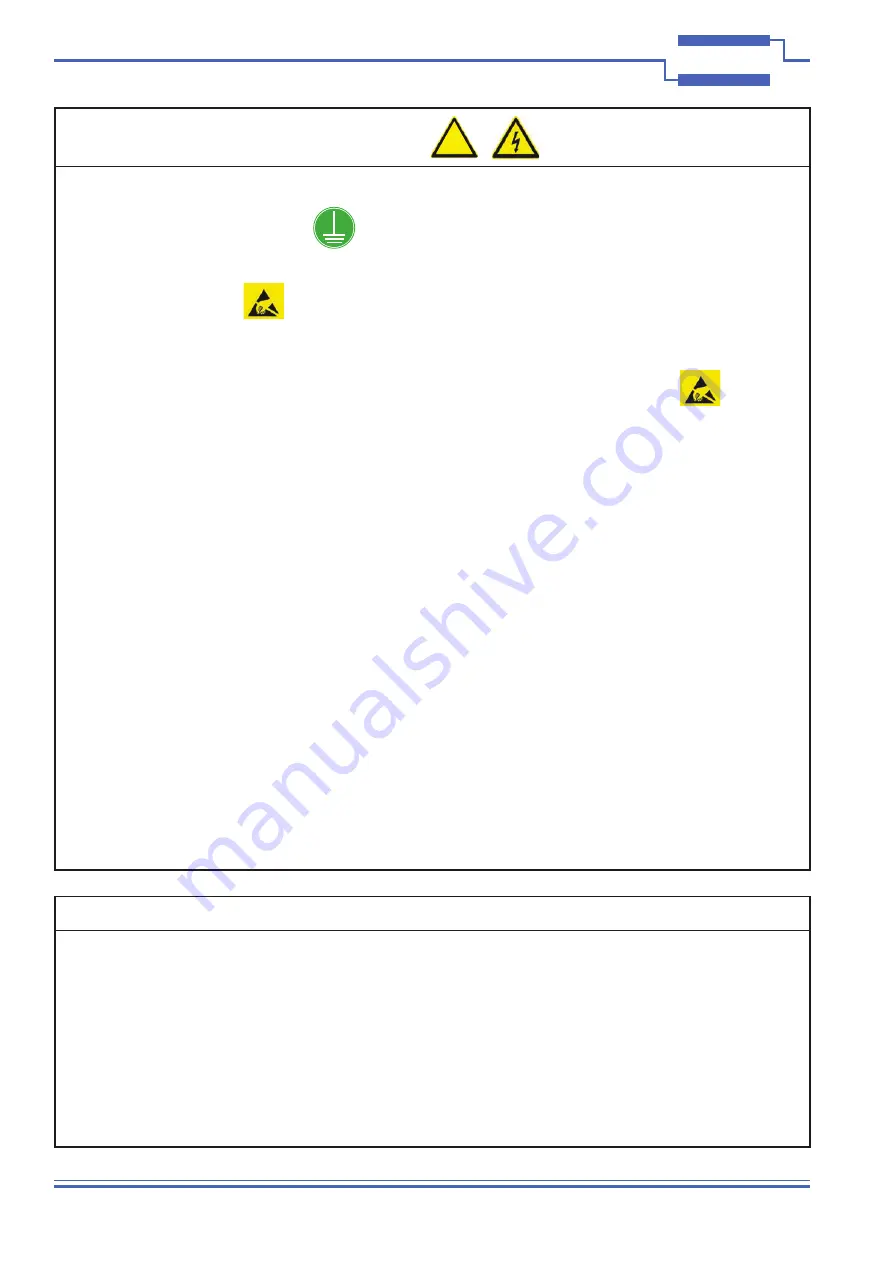
Page 3.2
MEMS FIBER OPTIC SWITCH MODULE 40-855
pickering
SECTION 3 - INSTALLATION
Page 3.2
REED RELAY MODULE 40-110/115/120/125
pickering
SECTION 3 - INSTALLATION
SOFTWARE INSTALLATION
First install the appropriate Pickering PXI switch card drivers by running the installer program Setup.exe (provided
in a compressed zip file), either from the CD-ROM supplied, or by downloading the latest version from our website
pickering
test
.com
- the recommended method. Setup is accompanied by a ReadMe file containing
additional installation information. A single installation covers all cards in the System 40, System 45 and System
50 ranges.
When installation completes, the installed drivers’ ReadMe file is offered for display. It can also be displayed
later using a shortcut on the Programs>>Pickering menu.
If you are not a LabVIEW user you should choose the “full” version, and once that has been installed run
the LabVIEW Runtime Engine installer via the shortcut on the Programs>>Pickering menu. In the absence of
LabVIEW the Runtime Engine is required to support the Pickering Test Panels application.
!
HARDWARE INSTALLATION
ELECTRICAL CONNECTION (CHASSIS)
1. The chassis must be electrically installed in accordance with local regional electrical codes by a qualified
engineer.
2. The chassis must be grounded.
Electrostatic discharge can damage the components on the module. To avoid such damage in handling the
board refer to page VII.
Ensure that there is adequate ventilation.
The module should be installed in accordance with the following procedure:
1. Ensure that the system is turned OFF but still connected to mains so that it remains grounded.
2. Choose an appropriate slot in the rack.
3. Remove the blanking plate for the chosen slot.
4. Ensure that the injector/ejector handle is in its downward position. Align the module with the card guides on
the top and bottom of the slot.
Do not raise the injector/ejector handle whilst inserting the module as the module will not insert properly.
5. Hold the handle whilst slowly sliding the module into the card guides until the handle catches on the injector/
ejector rail (refer to Figure 3.1).
6. Raise the injector/ejector handle until the module firmly seats into the backplane. The front panel of the
module should be flush with the front panel of the chassis.
7. Secure the front panel of the module using both screws to the chassis front panel mounting rails.
8. In a system employing a remote control interface to connect an external controller to a PXI chassis or to link
multiple chassis, power-up the system as follows:
a. For a system comprising an external controller and one chassis, power up the chassis before powering up
the external controller.
b. For a system comprising more than one chassis, turn ON the last chassis in the system followed by the
penultimate, etc, and finally turn ON the external controller or chassis containing the system controller.
9. For Pickering Interfaces modular LXI installation there is no requirement to use any particular power up
sequence.
Artisan Technology Group - Quality Instrumentation ... Guaranteed | (888) 88-SOURCE | www.artisantg.com






























