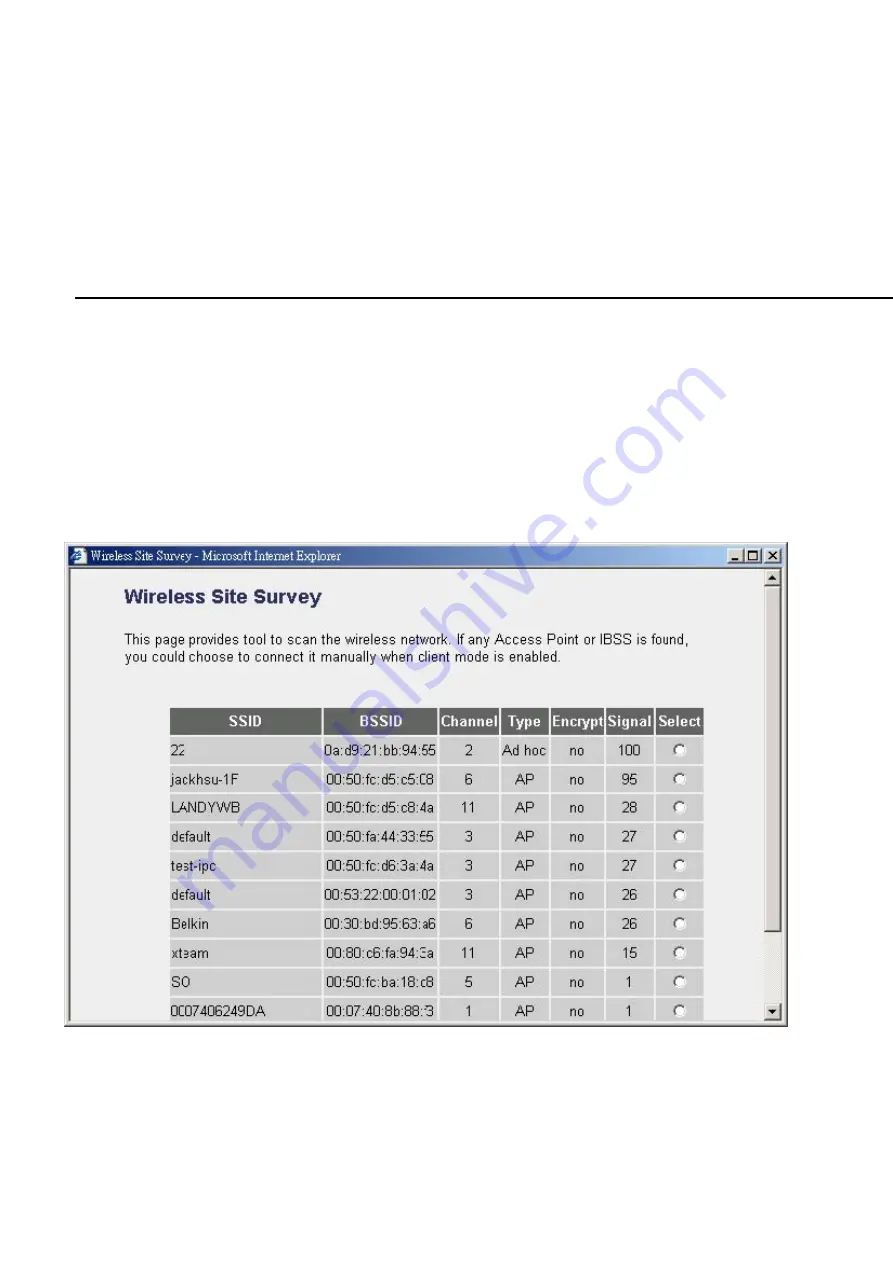
Power Saving
Shows if the wireless client is in Power Saving mode.
Expired Time
The time in second before dissociation. If the wireless keeps idle long than the expired time, thi
point will dissociate it. The wireless client station has to associate again when it become active.
Refresh
Refresh the “Active Wireless Client Table”.
Close
Refresh the “Active Wireless Client Table”.
Wireless Site Survey
When this access point is in “Station-Ad Hoc mode”, “Station-Infrastructure mode” or
“Universal Repeater mode”, it should associate with an access point or station and
connect to your wireless LAN through the associated access point or station. “Wireless
Site Survey” searches for all available access points near by. You can select one
access point listed in this table.
45
Summary of Contents for 6917
Page 2: ...1 ...
Page 8: ...7 ...
Page 15: ...2 4 Indoor Unit Installation 14 ...
Page 35: ...AP mode setting page 34 ...
Page 36: ...Station Ad Hoc mode setting page 35 ...
Page 37: ...Station Infrastructure mode setting page 36 ...
Page 38: ...AP Bridge Point to Point mode setting page 37 ...
Page 39: ...AP Bridge Point to Multi Point mode setting page 38 ...
















































