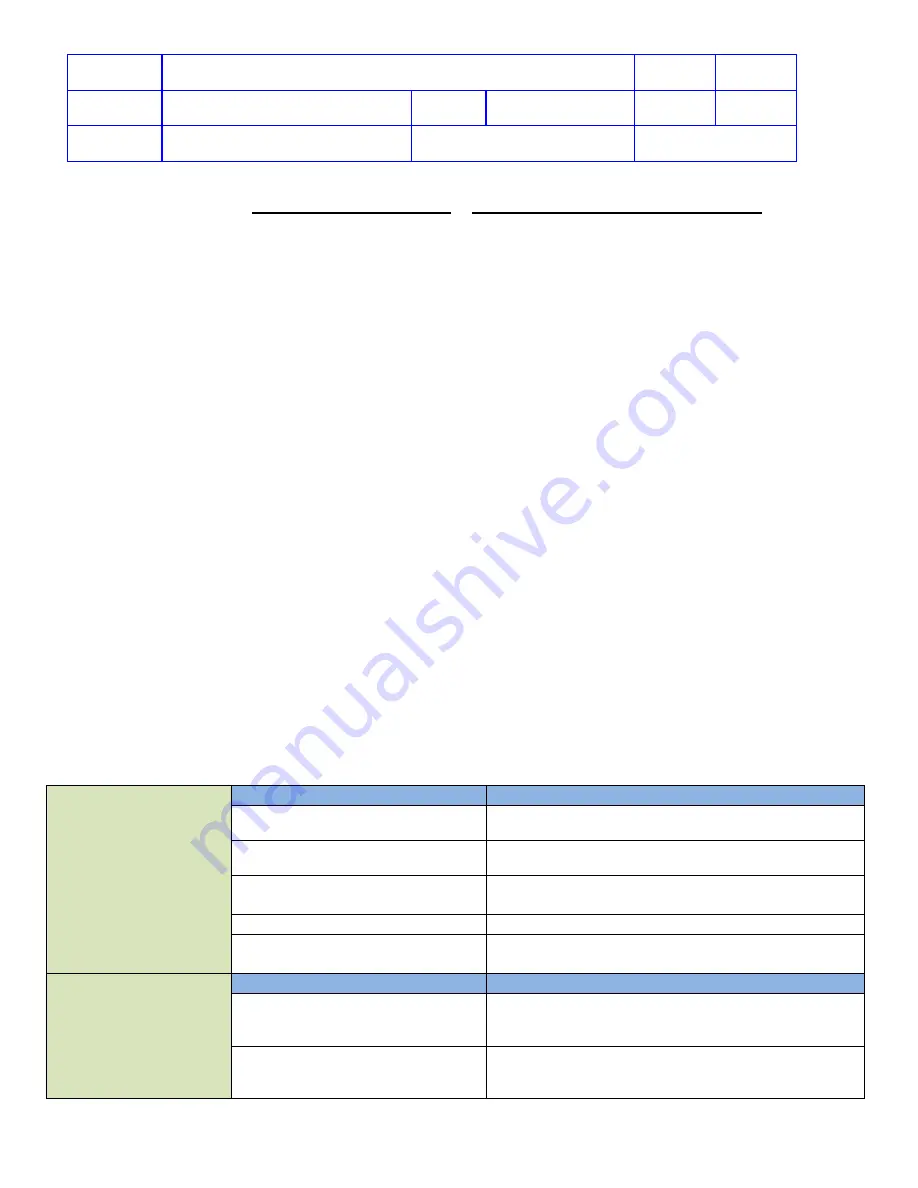
Title
Service Manual, LPCR2
Page
92 of
104
Doc
Type
Service Product Drawing
Doc
ID
3323299
Doc
Rev
B
Doc
State
Released
State Date
11/14/2017
7000545 Revision A
2. If Wi-Fi connection from the smart phone is working, check that the Wi-Fi settings on the
CR2
are correctly
Change or Remove Wi-Fi Settings on the
details.
Connection Failed
Overview
: “
Connection Failed
” may be heard if Wi-Fi settings are stored on the
CR2
and the user has used the two-
button press to attempt a Wi-Fi connection. This voice prompt means the
CR2
can reach the Wi-Fi access point, but it
cannot connect to LIFELINK or LIFENET System.
To Fix
: Have LIFENET Support check the
CR2
device registration record on the LIFENET server.
Unable to change/update the device setup options
•
Browser version issue – Internet Explorer version 10 or above; Google Chrome version 44 or below; any
version of Mozilla Firefox are the supported browser versions to run setup options. If the browser version is not
in the specified version, setup option window will not work.
•
Account specific issue – ASR or SmartDesk will assist with account issues.
Using Voice Prompts for Troubleshooting
Overview
: The following table contains a list of voice prompts that may be heard during troubleshooting.
Steps
: To enter device troubleshooting mode (Data Mode),
1. Open the lid
2. After hearing the voice prompts start, press and hold
LANGUAGE
and
CHILD
buttons simultaneously for at
least 2 seconds to enter data mode.
NOTE
: There is a limited time window during which the
CR2
will accept the two-button press. Only press the two
buttons after the voice prompts start and within 20 seconds after the voice prompts start. If “Device Ready” or “Device
Not Ready” is not heard, that means the time window to accept the two-button press has been missed. Close the lid
and try again.
Device
Troubleshooting:
Voice Prompt
What/When this prompt can be heard
Device Ready
Readiness Status is OK. The device is ready for
use.
Device Not Ready
Readiness Status is not OK. The device is not
ready for use.
Call Service
Device has detected an issue that requires
assistance from authorized service personnel.
Replace Battery
Replaced as soon as possible.
Replace Electrode tray
The electrodes have been used or expired and
should be replaced as soon as possible.
Wi-Fi
Troubleshooting:
Voice Prompt
What/When this prompt can be heard
Wi-Fi not Configured
Wi-Fi configuration has not been done for Wi-Fi
capable device. Use Wi-Fi Configuration Tool to
store Wi-Fi settings on CR2.
Wi-Fi Connection Initiated
If Wi-Fi is configured and the device has entered
Data Mode, the device will start LIFENET initial
Check-In.



























