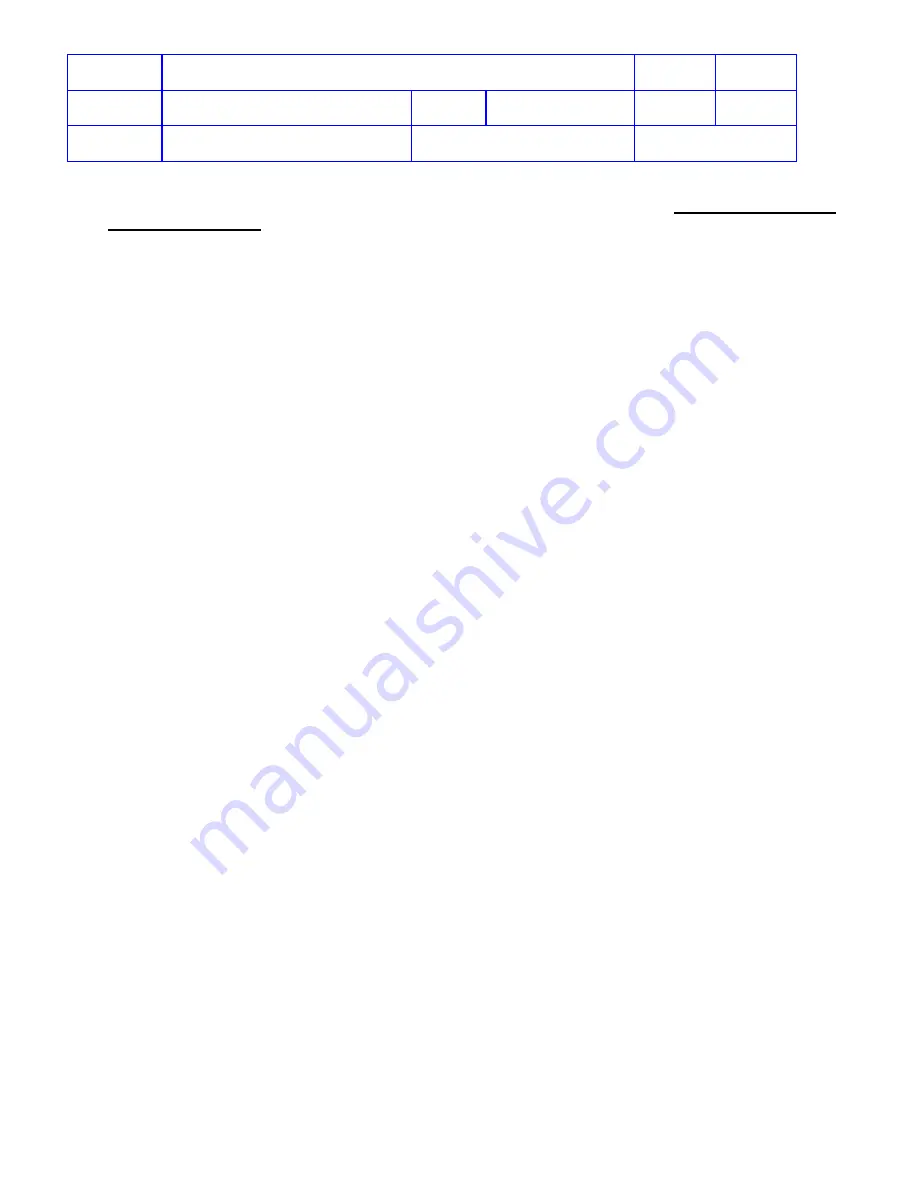
Title
Service Manual, LPCR2
Page
47 of
104
Doc
Type
Service Product Drawing
Doc
ID
3323299
Doc
Rev
B
Doc
State
Released
State Date
11/14/2017
7000545 Revision A
4. If the
CR2
loses connectivity and misses the monthly Auto-Check-In to LIFELINK or LIFENET System, the
Device Readiness status will be set to
Outdated
. To fix the
Outdated
status, refer to
NOTE:
Connection from the
CR2
to the LIFELINK or LIFENET server is initiated from the
CR2
(outbound connection).
The LIFELINK or LIFENET server does not initiate connection with the
CR2
(inbound connection).
Change or Remove Wi-Fi Settings on the CR2
Overview
: Sometimes a customer’s Wi-Fi network will change. This procedure shows how to change or remove Wi-Fi
settings on the
CR2
.
Prerequisites
:
•
Have a LIFELINK or LIFENET login account.
•
New Wi-Fi hotspot available at the
CR2
intended location
Required Tools
:
•
USB cable type 2.0 A Male to Micro-B (Cat # 11512-000003)
•
Windows computer
•
Internet access available from computer
•
Wi-Fi network ID and password
Required Time
:
•
~10 minutes is required for changing Wi-Fi settings on a
CR2.
Steps
:
1. Launch
Wi-Fi Configuration Tool
. (Click
Start
-> type “
Wi-Fi
” in the search bar -> select
Wi-Fi Configuration
Tool.)
2. Connect USB cable from the
CR2
to your computer.
3. Open the lid on the
CR2
, and wait for the computer to establish a connection with the
CR2
.
4. When the
Connect to Wi-Fi Network
screen appears, select a new available network or Add Custom
Network. Then follow the on-screen instructions to finish the Wi-Fi Network setup.






























