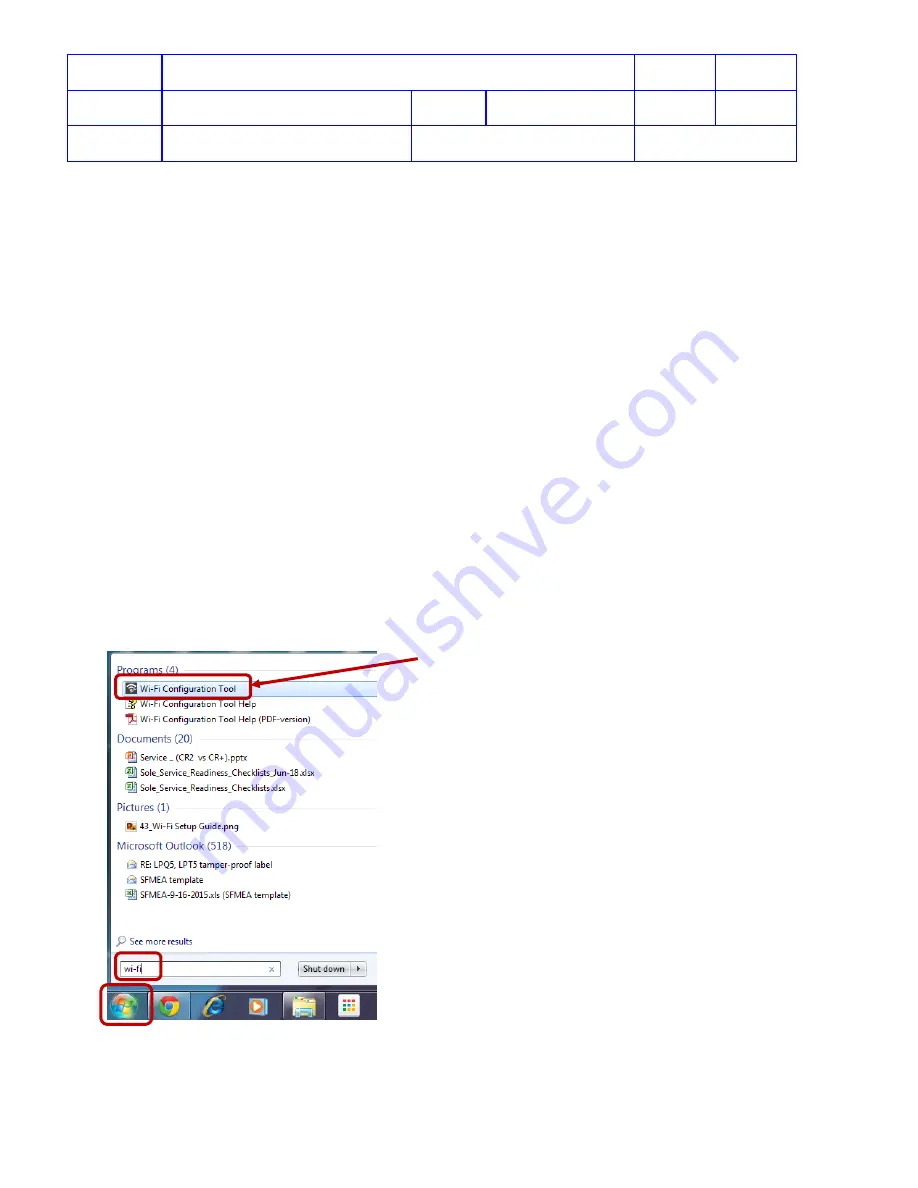
Title
Service Manual, LPCR2
Page
35 of
104
Doc
Type
Service Product Drawing
Doc
ID
3323299
Doc
Rev
B
Doc
State
Released
State Date
11/14/2017
7000545 Revision A
5. Follow the onscreen instructions to finish installing Wi-Fi Configuration Tool.
6. If an older version is detected during the installation, remove the previous version and repeat from step 3.
Store Wi-Fi Settings on CR2
Overview
: The
CR2
has no screen and keyboard, to setup Wi-Fi configuration on CR2, the Wi-Fi Configuration Tool
software application is used from a computer, and a USB cable is used to transfer the Wi-Fi settings to the
CR2
. This
procedure describes how to store Wi-Fi settings in the
CR2
.
Prerequisites
:
•
LIFENET or LIFELINK account.
•
Wi-Fi hotspot available at the intended location
of the
CR2
Required Tools
:
•
USB cable type 2.0 A Male to Micro-B (PN 3321551-000, Cat # 11512-000003)
•
Computer with Windows
®
7 or above operating system
•
Internet access available from computer
•
Wi-Fi network ID and password
Required Time
:
•
Less than 10 minutes is required for storing Wi-Fi settings on the
CR2.
Steps
:
1. Launch the Wi-Fi Configuration Tool
,
Click the
Start
button, type “
Wi-Fi
” in the search bar, and select
Wi-Fi
Configuration Tool
2. Select your country (only required the first time using the Wi-Fi Configuration Tool), and enter your LIFENET
or LIFELINK credentials:
NOTE
:






























