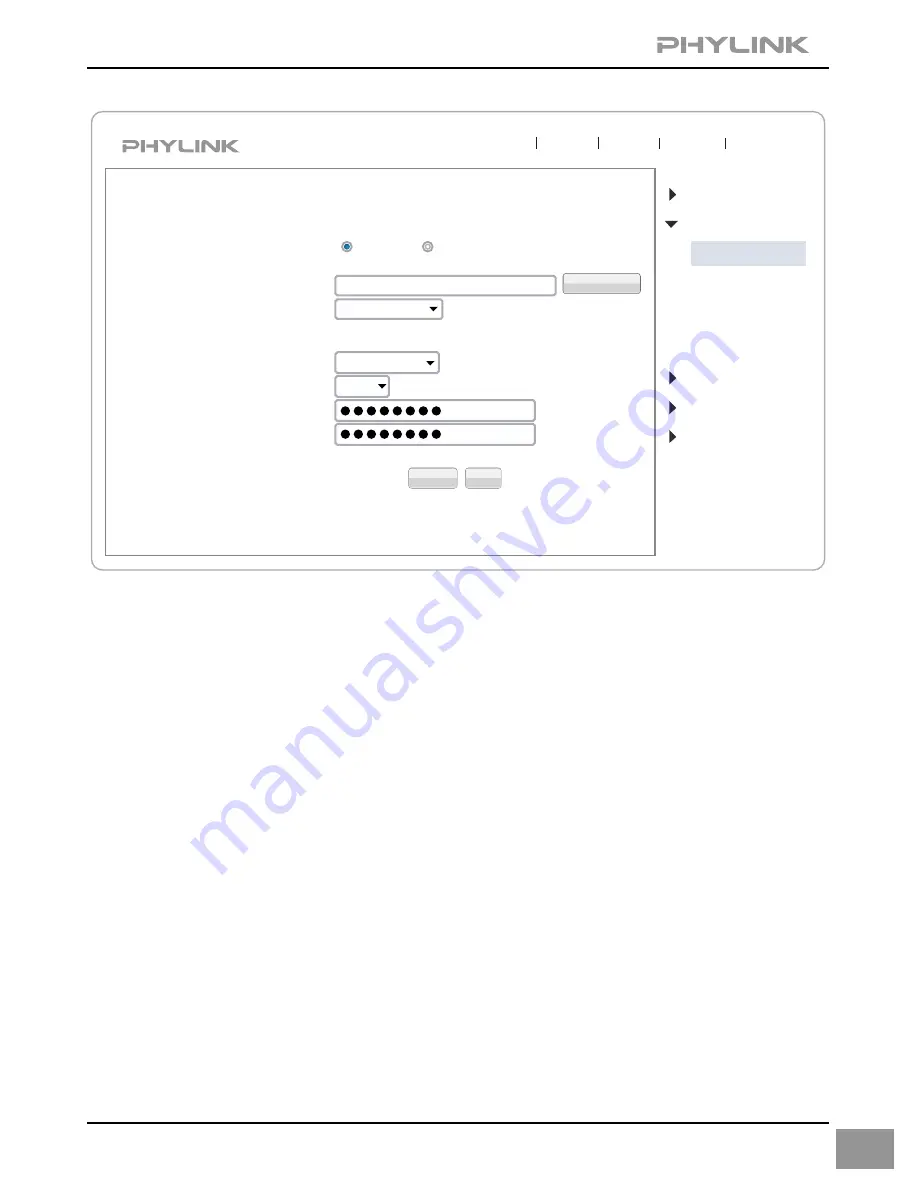
Apply
Test
Search...
Enable
Disable
Wireless Setup
Wireless:
SSID:
Mode:
Security mode:
(Select infrastruture mode using wireless router.)
Camera
Network
Wireless Setup
TCP/IP Setup
DDNS Setup
UPNP Setup
P2P Setup
Storage
Task
Tools
Infrastructure
TP-LINK_4B8C68
WPA2PSK
Encryption type:
AES
WPA Key:
Re-type WPA Key:
Live View
Wizard
System
Support
Reboot
Now you should click the
"Test"
button to check if all the information about the
wireless was entered correctly.
If the test reports "Success!" you can remove the network cable and the camera
should work through wireless network after a short delay.
For more advanced settings, (such as Record, Task Management,
Motion Detection, Alarm Action, Video Quality and more) please
read the User Manual on the installation CD included with this
package or download from the Phylink support website.
37
Do NOT change any of the settings ( SSID, Mode, security mode, Encryption type )
Enter the "WPA Key".
Note: WPA Key is also known as the wireless key or password and they are case
sensitive.
Click the
"Apply"
button and "Wireless setup accepted successfully" message
will be displayed.
















