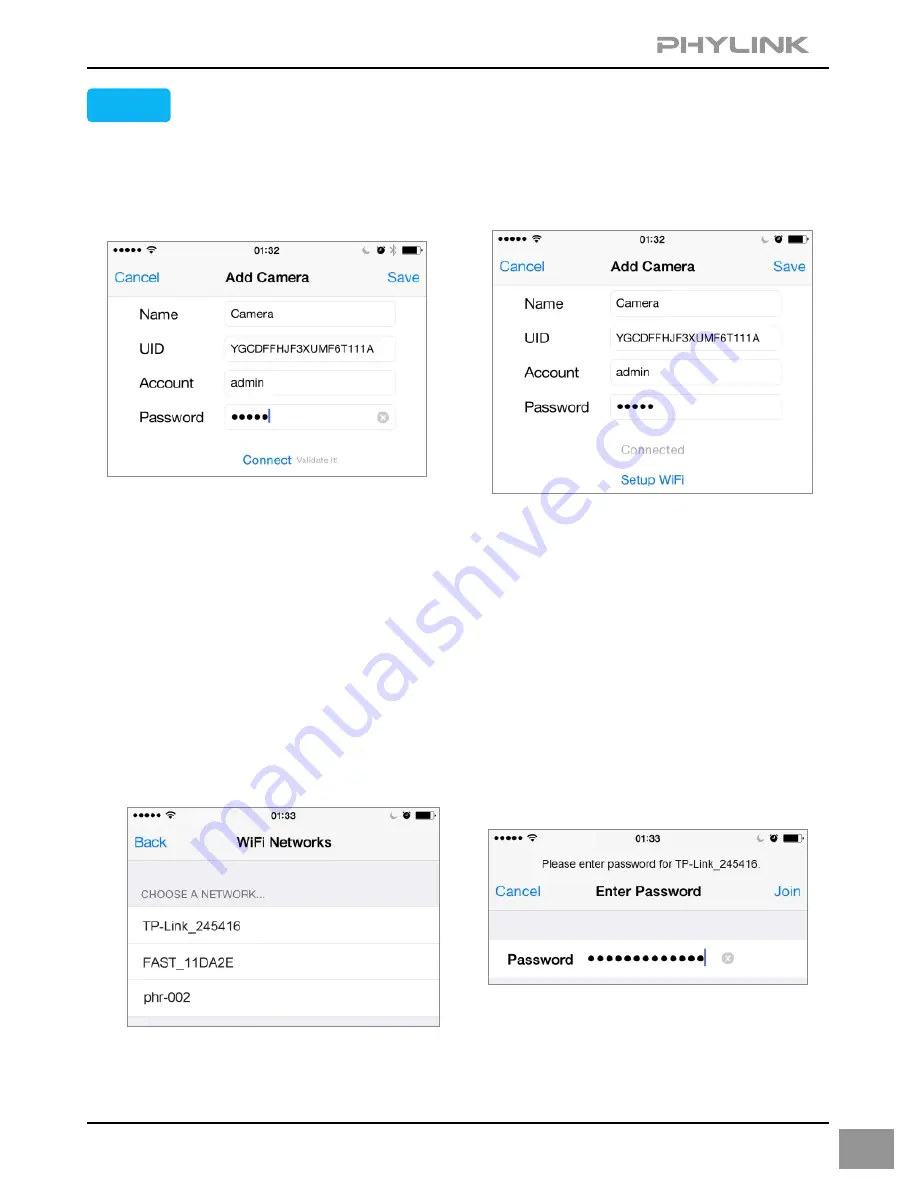
15
STEP2
Assign a
"Name"
to the camera to help identify this camera if more than one
camera is in use. ( The default name is "Camera". )
Enter the
"Password"
. ( The default Password is "admin". )
Select your network from the list. Type the network’s password and press
“Join”
.
After a successful wireless setup, you can remove the network cable and the
camera should work through the wireless network after a short delay.
Press
"Connect"
and the App will connect to the camera.
Press
"Setup WiFi"
to setup the camera to work over wireless.
The camera will search for available Wi-Fi networks
around it.
Note: You can skip the “setup Wi-Fi” step and set the wireless later.
Press
the
"Save"
button and the camera will show up on the
“My Camera”
screen.
Go back to the
“Add camera”
screen and press the
"Save"
button. Your camera
will show up on the
“My Camera”
screen.






























