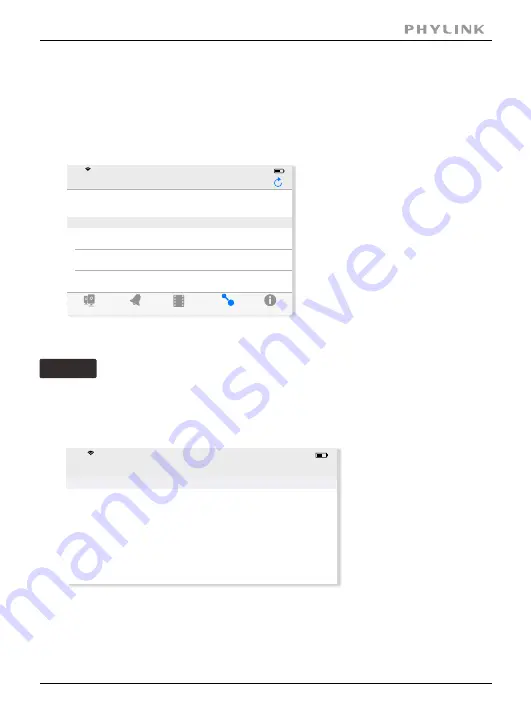
Section 2 - Installation
2.6 Installation for iOS device
2.6.1 Camera installation on iOS device
PHYLINK Bullet HD User Manual
15
There are three ways to add a camera on an iOS device.
Event
Playback
Add Camera
Info
Camera
Add Camera
iPad
17:50
63
%
Camera Found! (2)
Camera Found! (2)
Add
QRCode
VNW5V15K6RY7J4VWC7W1
192.168.168.102
THG5T55K2RY7K1VWC7XJ
192.168.168.105
Option 1
Automatically search in Local Area Network
Add Camera
iPad
17:50
63
%
Cancel
Name
THG5T55K2RY7K1VWC7XJ
Save
Camera
UID
Account
admin
Password
Password
Enter the "Password". ( The default password is "admin". )
Assign a "Name" to the camera to help identify this camera if more than one camera
is in use. ( The default name is "Camera". )
Press "
" button and your camera will show up under “
”.
Save
Camera List
If your camera is in the same Local Area Network with your smartphone, the App can
search the cameras automatically. If the camera UID shows up on list then press the
UID for the camera you are setting up.
Search "PHYCAM" App from App Store, download and install it.
Start the App and then the "
" screen will appear.
Add Camera
Summary of Contents for Bullet HD
Page 1: ...USER MANUAL VERSION 1 3 ...






























