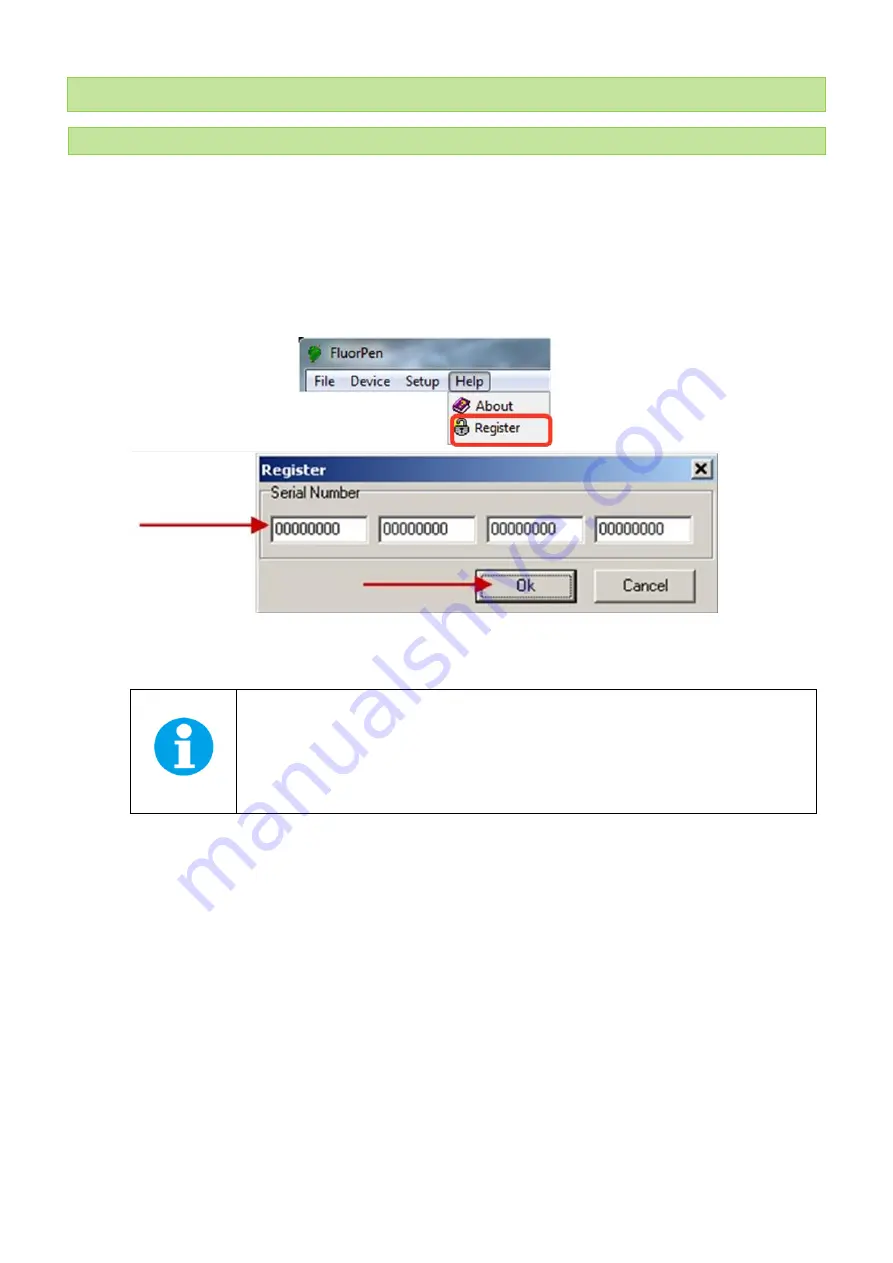
© PSI (Photon Systems Instruments), spol. s r.
o.
25
11
FLUORPEN SOFTWARE
11.1
SOFT WARE INSTALLATIO N
1.
Save the FluorPen software provided on the USB flash disk to your computer and launch the FluorPen program.
2.
To connect and recognize your PlantPen device in the FluorPen software proceeds first with the registration of
your FluorPen software (Fig. 11).
•
Select: Help > Register
•
Enter: your serial registration number.
•
Select: OK
Fig. 11 Software registration.
Please note that you will find your serial (registration) number in the file
SN.txt
, which is
included on the enclosed USB flash disk.
Please remember: it is not possible to download data from the PlantPen device without
software registration.
3.
Switch on the PlantPen and enable Bluetooth or connect USB cable to the PC.
4.
Make sure that your PC and the PlantPen are properly paired (see chapter 9 and
Error! Reference source not
found.
for complete information on USB and Bluetooth pairing).
5.
Select:
Setup > Device ID (Ctrl+I)
. If properly connected, the message “Device:
PlantPen
” appears in the bottom
part of the screen (Fig. 12).
Summary of Contents for PlantPen NDVI 310
Page 3: ...PSI Photon Systems Instruments spol s r o 3...
Page 9: ...PSI Photon Systems Instruments spol s r o 9 3 1 DEVICE DESCRIPTION Fig 1 Device description...
Page 16: ...PSI Photon Systems Instruments spol s r o 16...
Page 17: ...PSI Photon Systems Instruments spol s r o 17...
Page 18: ...PSI Photon Systems Instruments spol s r o 18...
Page 19: ...PSI Photon Systems Instruments spol s r o 19...
Page 30: ...PSI Photon Systems Instruments spol s r o 30 Fig 14 Export data...


























