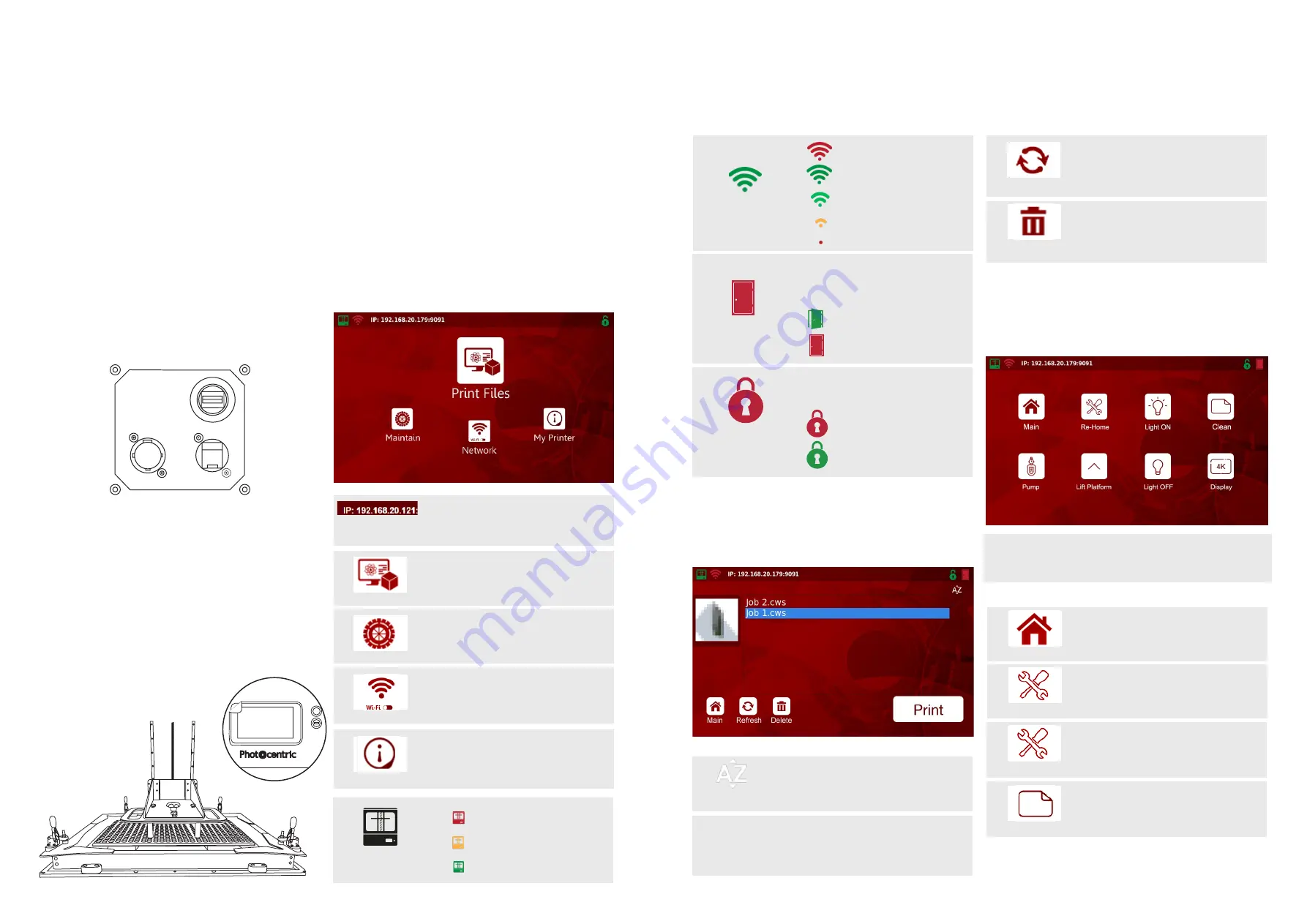
5.2 PRINTER SET-UP
By now and following Liquid Crystal Magna (LC
Magna) Installation Guide, the printer should have
been located in a suitable place and is now ready to
be set up.
The printer power socket is on the back of the
machine at the right-hand side. Only connect LC
Magna to the mains using the power cable provided.
Always plug the power cable into the mains socket,
then into the printer before switching on using the
power button at the front (as shown below). Similarly,
always switch off the power at the front before
unplugging the power cable from either the printer
or the mains.
Once LC Magna has been connected to power, the
foam blocks protecting the screen during shipping
need to be removed before printing.
1. Close the printer door.
2. Select ‘Maintain’ from the Main Page on the GUI.
3. Select ‘Lift Platform’ and wait for the printer arm to
reach its homing location.
4. Once the movement is complete, open the printer
door and remove the foam blocks.
5. Remove the GUI screen protector.
6. The printer is now ready to use.
5.3 GUI INTRODUCTION
Liquid Crystal Magna GUI is the main control for
users to print, control, maintain and connect the
printer to a network.
Main Page
The ‘Main’ page is the initial display when the printer
is switched on and provides access to different
menus.
In all other menus, the option to return to the ‘Main’
page will be available.
Print Files Page
This page displays the files stored on the printer
either by online or offline transfer that are available
to print.
Maintain Page
The
‘Maintain’ page offers functions that check and
maintain printer features. It is recommended that
these features are used by or with the support of
trained personnel.
8
7
Printer System Icon
Wi-Fi
Door Switch Icon
Interlock Icon
Printer System is not ready
Printer System is launching
Printer System is up and running
No Wi-Fi Connection
Strong Wi-Fi connection
Good Wi-Fi Connection
Weak Wi-Fi Connection
Poor Wi-Fi Connection
Printer door is closed
Printer door is open
Interlock is disengaged
Interlock is engaged
Printer IP Address appears when the printer
is connected to a network. If the IP Address
is not displayed, the printer is not connected
to a network
The door switch safety feature provides
safe printing operation for LC Magna. If
the printer door is open, prints will not
start, nor will the linear drive move.
Interlock in Magna compliments the
door switch function to avoid opening
the door during mechanical movements.
To navigate through to loaded files and
initiate a print
To connect LC Magna to a Wi-Fi Network
Overview of Printer Capacity
To check and maintain printer features
Print files
Maintain
Network
My Printer
Function enables prints to be arranged
alphabetically or by chronological upload order.
Refresh button for file transfer so that files are
visible on the list.
Once selected, highlighted files can be deleted
from the printer’s memory.
List of stored files available to print. Scroll up
and down to see more. It is recommended that
files are deleted after use to best utilise printer
memory and retain processing memory for
faster performance of the GUI.
Sort
File(s) list
Refresh
Delete
Navigate back to “Main page”
LC Magna print platforms are factory calibrated
in accordance with strict QC procedures prior
to shipping. Please contact your supplier for
information on re-homing should the need arise.
The ‘Light On’ function will confirm that LC
Magna’s’ light engine is working properly. The
light engine will illuminate behind the screen for
10 seconds.
Cures a full layer of resin to assist with cleaning
the resin vat.
Main
Re-home
Light on
Clean
MAGNA
Liquid Crystal
MAGNA
Liquid Crystal
POWER
SOCKET
USB SOCKET
(FOR WIFI DONGLE)
RJ45
NETWORK
SOCKET
NOTE:
When selecting the ‘Maintain Page’ button, the LC Magna logo
on the front panel will turn from red to blue.













