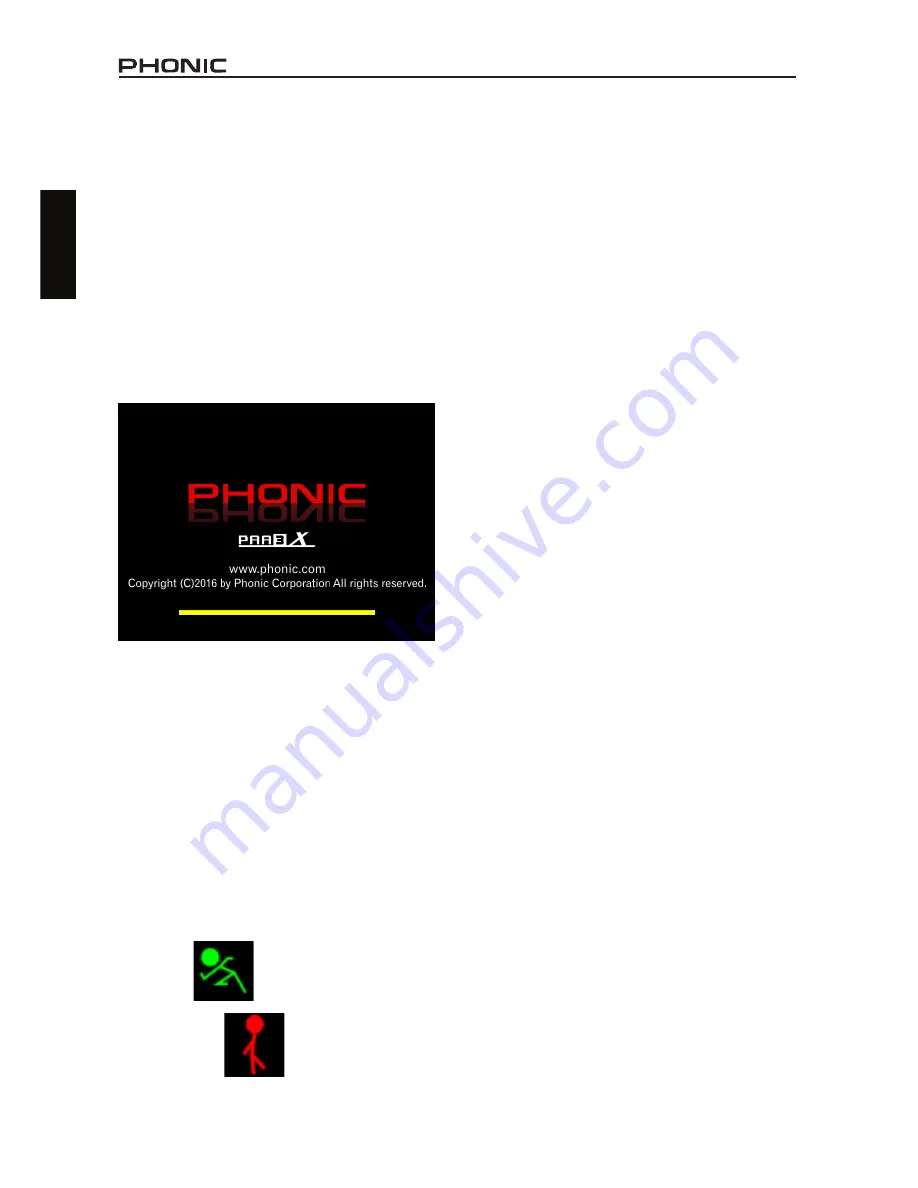
PAA3X
4
English
GETTING STARTED
When you initially start the PAA3X, the first
screen you’ll see is the startup sequence. This
occurs each and every time you start up the
PAA3X and goes through a quick diagnostics
to ensure there are no DSP issues that may
affect performance.
After the DSP diagnostics are complete, the
PAA3X logo will appear and a yellow bar will
make its way across the screen. This indicates
that the PAA3X’s internal user interface (UI) is
loading.
SOFTWARE OVERVIEW
1. Date
– Today’s date is displayed here. This
can be changed within the Utility menu.
2. Time
– The current time is displayed here. Like
the date, this can be adjusted in the Utility menu.
3. Source
– The currently used input source is
listed here, as decided in the Settings menu. The
two available input sources are Mic and Line.
4. Battery Indicator
– This little bar gives users
an indication of the current battery levels. When
the indicator turns red, it’s advised that you con-
nect the USB power cable to charge the unit.
5. Range and Peak Hold Buttons
– Use the
onboard controls to select either of these buttons
and turn their respective functions on and off.
The range icon allows you to adjust the current
range on set. The RTA and meter functions only
show a specific range on screen at any time. This
means that to see the full 30dB to 130dB range
you will need to scroll up or down.
The peak hold icon allows users to activate a
peak hold on the current function. The peak hold
function will cause the highest signal peaks to
be held for a short period of time, giving a better
visual representation of these high peaks.
6. Signal Generator (SG)
– The current set-
tings for the internal signal generator are found
here. Show are the signal type (sine, sweep,
pink noise, polarity), the current frequency (if
appropriate, 20Hz to 20KHz) and the signal
level, as output through the XLR Output on the
bottom of the unit.
Selecting the uppermost cell will allow you to
enter the signal generator menu and adjust its
settings, including the type of signal, the level,
frequency and gate time. Select the second and
third fields in the SG box to adjust the frequency
and level. The lowest box, with the speaker icon,
will allow users to turn the SG on and off. This
icon is yellow when the signal generator is active
and red (with a cross through it) when disabled.
Once the startup sequence has finished, the
PAA3X will immediately start the Real Time Ana-
lyzer (RTA) function. This is the default function
of the PAA3X. A new function can be selected
by using either the front-mounted buttons (
↑/←
,
↓/→
and enter) or the side-mounted jog wheel
to select the menu icon on screen.
When selecting a measurement function, it’s
important to remember that all of the functions
can be turned on and off. The below images
should help you know whether your selected
function is running or not.
Running
Not Running
Summary of Contents for PAA3X
Page 1: ...PAA3X User s Manual Manual del Usuario...
Page 23: ...2 PAA3X Appendix NOTES...
Page 24: ......























