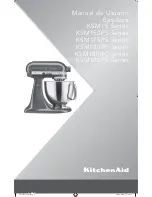2
AM642D / AM642DP / AM642D USB
English
System Requirements
Windows
Windows™ XP SP2, Vista™, 7 or 8
Intel™ Pentium™ 4 processor or better
512 MB RAM (1 GB recommended)
Macintosh
Apple™ Mac™ OSX 10.5 or higher
G4™ processor or better
512 MB RAM (1 GB recommended)
Getting Started
1. Ensure all power is turned off on your mixer. To
totally ensure this, the AC cable should not be
connected to the unit.
2. All faders and level controls should be set at
the lowest level and all channels switched off to
ensure no sound is inadvertently sent through
the outputs when the device is switched on. All
levels can be altered to acceptable degrees after
the device is turned on.
3. Plug all necessary instruments and equipment
into the device’s various inputs as required.
This may include line signal devices, such as
keyboards and drum machines, as well as
microphones and/or guitars, keyboards, etc.
4. Plug any necessary equipment into the device’s
various outputs. This could include amplifiers and
speakers, monitors, signal processors, and/or
recording devices.
5. Plug the supplied AC cable into the AC inlet on
the back of the device and a power outlet of a
suitable voltage.
6. Turn the power switch on.
Channel Setup
1. To ensure the correct audio level of the
input channel is selected, each of the Mixer’s
Channel’s ON buttons should be disengaged
(which should turn the corresponding LED
indicator off – otherwise go back and try again),
as well as the SOLO buttons on each channel,
and make sure that the 2T RTN knob is all the
way down.
2. Ensure the channel you wish to set has a
signal sent to it similar to the signal that will be
sent when in common use. For example, if the
channel has a microphone connected to it, then
you should speak or sing at the same level the
performer normally would during a performance;
if a guitar is plugged into the channel, then the
guitar should also be strummed as it normally
would be (and so on). This ensures levels are
completely accurate and avoids having to reset
them later.
3. Move the Channel fader and Master L/R faders
to around the 0 dB mark.
4. Turn the Channel ON.
5. Pushing the channel’s SOLO button and releasing
the Pre/Post button on the CTRL RM section will
send the pre-fader signal of the activated channel
to the Control Room / Phones mixing bus and
the Level Meter will display the Control Room’s
signal properties.
6. Set the gain so the level meter indicates the audio
level is around 0 dB.
7. This channel is now ready to be used; you can
stop making the audio signal.
8. You can now repeat the same process for other
channels if you wish.