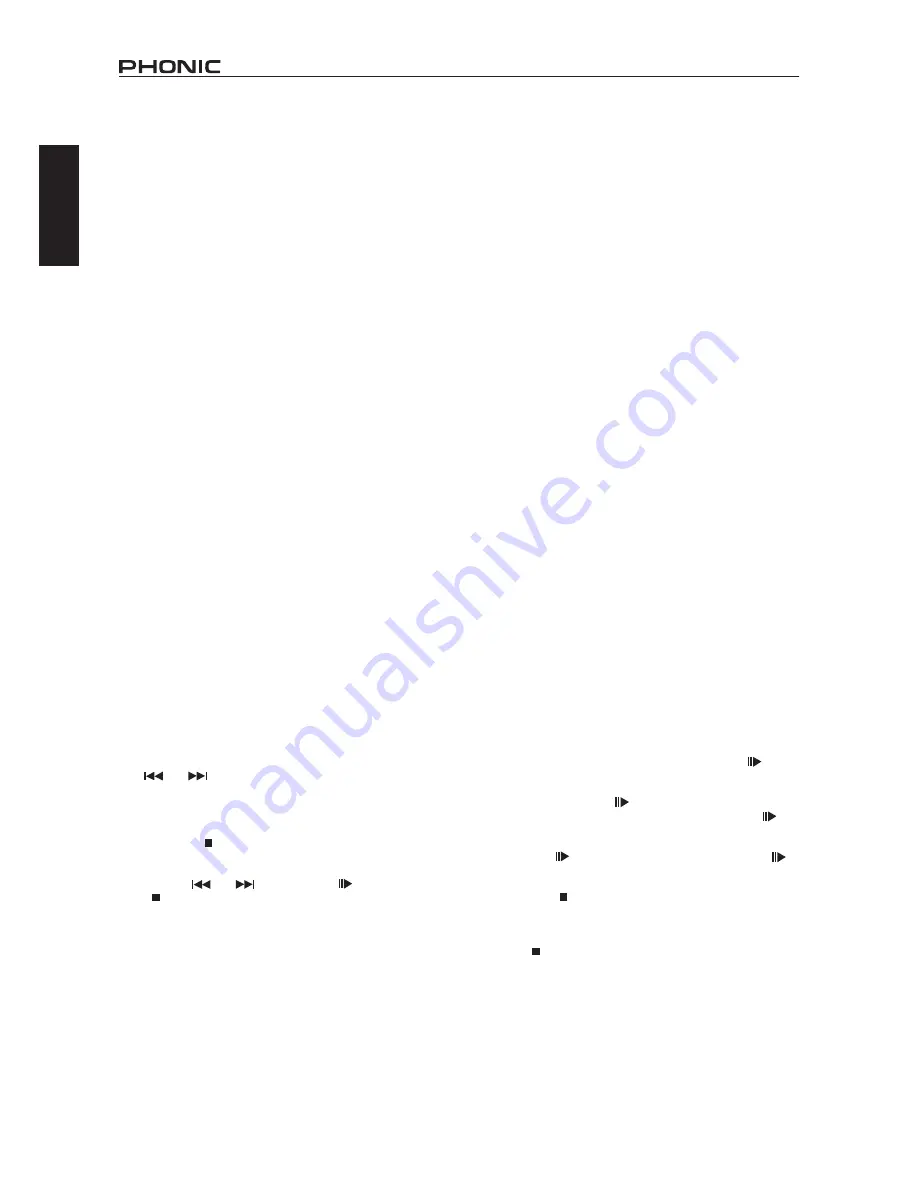
AM1204FX / AM1204FX USBR
2
English
Windows
1. Turn on both the AM1204FX USBR and your computer.
2. Connect the mixer to the computer via the provided USB
cable.
3. Let Windows find the device and install an appropriate USB
sound driver.
4. Enter the Control Panel and select Sounds and Audio
Devices.
5. When here, go to the Audio tab and select the “USB Audio
Codec” as your default sound recording and playback
device.
6. Depending whether you have Windows XP, Vista, 7, 8 or
10, this may differ slightly, but the settings can always be
found within the Control Panel’s audio menu.
7. If you don’t want to use the AM1204FX USBR as your
computer’s default audio device, you can simply enter
your DAW or other audio software and select “USB Audio
Codec” as your default device. This will allow the interface
to be used within the software only.
Mac
1. Turn both the AM1204FX USBR and the computer on.
2. Connect the AM mixer to the computer via the provided
USB cable.
3. Enter the AUDIO MIDI SETUP menu.
4. Select the “USB Audio Codec” as your input and output
device.
5. The AM1204FX USBR is now your default audio device.
6. Alternatively, enter your DAW software (or other relevant
audio program) and select the “USB Audio Codec” in the
device preferences.
7. Be sure to set your minimum buffer settings to 64 samples
as to avoid clicks and pops.
AM1204FX USBR Features
Computer Connection
By simply connecting the USB cable provided along with your AM1204FX USBR to the device and your Personal Computer or Laptop,
you are able to send DVD quality (16-bit stereo, with a 48 kHz sampling rate) signal to and from your mixer. By doing this, you are actually
turning your AM1204FX USBR into a highly useful plug’n’play soundcard for your computer.
The USB sends an audio stream of the Main Left and Right (record out) signal of your mixer to the computer. You can use almost any
dedicated Digital Audio Workstation (DAW) software to record the signal from the AM1204FX USBR mixer. You can also set the mixer as
your default audio device.
The USB interface also returns the audio signal from your computer back to the 2T Returns, the signal of which is controlled by the
2T / USB Return control. If there are input signals from both the USBR interface and the 2T Return, the two signals are combined and
controlled simultaneously by the 2T return control.
USB Recorder / Player
Unique to the AM1204FX USBR is the onboard USB recording function. This module allows you to connect USB flash drives to record
stereo audio directly to the storage device. The module is also capable of playing back audio through the mixer. It supports playback of
both MP3 and WMA formats up to 320 kbps.
USB Playback
1. Power on the device.
2. Insert an appropriately formatted (FAT32) USB flash drive.
3. Press the PLAY button to play the current track, or the
and buttons to skip forward and backwards
between tracks.
4. The AM1204FX USBR can playback MP3 and WMA files.
5. Use the level control for channel 8 to adjust the USB
player’s volume.
6. Press the /MENU button to access the File Browser
(Folders) and Repeat Mode functions.
Folders – Freely navigate songs in each folder on USB flash
disc using the and buttons. Press button to select,
press /MENU button to go back.
Repeat Mode
– There 4 repeat modes available.
No Repeat
– Play each file in the current folder or root once.
Repeat One
– Continuously repeat selected song.
Repeat Folder
– Continuously repeat all the song in the current
folder or root directory.
Random
– Enables random playback of files in current folder
or root.
USB Recording
1. Power on the device.
2. Insert an appropriately formatted (FAT32) USB flash drive.
3. In the main menu, select “Record” and press the button to
enter recording mode.
4. Select between the 128 kbit/s and 192 kbit/s WAV recording
modes and press the button.
5. Record mode will begin in standby/pause. Push the button
to begin recording. The unit will save the recorded file into
the RECORD directory on the USB device.
6. Push the button to pause recording. Pushing the
button again will resume recording from the position at which
it was paused.
7. Press the /MENU button at any time to save the recording.
Once the recording is saved, additional audio cannot be
recorded to that file.
8. To exit record mode and return to the main menu, press and
hold /MENU button for three seconds







































